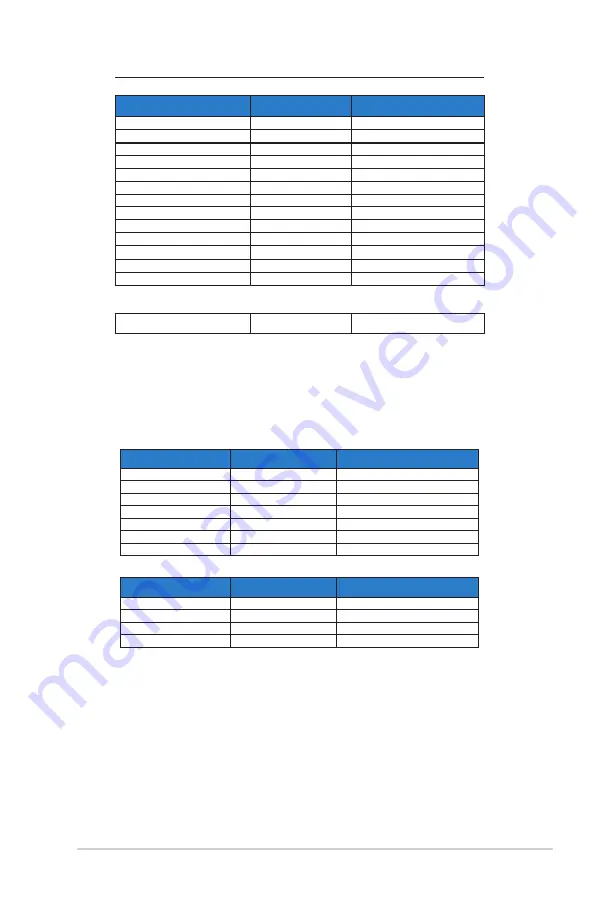
3-13
ASUS LCD Monitor MX34 Series
VESA Modes, User Available Timing
Resolution
Refresh Rate
Horizontal Frequency
848x480
60Hz
31.02
1280x720(RB)
60Hz
44.444kHz
1280x720
60Hz
44.772kHz
1280x720
75Hz
56.456kHz
1280x768(RB)
60Hz
47.396kHz
1280x800(RB)
60Hz
49.306kHz
1280x800
60Hz
49.702kHz
1280x800
75Hz
62.795kHz
1366x768
60Hz
47.712kHz
1440x900(RB)
60Hz
55.469kHz
1440x900
75Hz
70.635kHz
1680x1050(RB)
60Hz
64.674kHz
1920x1080
60Hz
66.587kHz
WQHD Mode (DVI (dual link), HDMI and DP only)
2560x1440
60Hz
88.787kHz
*
While the PB278Q supports up to 2560 x 1440 WQHD resolutions including DVI-dual link,
HDMI and DisplayPort, some graphics cards only support up to 1920 x 1200 resolution content
transmission via HDMI. Please check with your local distributor or retailer on the hardware
limitations of your laptop or desktop.
SD/HD Timings (HDMI input only)
HDMI 1.3,CEA-861B Formats, SD/HD Supported Primary Timings of (HDMI input only)
Resolution
Refresh Rate
Horizontal Frequency
640x480P
59.94 / 60Hz
31.469 / 31.5kHz
720x480P
59.94 / 60Hz
31.469 / 31.5kHz
720x576P
50Hz
31.25kHz
1280x720P
50Hz
37.5kHz
1280x720P
59.94 / 60Hz
44.955 /45kHz
1920x1080i
50Hz
28.125kHz
1920x1080i
59.94 / 60Hz
33.716 / 33.75kHz
HDMI 1.3,CEA-861B Formats, SD/HD Supported Optional Timings of (HDMI input only)
Resolution
Refresh Rate
Horizontal Frequency
1440x480P
59.94 / 60Hz
31.469 / 31.5kHz
1440x576P
50Hz
31.25kHz
1920x1080P
50Hz
56.25kHz
1920x1080P
59.94 / 60Hz
67.433 / 67.5kHz
* The modes not listed in the above tables may not be supported. For optimal resolution, we
recommend that you choose a mode listed in the above tables.




































