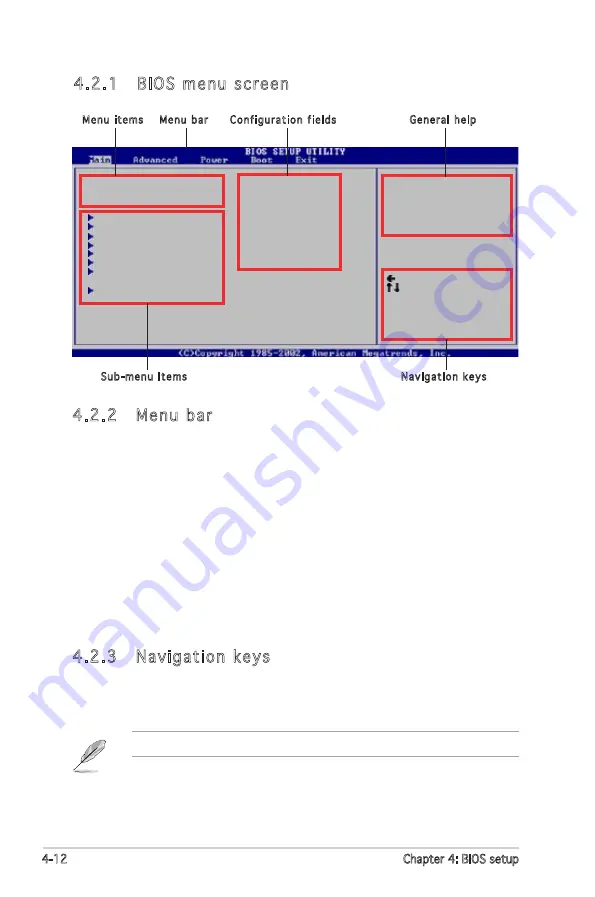
4-12
Chapter 4: BIOS setup
Use [ENTER], [TAB]
or [SHIFT-TAB] to
select a field.
Use [+] or [-] to
configure system time.
Select Screen
Select Item
+- Change Field
Tab Select Field
F1 General Help
F10 Save and Exit
ESC Exit
System Time
[04:46:19]
System Date
[Tue 01/01/2002]
Legacy Diskette A
[1.44M, 3.5 in]
Primary IDE Master
: [Not Detected]
Primary IDE Slave
: [Not Detected]
Third IDE Master
: [Not Detected]
Third IDE Slave
: [Not Detected]
Fourth IDE Master
: [Not Detected]
Fourth IDE Slave
: [Not Detected]
IDE Configuration
System Information
4.2.2 Menu bar
The menu bar on top of the screen has the following main items:
Main
For changing the basic system configuration
Advanced
For changing the advanced system settings
Power
For changing the advanced power management (APM)
configuration
Boot
For changing the system boot configuration
Exit
For selecting the exit options and loading default
settings
To select an item on the menu bar, press the right or left arrow key on the
keyboard until the desired item is highlighted.
4.2.3 Navigation keys
At the bottom right corner of a menu screen are the navigation keys for
that particular menu. Use the navigation keys to select items in the menu
and change the settings.
4.2.1 BIOS menu screen
Some of the navigation keys differ from one screen to another.
Navigation keys
General help
Menu bar
Sub-menu items
Configuration fields
Menu items
Summary of Contents for Motherboard P5PL2-E
Page 1: ...Motherboard P5PL2 E ...
Page 12: ...xii ...
Page 18: ...1 Chapter 1 Product introduction ...
Page 50: ...2 30 Chapter 2 Hardware information ...
Page 98: ...4 42 Chapter 4 BIOS setup ...
Page 110: ...5 10 Chapter 5 Software support ...
Page 111: ...A CPU features The Appendix describes the CPU features that the motherboard supports ...
Page 116: ...A Appendix CPU features ...






























