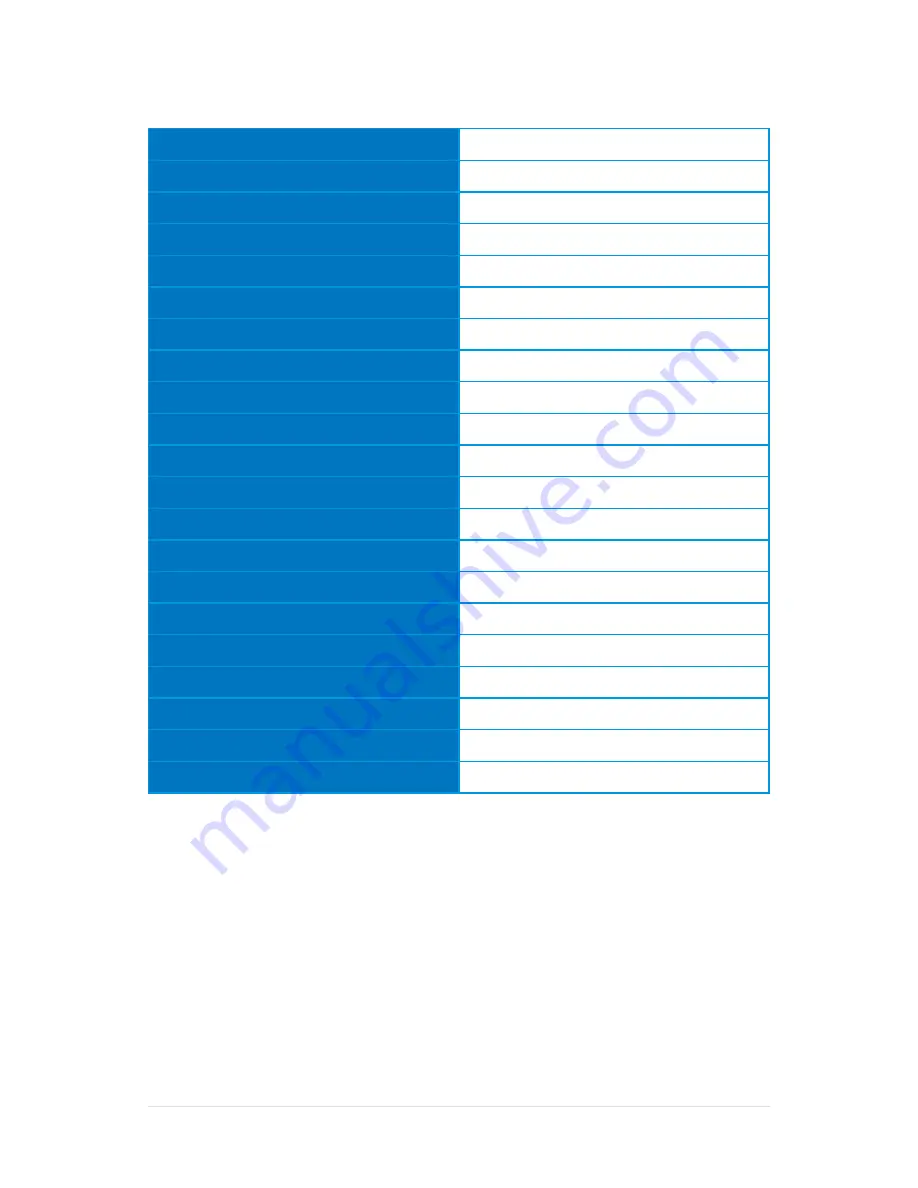
A
S
U
S LED Monitor ML228H Serie
s
3-4
3.2
Specifications summary
Model
ML228H
Panel Size
21.5"W(54.6cm)
Max.Resolution
Full HD1920x1080
Brightness (Typ.)
250cd/m
2
Contrast Ratio (Typ.)
1000:1
ASUS Smart Contrast Ratio
10000000:1
Viewing Angle (H/V),CR≥10
170°(H)/160°(V)
Color Saturation (NTSC)
72%
Display Colors
16.7M
Response Time
2 ms(GTG)
HDMI Input
Yes
DVI Input
-
VGA(D-Sub) Input
Yes
HDMI Audio-out
Yes
Power ON
<30W
Tilt
+20°~-5°
Physical Dimension (WxHxD)
517.4x402.5x210 mm
Box Dimension (WxHxD)
585x424x140 mm
Net Weight (Esti.)
3.5 Kg
Gross Weight (Esti.)
5.5 Kg
Voltage rating
100~240V
* Specifications are subject to change without notice.



































