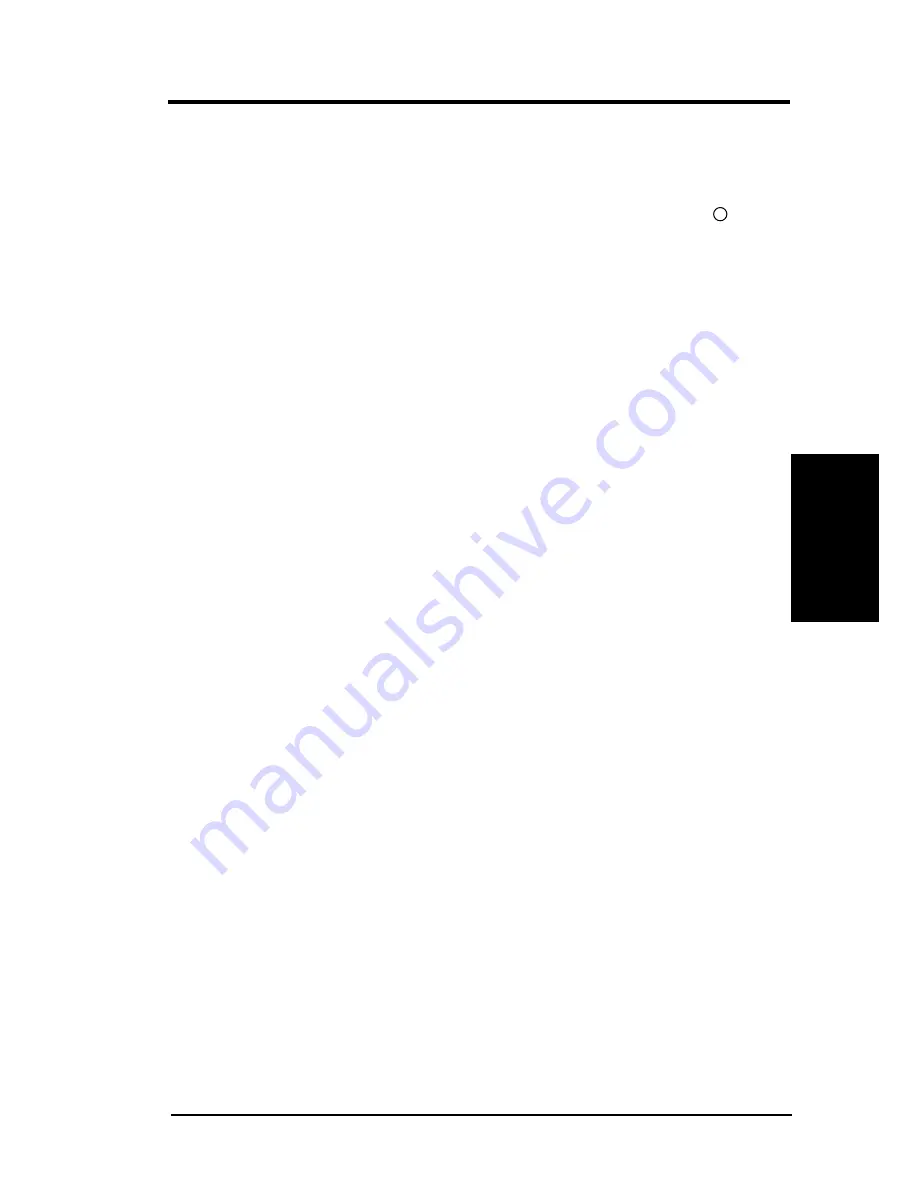
ASUS MEW-RM User’s Manual
43
3. HARDWARE SETUP
Power Connections
3. H/W SETUP
3.9 Power Connection Procedures
1. After all connections are made, close the system case cover.
2. Be sure that all switches are OFF (in some systems, marked with ).
3. Connect the power supply cord into the power supply located on the
back of your system case according to your system user’s manual.
4. Connect the power cord into a power outlet that is equipped with a surge
protector.
5. You may then turn ON your devices in the following order:
a. Your monitor
b. External SCSI devices (starting with the last device on the chain)
c. Your system power. For ATX power supplies, you need to switch ON
the power supply as well as press the ATX power switch on the front
of the case.
6. The power LED on the front panel of the system case will light. For
ATX power supplies, the system LED will light when the ATX power
switch is pressed. The LED on the monitor may light up or switch be-
tween orange and green after the system’s if it complies with “green”
standards or if it has a power standby feature. The system will then run
power-ON tests. While the tests are running, additional messages will
appear on the screen. If you do not see anything within 30 seconds from
the time you turn ON the power, the system may have failed a power-
ON test. Recheck your jumper settings and connections or call your re-
tailer for assistance.
7. During power-ON, hold down <Delete> to enter BIOS setup. Follow
the instructions in 4. BIOS SETUP.
*
Powering Off your computer: You must first exit or shut down your
operating system before switching OFF the power switch. For ATX power
supplies, you can press the ATX power switch after exiting or shutting
down your operating system. If you are using Windows 95/98, click the
Start button, click Shut Down, and then click Shut down the com-
puter? The power supply should turn OFF after Windows shuts down.
NOTE: The message “You can now safely turn off your computer” will
not appear when shutting down with ATX power supplies.
Summary of Contents for MEW-RM
Page 1: ... MEW RM Socket 370 Intel 810 Motherboard USER S MANUAL ...
Page 93: ...ASUS MEW RM User s Manual 93 5 SOFTWARE SETUP 9 Click here 10 Click here 11 Click here ...
Page 123: ... This page was intentionally left blank ...
Page 124: ... This page was intentionally left blank ...
Page 125: ... This page was intentionally left blank ...
Page 126: ... This page was intentionally left blank ...
















































