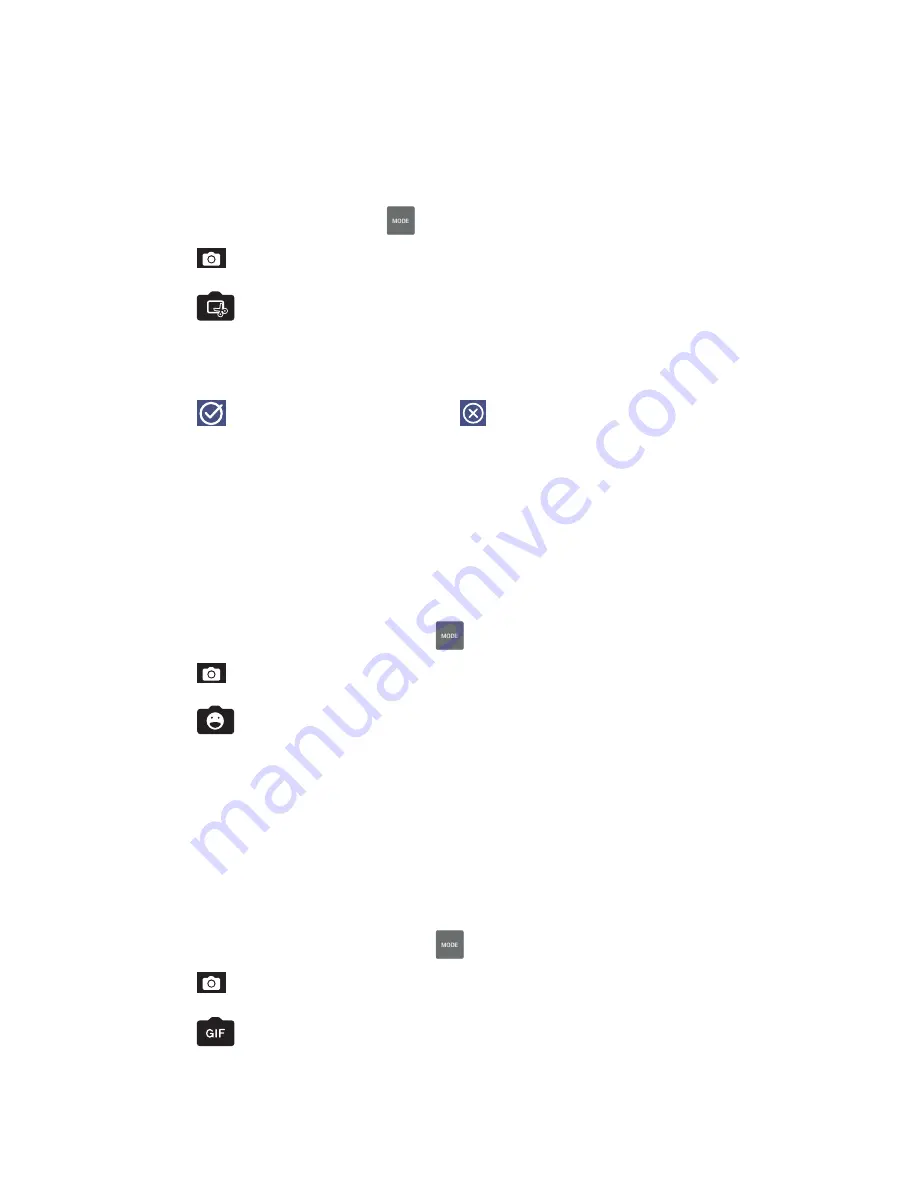
Chapter 4: Your precious moments
43
Smart remove
Eliminate unwanted details immediately after capturing the image using the Smart remove feature.
Capturing Smart remove photos
1. From the Camera app screen, tap
.
2. Tap
>
Smart remove
.
3. Tap
or the volume key to start capturing photos that can be edited using Smart remove.
4. The following screen shows the photo you captured and any removable objectes which you
may want to delete from it.
5. Tap
to remove the detected objects or
to delete the photo and go back to the
Camera app.
All Smiles
Capture the perfect smile or the wackiest facial expression from a range of photos using the All
Smiles feature. This feature lets you take five consecutive photos after pressing the shutter button,
automatically detecting faces on the image for comparison.
Capturing All smiles photos
1. From the Camera app’s home screen, tap
.
2. Tap
>
All smiles
.
3. Tap
or the volume key to start capturing photos that can be edited using All Smiles.
4. Follow the onscreen instructions to select your best photos.
GIF animation
Create GIF (Graphics Interchange Format) images straight from your ASUS Tablet’s camera using the
GIF animation feature.
Capturing GIF animation photos
1. From the Camera app’s home screen, tap
.
2. Tap
>
GIF animation
.
3. Tap
to start capturing photos that can be transformed into GIF animation.
Summary of Contents for MeMO Pad 7 LTE
Page 1: ...ASUS Tablet ...
Page 82: ...Chapter 9 Zen Everywhere 82 Calculator screen ...






























