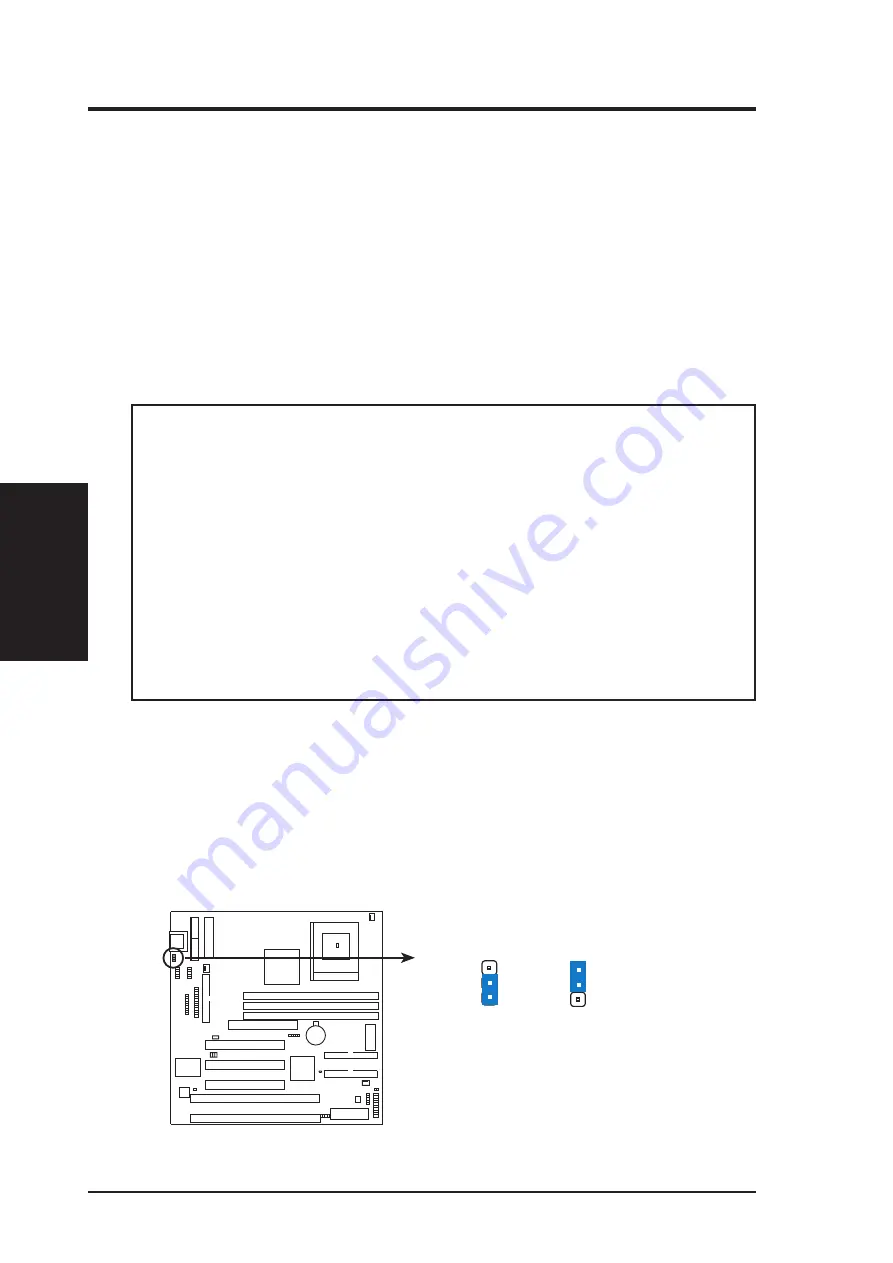
14
ASUS MEL-B User’s Manual
III. HARDWARE SETUP
Motherboard Settings
III. H/W SETUP
Hardware Setup Steps
Before using your computer, you must complete the following steps:
1. Make Motherboard Settings
2. Install System Memory Modules
3. Install the Central Processing Unit (CPU)
4. Install Expansion Cards
5. Connect Ribbon Cables, Cabinet Wires, and Power Supply
6. Setup the BIOS Software
1. Motherboard Settings
WARNING!
Computer motherboards, baseboards and components, such as SCSI
cards, contain very delicate Integrated Circuit (IC) chips. To protect them against
damage from static electricity, you should follow some precautions whenever you
work on your computer.
1. Unplug your computer when working on the inside.
2. Use a grounded wrist strap before handling computer components. If you do
not have one, touch both of your hands to a safely grounded object or to a
metal object, such as the power supply case.
3. Hold components by the edges and try not to touch the IC chips, leads or
connectors, or other components.
4. Place components on a grounded antistatic pad or on the bag that came with
the component whenever the components are separated from the system.
1. Keyboard Power Up (3-pin KBPWR)
This allows you to disable or enable the keyboard power up function. Set this
jumper to Enable if you wish to use your keyboard (by pressing the spacebar) to
power up your computer. This feature requires an ATX power supply that can
supply at least 300mA on the +5VSB lead. The default is set to Disable because
not all computers have the appropriate ATX power supply. Your computer will
not power on if you set this to Enable and if you do not have the right ATX
power supply.
MEL-B Keyboard Power Up
KBPWR
KBPWR
Enable
1
2
3
Disable
(Default)
1
2
3
Summary of Contents for MEL-B
Page 1: ...R MEL B Socket 370 Baby AT Motherboard USER S MANUAL ...
Page 56: ...ASUS MEL B User s Manual 56 This page was intentionally left blank IV BIOS SETUP ...
Page 57: ...57 ASUS MEL B User s Manual V SOFTWARE SETUP R ...
Page 69: ...ASUS MEL B User s Manual 69 R VI SOFTWARE REFERENCE ...
Page 85: ...ASUS MEL B User s Manual 85 This page was intentionally left blank ...
Page 86: ...ASUS MEL B User s Manual 86 This page was intentionally left blank ...
Page 87: ...ASUS MEL B User s Manual 87 This page was intentionally left blank ...
Page 88: ...ASUS MEL B User s Manual 88 This page was intentionally left blank ...





























