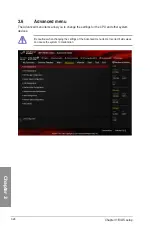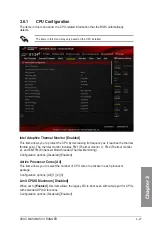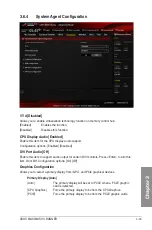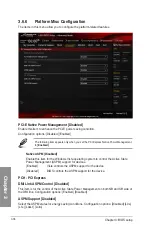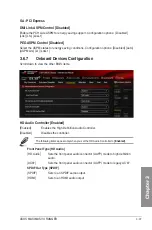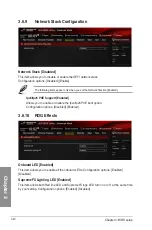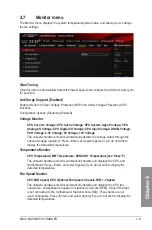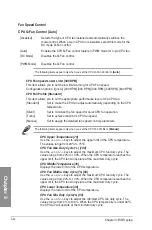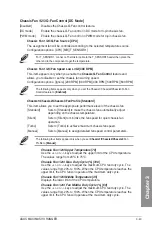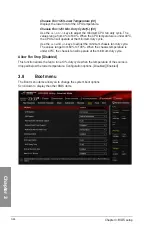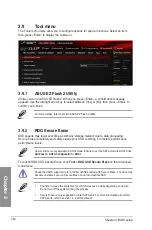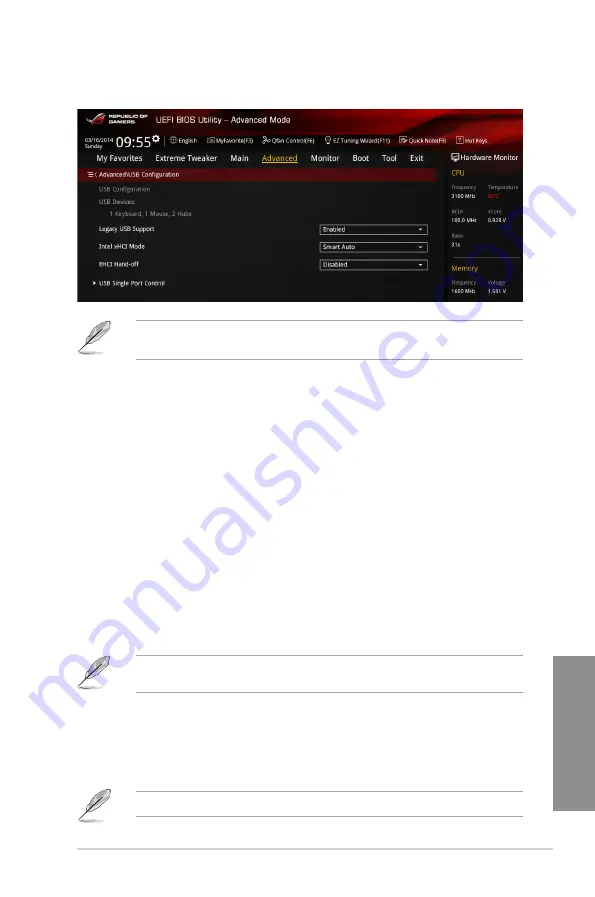
ASUS MAXIMUS VII RANGER
3-35
Chapter 3
3.6.5
USB Configuration
The items in this menu allow you to change the USB-related features.
The
USB Devices
item shows the auto-detected values. If no USB device is detected, the
item shows
None
.
Legacy USB Support [Enabled]
[Disabled]
The USB devices can be used only for the BIOS setup program. It cannot
be recognized in boot devices list.
[Enabled]
Enables the support for USB devices on legacy operating systems (OS).
[Auto]
Allows the system to detect the presence of USB devices at startup. If
detected, the USB controller legacy mode is enabled. If no USB device is
detected, the legacy USB support is disabled.
Intel xHCI Mode [Smart Auto]
[Smart Auto]
Once the xHCI driver has been detected, the USB 3.0 mode will be
supported during both POST and operating system.
[Auto]
xHCI controller will be enabled and run at USB 3.0 mode when the xHCI
driver is installed in the operating system.
[Enabled]
Enables the xHCI controller.
[Disabled]
Disables the xHCI controller.
EHCI Hand-off [Disabled]
This item is set to [Disabled] by default for the EHCI (enhanced host controller interface)
support by EHCI drivers in operating systems.
[Disabled]
Support EHCI by EHCI drivers for operating systems with EHCI support.
[Enabled]
Support EHCI by BIOS for operating systems without EHCI support.
USB Single Port Control
Allows you to enable or disable the individual USB ports.
Refer to the
Motherboard layout
section for the location of the USB ports.
Summary of Contents for Maximus VII Ranger
Page 1: ...Motherboard MAXIMUS VII RANGER ...
Page 62: ...1 48 Chapter 1 Product introduction Chapter 1 ...
Page 67: ...ASUS MAXIMUS VII RANGER 2 5 Chapter 2 To uninstall the CPU heatsink and fan assembly ...
Page 68: ...2 6 Chapter 2 Basic Installation Chapter 2 1 2 3 To remove a DIMM 2 1 4 DIMM installation B A ...
Page 69: ...ASUS MAXIMUS VII RANGER 2 7 Chapter 2 2 1 5 ATX Power connection 1 2 OR ...
Page 70: ...2 8 Chapter 2 Basic Installation Chapter 2 2 1 6 SATA device connection 2 OR 1 ...
Page 78: ...2 16 Chapter 2 Basic Installation Chapter 2 Connect to 7 1 channel Speakers ...
Page 80: ...2 18 Chapter 2 Basic Installation Chapter 2 ...
Page 142: ...3 62 Chapter 3 BIOS setup Chapter 3 ...
Page 176: ...4 34 Chapter 4 Software support Chapter 4 Function Keys Shortcut ...
Page 186: ...4 44 Chapter 4 Software support Chapter 4 ...
Page 200: ...A 6 Appendices Appendices ...