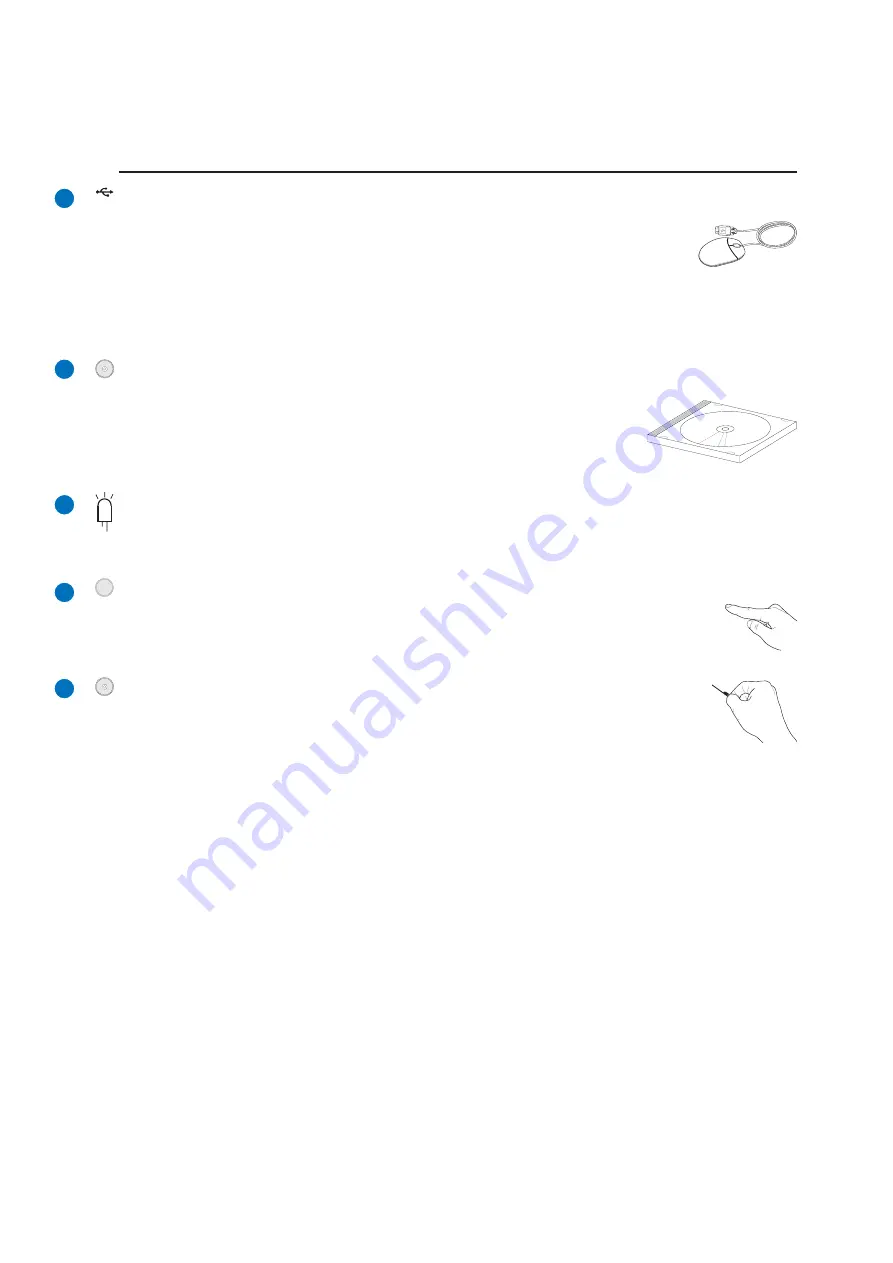
17
Knowing the Parts
2
Optical Drive
The Notebook PC comes in various models with different optical drives. The
Notebook PC’s optical drive may support compact discs (CD) and/or digital
video discs (DVD) and may have recordable (R) or re-writable (RW)
capabilities. See the marketing specifications for details on each model.
2.0
USB Port (2.0/1.1)
The Universal Serial Bus is compatible with USB 2.0 or USB 1.1 devices such as
keyboards, pointing devices, cameras, hard disk drives, printers, and scanners connected
in a series up to 12Mbits/sec (USB 1.1) and 480Mbits/sec (USB 2.0). USB allows
many devices to run simultaneously on a single computer, with peripherals such as USB keyboards and
some newer monitors acting as additional plug-in sites or hubs. USB supports hot-swapping of devices
so that most peripherals can be connected or disconnected without restarting the computer.
5
6
7
8
Optical Drive Electronic Eject
The optical drive eject has an electronic eject button for opening the tray. You can also eject
the optical drive tray through any software player or by right clicking the optical drive in
Windows™ “My Computer.”
Optical Drive Emergency Eject
The emergency eject is used to eject the optical drive tray in case the electronic eject
does not work. Do not use the emergency eject in place of the electronic eject.
Optical Drive Activity Indicator
The optical drive activity indicator shows when data is being transferred by the optical disk drive. This
indicator will light in proportion to the data size transferred.
9
Summary of Contents for M9A
Page 1: ...Notebook PC Hardware User s Manual E2184 Jul 2005 ...
Page 4: ...4 Contents ...
Page 10: ...10 1 Introducing the Notebook PC ...
Page 11: ...11 2 Knowing the Parts Basic sides of the Notebook PC ...
Page 22: ...22 2 Knowing the Parts ...
Page 50: ...50 4 Using the Notebook PC ...
Page 69: ...69 Appendix A ...
















































