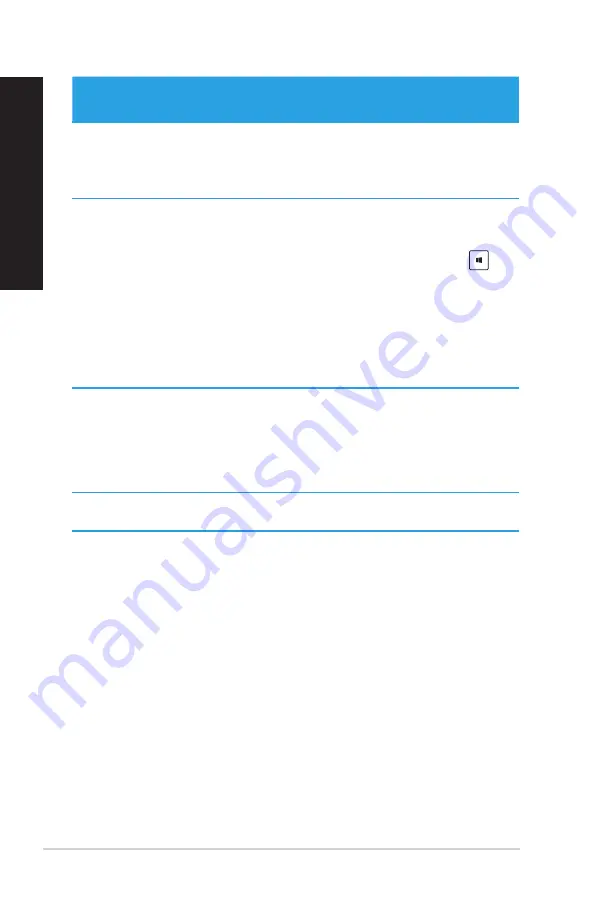
34
Chapter 3: Using Windows
®
8.1
EN
GL
IS
H
EN
GL
IS
H
EN
GL
IS
H
EN
GL
IS
H
Hotspot
Action
upper left corner
Hover your mouse pointer then click on the recent
app’s thumbnail to go back to that app.
Move your mouse pointer down to display all the
running apps.
lower left corner
From a running app screen:
Hover your mouse pointer then click on the Start
screen’s thumbnail to go back to the Start screen.
NOTE:
You can also press the Windows key
on
your keyboard to go back to the Start screen.
From the Start screen:
Hover your mouse pointer then click on the recent
app’s thumbnail to go back to that app.
top
Hover your mouse pointer until it changes to a hand
icon. Drag then drop the app to a new location.
NOTE:
This hotspot function only works on a running
app or when you want to use the Snap feature. For
more details, refer to
Snap feature
under
Working
with Windows
®
apps
.
upper and lower right
corner
Hover your mouse pointer to launch the Charms bar.
Summary of Contents for M70AD
Page 1: ...ASUS Desktop PC M70AD User Manual ...
Page 45: ...ENGLISH ASUS M70AD 45 ENGLISH Connecting 4 1 channel Speakers Connecting 5 1 channel Speakers ...
Page 50: ...50 Chapter 4 Connecting devices to your computer ENGLISH ...
Page 54: ...54 Chapter 5 Using your computer ENGLISH ...
Page 60: ...60 Chapter 6 Connecting to the Internet ENGLISH ...






























