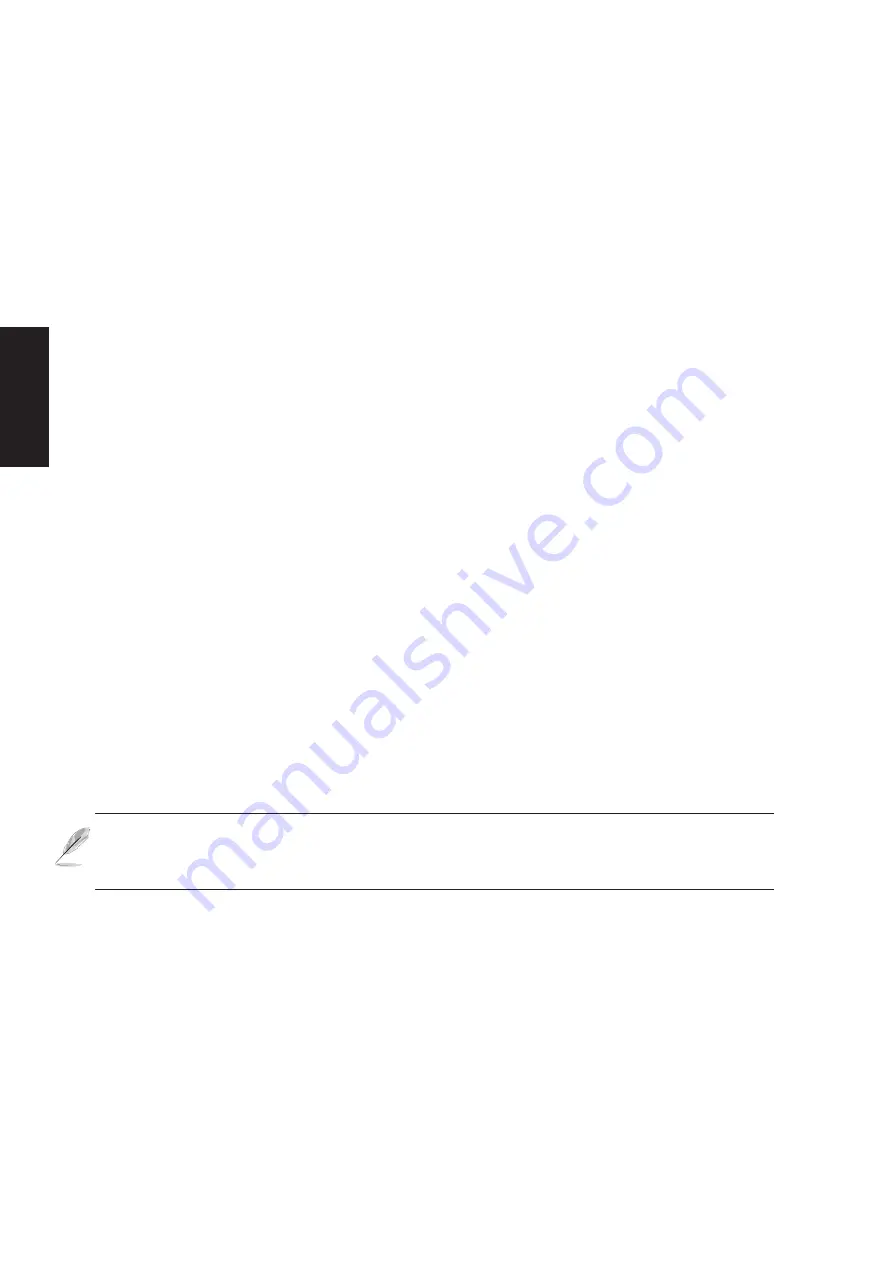
86
BIOS Setup
BIOS Setup Program
This Notebook PC supports a programmable EEPROM that stores the BIOS software and can be up-
dated using the provided flash memory writer utility. This Section will guide you through the BIOS
setup program by providing clear explanations for all the options. A default configuration has already
been set. If you are either installing new devices or expanding main memory, you will need to enter the
BIOS Setup to reconfigure your Notebook PC.
A battery backed-up CMOS RAM is used to record some basic system hardware information: clock,
date, time, the error handling, and etc., even when the power is off. When the Notebook PC is turned
back on, the system is configured with the values stored in the CMOS RAM.
The settings made in the BIOS Setup program intimately affect how the Notebook PC performs. It is
important, therefore, to first understand all the Setup options, and second, to make settings appropriate
for the way you use the Notebook PC.
The BIOS (Basic Input and Output System) Setup is a menu driven software utility that enables you to
make changes to the system configuration and tailor your Notebook PC to reflect installed hardware,
alter performance, and setup power saving functions. BIOS setup is used if you are setting up the
Notebook PC for the first time, reconfiguring your system, or prompted to “Run Setup” during bootup.
This section describes how to configure your system using this utility.
Even if you are not prompted to use the Setup program, at some time in the future you may want to
change the configuration of your Notebook PC. For example, you may want to enable the Security
Password Feature or make changes to the power management settings. It will then be necessary to
reconfigure your system using the BIOS setup program so that the computer can recognize these changes
and record them in the CMOS RAM of the EEPROM.
The Setup program has been designed to make it as easy to use as possible. It is a menu-driven pro-
gram, which means you can scroll through the various sub-menus and make your selections among the
predetermined choices.
When you start up the computer, press [F2] to call up the Setup utility.
NOTE: Because the BIOS software is constantly being updated, the following BIOS
screens and descriptions are for reference purposes only and may not exactly reflect
your BIOS screens.
Updating your BIOS
This Notebook PC supports three BIOS update software as provided on the support CD: (1) “LiveUpdate”
is a Windows utility to automatically search for a newer BIOS file on the Internet and install it for you,
(2) “WinFlash” can be used in Windows to update your BIOS using a file that you specify, and (3)
“Aflash” is a DOS utility to allow BIOS updating without using the Windows operating system.
Summary of Contents for M5N
Page 11: ...10 Software Reference ...
Page 37: ...36 Software Reference ...
Page 47: ...46 Software Reference ...
Page 67: ...66 Software Reference ...
Page 85: ...84 Software Reference ...
















































