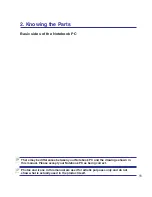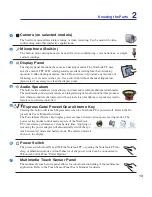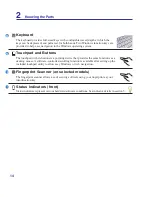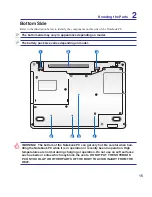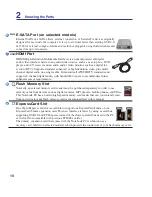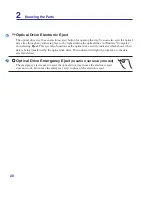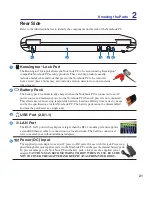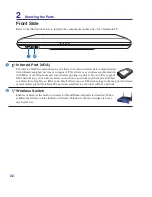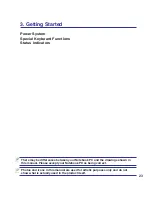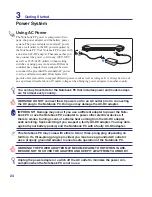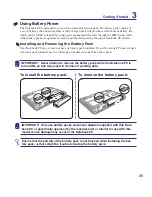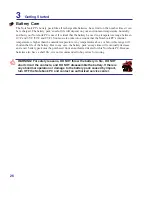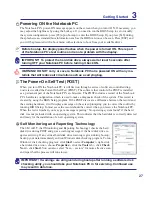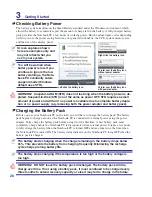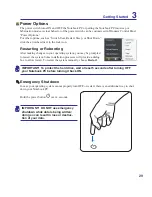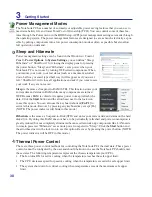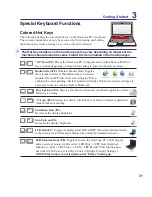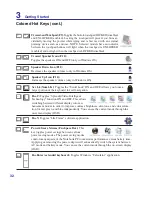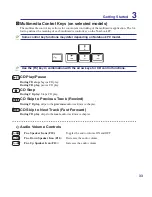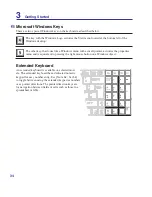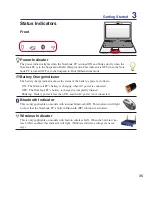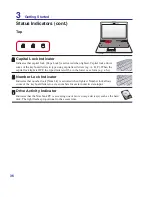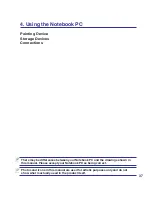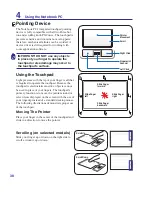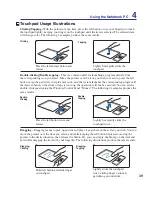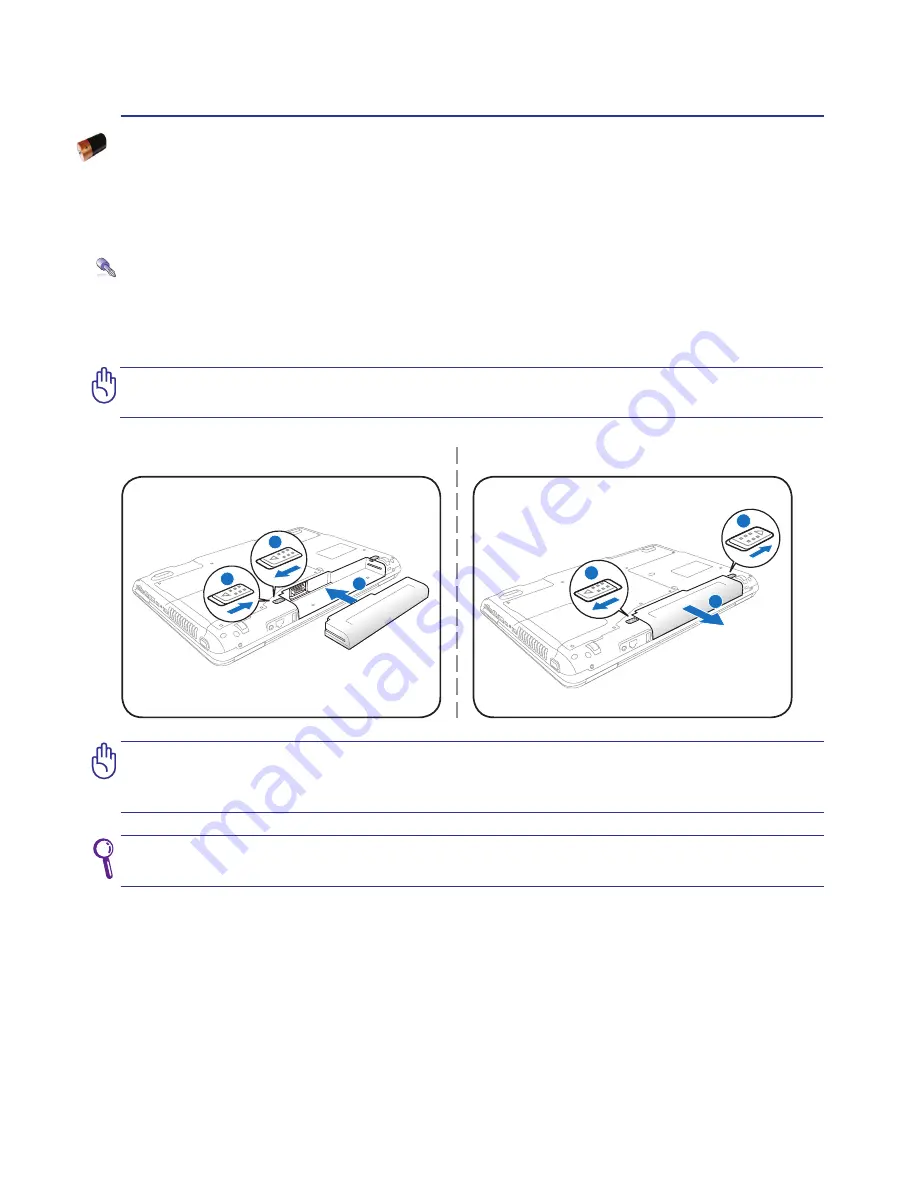
2
IMPORTANT! Never attempt to remove the battery pack while the Notebook PC is
turned ON, as this may result in the loss of working data.
IMPORTANT! Only use battery packs and power adapters supplied with this Note-
book PC or specifically approved by the manufacturer or retailer for use with this
model or else damage may occur to the Notebook PC.
To install the battery pack:
To remove the battery pack:
Using Battery Power
The Notebook PC is designed to work with a removable battery pack. The battery pack consists of
a set of battery cells housed together. A fully charged pack will provide several hours of battery life,
which can be further extended by using power management features through the BIOS setup. Addi-
tional battery packs are optional and can be purchased separately through a Notebook PC retailer.
Installing and Removing the Battery Pack
Your Notebook PC may or may not have its battery pack installed. If your Notebook PC does not have
its battery pack installed, use the following procedures to install the battery pack.
Ensure that the pull tab of the battery pack is not blocked when installing the bat-
tery pack, or there might be trouble removing the battery pack.
Getting Started
3
2
1
3
2
3
1