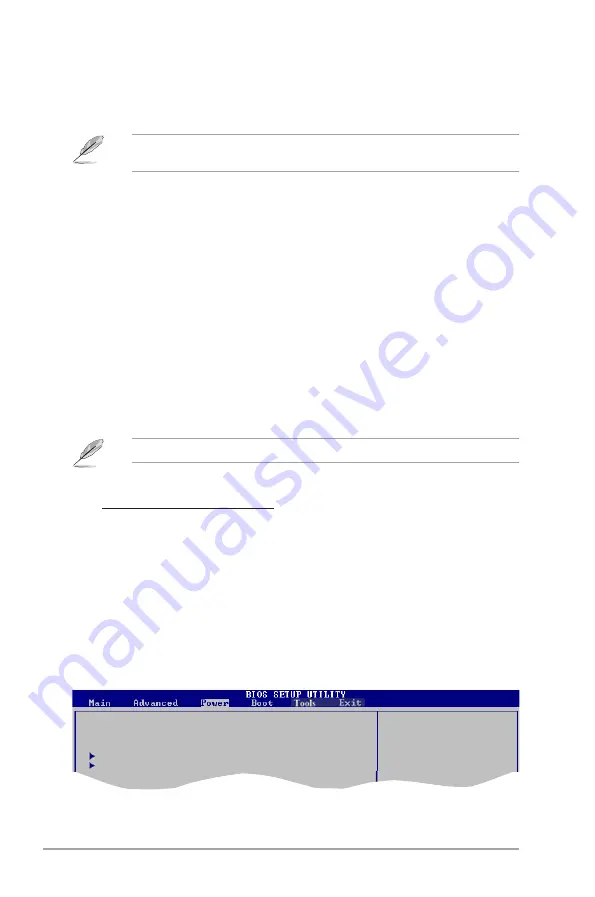
2-12
ASUS M4N78-AM V2
2.4.6
USB Configuration
The items in this menu allows you to change the USB-related features. Select an item then
press
<Enter> to display the configuration options.
The
Module Version
and
USB Devices Enabled
items show the auto-detected values. If
no USB device is detected, the item shows
None
.
USB Functions [Enabled]
Enables or disables the USB functions. Configuration options: [Enabled] [Disabled]
USB 2.0 Controller [Enabled]
Enables or disables the USB 2.0 Controller. Configuration options: [Enabled] [Disabled]
Legacy USB Support [Auto]
Allows you to enable or disable support for Legacy USB storage devices, including USB flash
drives and USB hard drives. Setting to
Auto
allows the system to detect the presence of USB
devices at startup. If detected, the USB controller legacy mode is enabled. If no USB device
is detected, the legacy USB support is disabled. Configuration options: [Disabled] [Enabled]
[Auto]
USB 2.0 Controller Mode [HiSpeed]
Allows you to configure the USB 2.0 controller in HiSpeed (480Mbps) or Full Speed
(12Mbps). Configuration options: [FullSpeed] [HiSpeed]
2.5
Power menu
The
Power menu items allow you to change the settings for the Advanced Configuration and
Power Interface (ACPI) and the Advanced Power Management (APM). Select an item then
press
<Enter> to display the configuration options.
Suspend Mode
[Auto]
ACPI 2.0 Support
[Disabled]
ACPI APIC Support
[Enabled]
APM Configuration
Hardware Monitor
Select the ACPI state
used for System
Suspend.
The following items only appear when a USB storage device is plugged in.
USB Mass Storage Device Configuration
USB Mass Storage Reset Delay [20 Sec]
Allows you to set the maximum time that the BIOS waits for the USB storage device to
initialize. Configuration options: [10 Sec] [20 Sec] [30 Sec] [40 Sec]
Emulation Type [Auto]
Allows you to set the emulation type. Configuration options: [Auto] [Floppy]
[Forced FDD] [Hard Disk] [CDROM]
Summary of Contents for M4N78-AM V2
Page 1: ...Motherboard M4N78 AM V2 ...




































