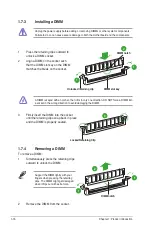2-2
Chapter 2: BIOS information
Updating from a BIOS file
a. Select
Update BIOS from a file
, then click
Next
.
b. Locate the BIOS file from the
Open
window, then click
Open
.
3.
Follow the onscreen instructions to complete the updating process.
To update the BIOS using EZ Flash 2:
1.
Insert the USB flash disk that contains the latest BIOS file to the USB port, then launch
EZ Flash 2 in either of these two ways:
•
Press
<Alt> + <F2>
during POST.
•
Enter the BIOS setup program. Go to the
Tools
menu to select
EZ Flash 2
and
press
<Enter>
to enable it.
2.
Press
<Tab>
to switch between drives until the correct BIOS file is found, then press
<Enter>
. EZ Flash 2 performs the BIOS updating process and automatically reboots
the system when done.
2.1.2
ASUS EZ Flash 2 utility
The ASUS EZ Flash 2 feature allows you to update the BIOS without using an OS-based
utility.
Before you start using this utility, download the latest BIOS file from the ASUS website at
www.asus.com.
• This function supports USB flash disks with
FAT 32/16
format and single partition only.
• DO NOT shut down or reset the system while updating the BIOS to prevent system boot
failure!
ASUSTek EZ Flash 2 BIOS ROM Utility V3.44
Current ROM
Update ROM
C:
Note
FLASH TYPE:
WINBOND W25X/Q80
PATH:
C:\
BOARD:
M4N68T PRO
VER:
0302 (H:00 B:00)
DATE:
01/18/2010
BOARD:
Unknown
VER:
Unknown
DATE:
Unknown
[Enter] Select or Load [Tab] Switch [V] Drive Info
[Up/Down/Home/End] Move [B] Backup [ESC] Exit
Summary of Contents for M4N68T PRO
Page 1: ...Motherboard M4N68T PRO ...