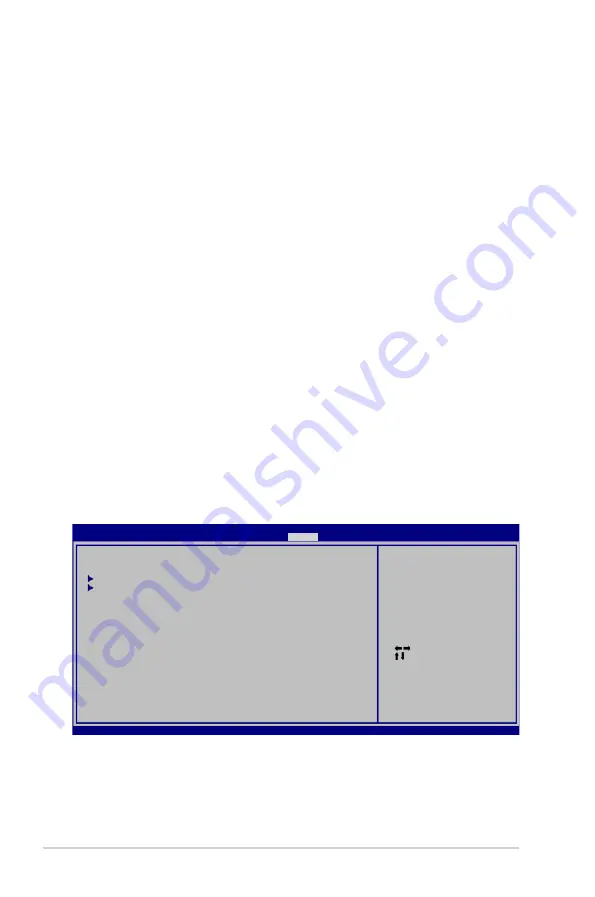
2-20
Chapter 2: BIOS information
2.7
Tools menu
The
Tools
menu items allow you to configure options for special functions. Select an item
then press
<Enter>
to display the sub-menu.
Change User Password
Select this item to set or change the user password. The
User Password
item on top of the
screen shows the default
Not Installed
. After you set a password, this item shows
Installed
.
To set a User Password:
1.
Select the
Change User Password
item and press
<Enter>
.
2.
On the password box, key in a password containing up to six letters, or numbers, or
both, then press
<Enter>
.
3.
Confirm the password when prompted.
The message “
Password Installed
” appears after you set your password successfully.
To change the user password, follow the same steps as in setting a user password.
Clear User Password
Select this item to clear the user password.
Password Check [Setup]
When set to
[Setup]
, BIOS checks for user password when accessing the Setup utility. When
set to
[Always]
, BIOS checks for user password both when accessing Setup and booting the
system. Configuration options: [Setup] [Always]
2.7.1
ASUS EZ Flash 2
Allows you to run ASUS EZ Flash 2. When you press
<Enter>
, a confirmation message
appears. Use the left/right arrow key to select between
[Yes
] or
[No]
, then press
<Enter>
to
confirm your choice. See section 2.1.2 for details.
Select Screen
Select Item
Enter Go to Sub
Screen
F1 General Help
F10 Save and Exit
ESC Exit
v02.61 (C)Copyright 1985-2010, American Megatrends, Inc.
ASUS EZ Flash 2
ASUS O.C. Profile
AI NET2
Press ENTER to run
the utility to select
and update BIOS. This
utility supports:
1.FAT 12/16/32 (r/w)
2.NTFS (read only)
3.CD-DISC (read only)
M4N68T V2 BIOS Setup
Main Advanced Power Boot
Tools
Exit
Version 0301





































