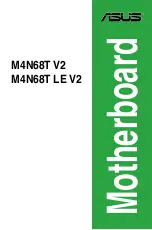Reviews:
No comments
Related manuals for M4N68T LE V2

phyBOARD-Subra-i.MX6
Brand: Phytec Pages: 2

KV-82
Brand: Abit Pages: 48

H81M-P32L
Brand: MSI Pages: 186

WAFER-PV-D4253
Brand: IEI Technology Pages: 140

MB997
Brand: IBASE Technology Pages: 84

Wondom ICP3
Brand: Sure Electronics Pages: 32

MS-6367
Brand: MSI Pages: 30

AMS101
Brand: Xilinx Pages: 56

BM23 BLUETOOTH
Brand: ISSC Pages: 39

A2SAV
Brand: Supermicro Pages: 100

PCM-9380
Brand: Advantech Pages: 5

MIC23031-4YMT EV
Brand: Micrel Pages: 8

LPC1768-Xplorer
Brand: NGX Technologies Pages: 25

KOB 845 NDFSX
Brand: Mercury Pages: 42

SX150Y
Brand: Yamaha Pages: 118

T8C
Brand: Yamaha Pages: 129

SX150Z
Brand: Yamaha Pages: 124

T9.9Y
Brand: Yamaha Pages: 108