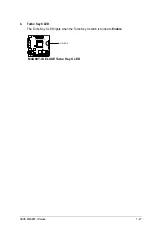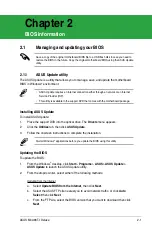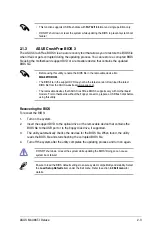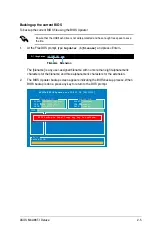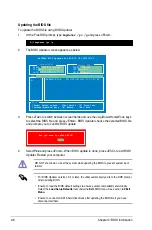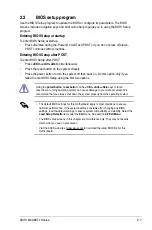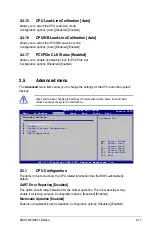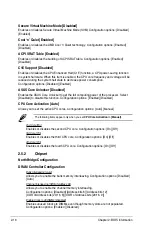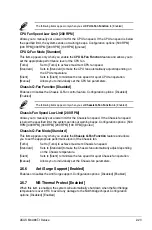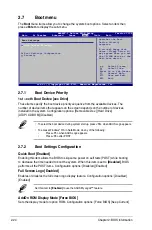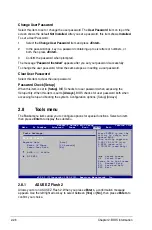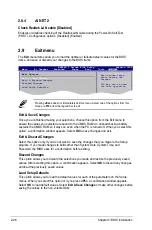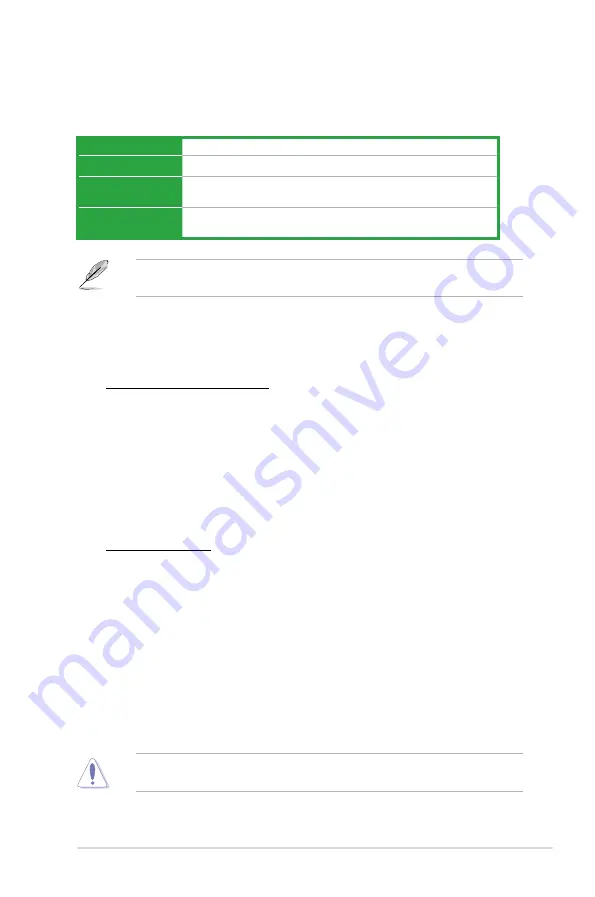
ASUS M4A88T-I Deluxe
2-13
The configuration options for the following sub-items vary depending on the CPU/DIMMs
you install on the motherboard.
OC From CPU Level UP [Auto]
This item appears only when you set the
CPU OverClocking
item to [Manual] and allows you
to select a CPU level. The related parameters will be automatically adjusted according to the
selected CPU level.
CPU/HT Reference Clcok (MHz) [XXX]
This item appears only when you set the
CPU OverClocking
item to [Manual] and
displays the frequency sent by the clock generator to the system bus and PCI bus. Use
the <+> and <-> keys to adjust the CPU Bus frequency. You can also key in the desired
frequency using the numeric keypad. The values range from 100MHz to 550MHz.
PCIE Frequency [XXX]
This item appears only when you set the
CPU OverClocking
item to [Manual] and allows you
to set the PCI Express frequency. Use the <+> and <-> keys to adjust the PCIE frequency.
You can also key in the desired value using the numeric keypad. The values range from
100MHz to 150MHz.
Overclock Options [Auto]
This item appears only when you set the
CPU OverClocking
item to [Overclock
Profile] and allows you to select an overclocking profile. Configuration options: [Auto]
[Overclock 2%] [Overclock 5%] [Overclock 8%] [Overclock 10%]
2.4.3
CPU Ratio [Auto]
Allows you to set the ratio between the CPU Core Clock and the FSB Frequency. Use the
<+> and <-> keys to adjust the ratio. The valid value ranges vary according to your CPU
model.
2.4.4
DRAM Frequency [Auto]
Allows you to set the DDR3 operating frequency. Configuration options: [Auto] [800MHz]
[1067MHz] [1333MHz] [1600MHz]
Selecting a very high DRAM frequency may cause the system to become unstable! If this
happens, revert to the default setting.
2.4.2
CPU OverClocking [Auto]
Allows you to select the CPU overclocking options to achieve the desired CPU internal
frequency. Select any of these preset overclocking configuration options:
Manual
Allows you to individually set overclocking parameters.
Auto
Loads the optimal settings for the system.
CPU Level UP
Allows you to select a CPU level, and the related parameters will be adjusted
automatically.
Overclock Profile
Allows you to select an overclocking profile.
Summary of Contents for M4A88T-I DELUXE
Page 1: ...Motherboard M4A88T I Deluxe ...
Page 12: ...xii ...