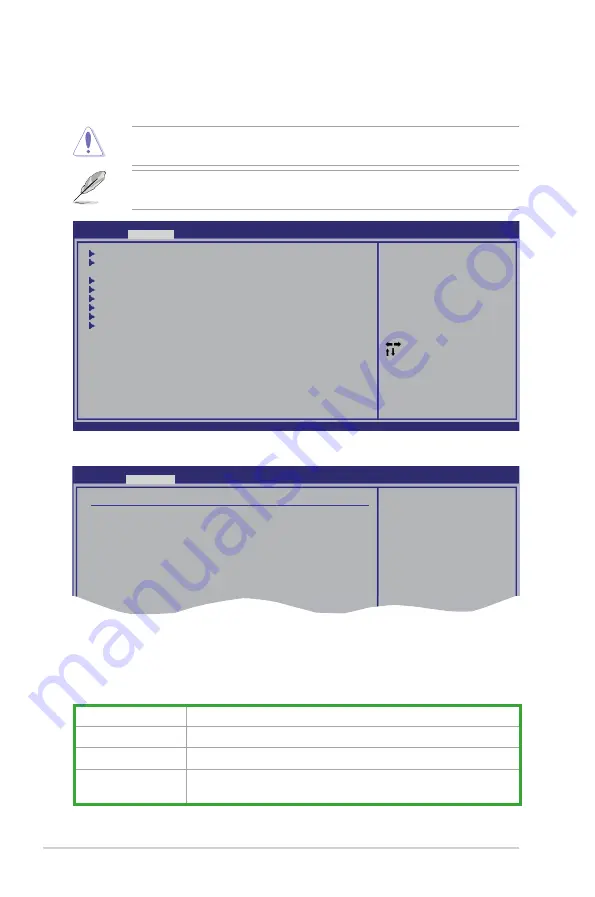
2-18
Chapter 2: BIOS setup
The configuration options for this chapter vary depending on the CPU and
DIMM model you install on the motherboard.
2.4
Advanced menu
The Advanced menu items allow you to change the settings for the CPU and other
system devices.
Take caution when changing the settings of the Advanced menu items. Incorrect
field values can cause the system to malfunction.
v02.61 (C)Copyright 1985-2008, American Megatrends, Inc.
BIOS SETUP UTILITY
Main
Advanced
Power Boot Tools Exit
JumperFree Configuration
AI NET 2
CPU Configuration
Chipset
ECC Configuration
Onboard Devices Configuration
PCIPnP
USB Configuration
Select Screen
Select Item
Enter Go to Sub Screen
F1 General Help
F10 Save and Exit
ESC Exit
2.4.1
Jumperfree Configuration
Advanced
Configure System Frequency/Voltage
AI Overclocking
[Auto]
Processor Voltage
[Auto]
CPU-NB HT Link Speed
[Auto]
CPU Tweak
[Enabled]
PLL1 Spread Spectrum
[Disabled]
PLL2 Spread Spectrum
[Disabled]
SB Clock Spread Spectrum
[Enabled]
Select the target CPU
frequency, and the
relevant parameters
will be auto-adjusted.
Frequencies higher
than CPU manufacturer
recommends are not
guaranteed to be
stable. If the system
becomes unstable,
return to the default.
AI Overclocking [Auto]
Allows selection of CPU overclocking options to achieve desired CPU internal
frequency. Select any one of the preset overclocking configuration options:
Manual
Allows you to individually set overclocking parameters.
Auto
Loads the optimal settings for the system.
Standard
Loads the standard settings for the system.performance.
Overclock Profile
Loads overclocking profiles with optimal parameters for stability
when overclocking.
Summary of Contents for M3A78 PRO
Page 1: ...Motherboard M3A78 PRO ...
Page 94: ...2 42 Chapter 2 BIOS setup ...
Page 116: ...3 22 Chapter 3 Software support ...
















































