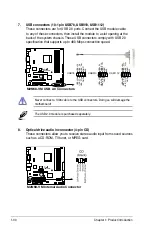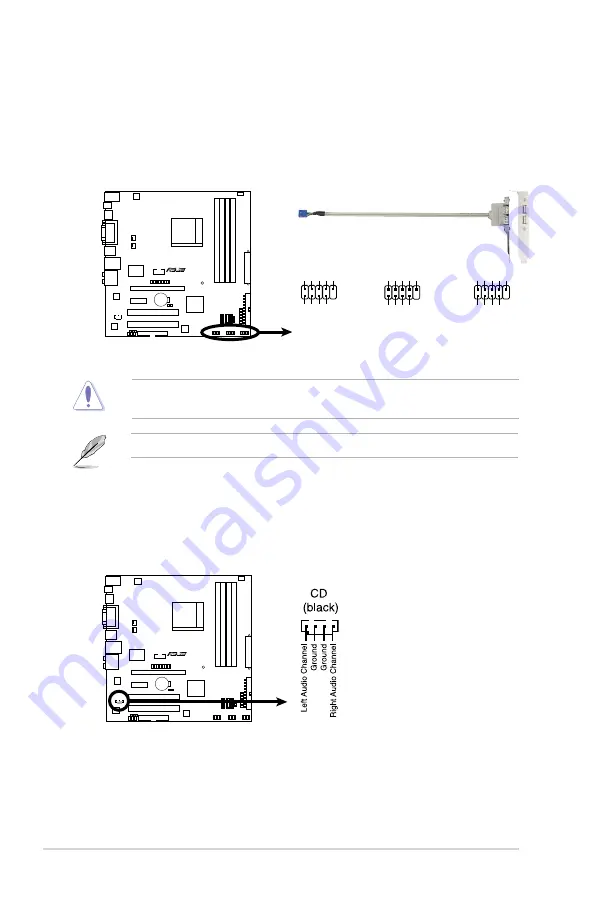
1-30
Chapter 1: Product introduction
7. USB connectors (10-1 pin USB78, USB910, USB1112)
These connectors are for USB 2.0 ports. Connect the USB module cable
to any of these connectors, then install the module to a slot opening at the
back of the system chassis. These USB connectors comply with USB 2.0
specification that supports up to 480 Mbps connection speed.
Never connect a 1394 cable to the USB connectors. Doing so will damage the
motherboard!
8. Optical drive audio in connector (4-pin CD)
These connectors allow you to receive stereo audio input from sound sources
such as a CD-ROM, TV tuner, or MPEG card.
The USB 2.0 module is purchased separately.
M2N68-VM
M2N68-VM USB 2.0 Connectors
USB78
USB+5V USB_P8
-
USB_P8
+
GN
D
NC
USB+5V USB_P7
-
USB_P7
+
GN
D
1
USB910
USB+5V USB_P10- GN
D
NC
USB+5V USB_P9
-
USB_P9
+
GN
D
1
USB1112
USB+5V USB_P12- GN
D
NC
USB+5V USB_P1
1-
USB_P1
1+
GND
1
M2N68-VM
M2N68-VM Internal Audio Connector