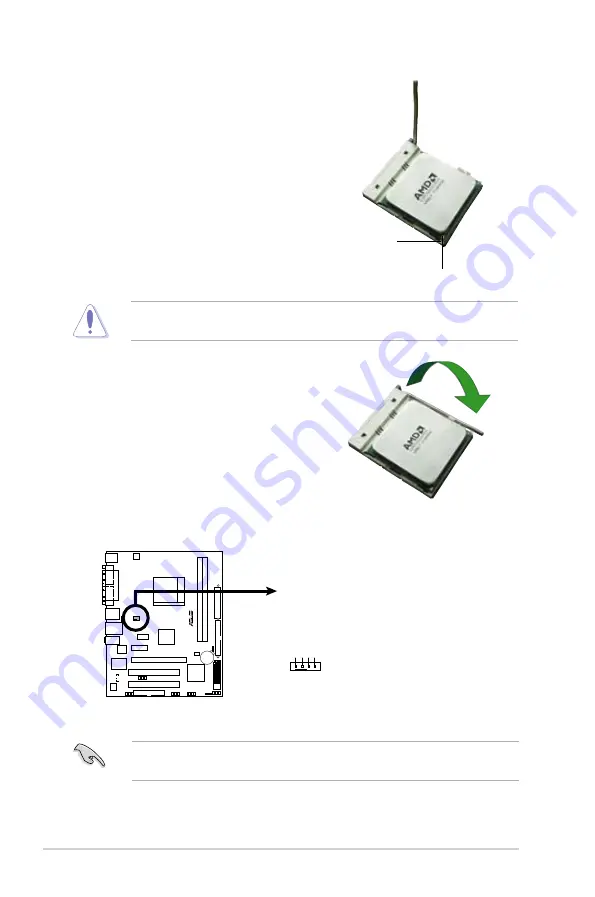
1-10
Chapter 1: Product introduction
3. Position the CPU above the socket
such that the CPU corner with the
gold triangle matches the socket
corner with a small triangle.
4. Carefully insert the CPU into the
socket until it fits in place.
The CPU fits only in one correct orientation. DO NOT force the CPU into the
socket to prevent bending the pins and damaging the CPU!
5. When the CPU is in place, push
down the socket lever to secure the
CPU. The lever clicks on the side
tab to indicate that it is locked.
6. Install a CPU heatsink and fan
following the instructions that came
with the heatsink package.
Gold triangle
Small triangle
7. Connect the CPU fan cable to the CPU_FAN connector on the motherboard.
Do not forget to connect the CPU fan connector! Hardware monitoring errors
can occur if you fail to plug this connector.
M2A-MX
R
M2A-MX CPU Fan Connector
CPU_FAN
GND CPU F
AN PWR
CPU F
AN IN
CPU F
AN PWM
Summary of Contents for M2A-MX
Page 1: ...Motherboard M2A MX ...
Page 12: ...xii ...
Page 48: ...1 36 Chapter 1 Product introduction ...
Page 92: ...3 Chapter 3 Software support ...














































