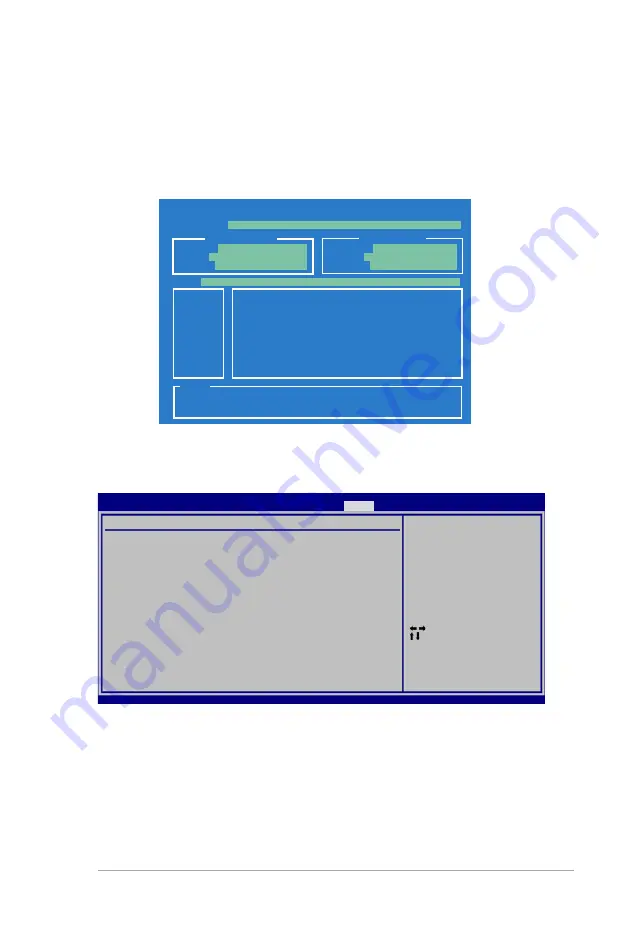
ASUS M2A-MVP
2-37
2.7.1
ASUS EZ Flash 2
Allows you to run ASUS EZ Flash 2. When you press <Enter>, a confirmation
message appears. Use the left/right arrow key to select between [Yes] or [No],
then press <Enter> to confirm your choice. Please see page 2-3, section 2.1.2 for
details.
ASUSTek EZ Flash 2 BIOS ROM Utility V3.00
Current ROM
Update ROM
A:
Note
[Enter] Select or Load [B] Backup [ESC] Exit
[Tab] Switch [Up/Down/Home/End] Move
FLASH TYPE:
Winbond W39V080A/BP
PATH:
A:\
BOARD:
M2A-MVP
VER:
0204
DATE:
10/25/06
BOARD:
Unknown
VER:
Unknown
DATE:
Unknown
Save to Profile 1/2
Allows you to save the current BIOS file to the BIOS Flash. Press <Enter> to save
the file.
Load from Profile 1/2
Allows you to load the previous BIOS settings saved in the BIOS Flash. Press
<Enter> to load the file.
2.7.2
ASUS O.C. Profile
O.C. PROFILE Configuration
O.C. Profile 1 Status: Not Installed
O.C. Profile 2 Status: Not Installed
Save to Profile 1
Load from Profile 1
Save to Profile 2
Load from Profile 2
Start O.C. Profile
Save to Profile 1
BIOS SETUP UTILITY
Tools
Select Screen
Select Item
+-
Change Field
Tab Select Field
F1 General Help
F10 Save and Exit
ESC Exit
Summary of Contents for M2A-MVP - Motherboard - ATX
Page 1: ...Motherboard M2A MVP ...
Page 12: ...xii ...
Page 48: ...1 36 Chapter 1 Product introduction ...
Page 98: ...2 50 Chapter 2 BIOS setup ...
















































