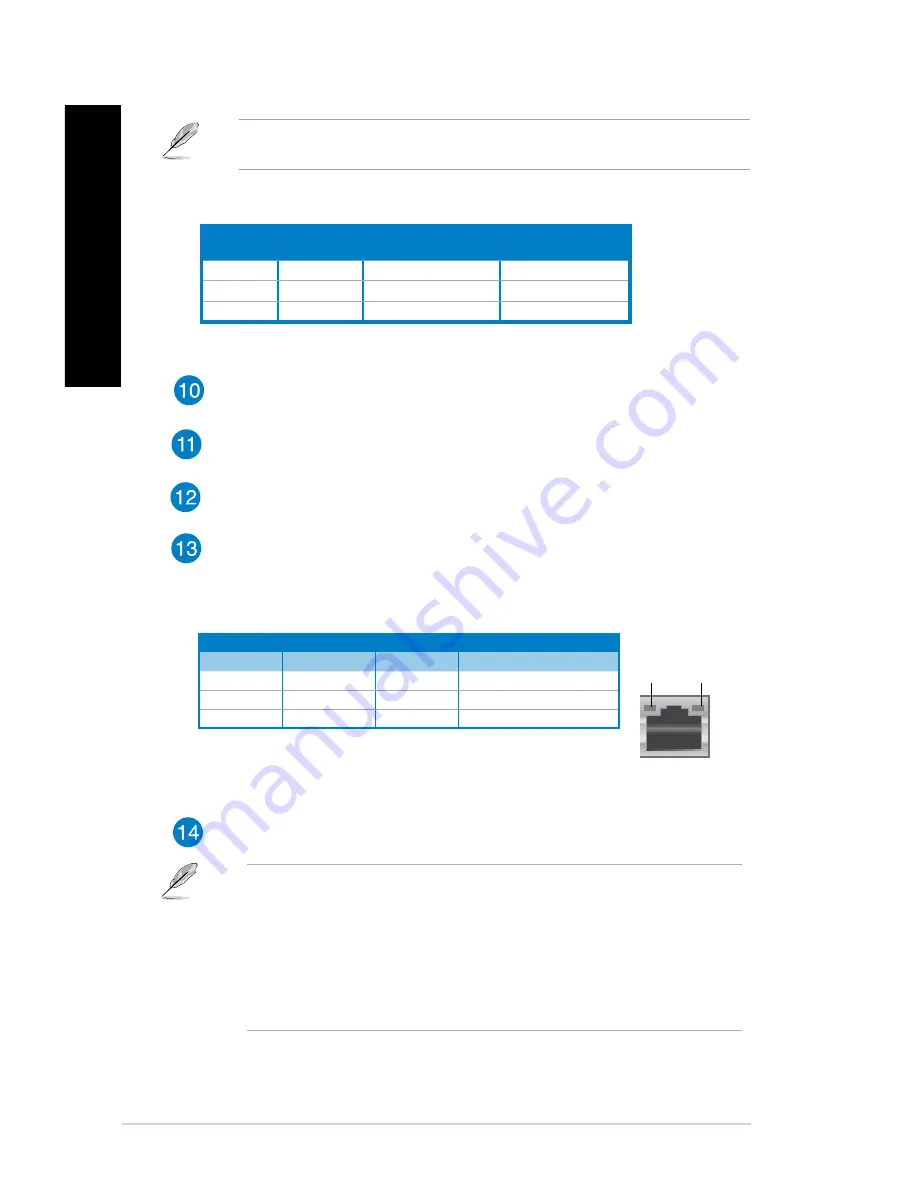
14
Chapter 1: Getting started
EN
GL
IS
H
EN
GL
IS
H
EN
GL
IS
H
EN
GL
IS
H
Audio 2, 4, or 6 configuration
Port
Headset
2-channel
4-channel
6-channel
Light Blue
Line In
Line In
Line In
Lime
Line Out
Front Speaker Out
Front Speaker Out
Pink
Mic In
Mic In
Mic In
Refer to the audio configuration table below for the function of the audio ports in a 2, 4, or
6-channel configuration.
Activity/Link LED
Speed LED
Status
Description
Status
Description
OFF
No link
OFF
10Mbps connection
ORANGE
Linked
ORANGE
100Mbps connection
BLINKING
Data activity
GREEN
1Gbps connection
LAN port
SPEED
LED
ACT/LINK
LED
LAN port LED indications
Expansion slot brackets.
Remove the expansion slot bracket when installing an
expansion card.
ASUS WLAN Card (on selected models only).
This optional WLAN card allows
your computer to connect to a wireless network.
ASUS Graphics Card (on selected models only).
The display output ports on
this optional ASUS Graphics Card may vary with different models.
LAN (RJ-45) port.
This port allows Gigabit connection to a Local Area Network
(LAN) through a network hub.
USB 3.0 ports.
These Universal Serial Bus 3.0 (USB 3.0) ports connect to USB
3.0 devices such as a mouse, printer, scanner, camera, PDA, and others.
• DO NOT connect a keyboard / mouse to any USB 3.0 port when installing Windows
®
operating system.
• Due to USB 3.0 controller limitation, USB 3.0 devices can only be used under
Windows® OS environment and after the USB 3.0 driver installation.
• USB 3.0 devices can only be used as data storage only.
• We strongly recommend that you connect USB 3.0 devices to USB 3.0 ports for
faster and better performance for your USB 3.0 devices.
Summary of Contents for M11AD
Page 1: ...ASUS Desktop PC M11AD User Manual User Manual ...
Page 20: ...20 Chapter 1 Getting started ENGLISH ...
Page 48: ...48 Chapter 4 Connecting devices to your computer ENGLISH ...
Page 54: ...54 Chapter 5 Using your computer ENGLISH ...
Page 66: ...66 Chapter 6 Connecting to the Internet ENGLISH ...















































