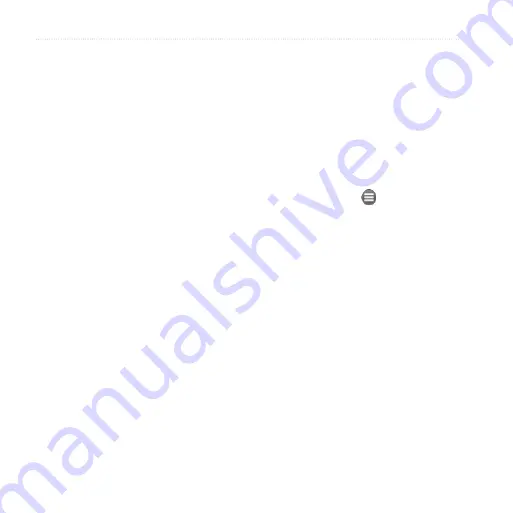
Search for Locations
2
nüvifone M10 Owner’s Manual
Search for Locations
The Search menu provides several
different categories you can use to
search for locations.
Note
: Depending on the version of
the built-in map data on your device,
the button names and the order of steps
could be slightly different than the
following procedures.
Set Your Home Location
You can save a favorite called “Home”
and quickly generate a route to it.
1. From the Home screen, tap
Search
>
Home
.
2. Tap
Enter My Address
,
Use
Current Location
, or
Use Recent
Finds
.
Go Home
After you have saved your home
location, you can create a route to it.
Tap
Search
>
Home
.
Find an Address
1. From the Home screen, tap
Search
>
Addresses
.
2. If necessary, tap to change the
state, country, or province.
3. To search all cities, tap
Search All
Cities
. You can also tap
Spell City
,
enter all or part of the name, and
then tap the city in the list.
4. Enter all or part of the street name
or number, and tap
Done
. Tap the
street in the list.
5. Enter the house number and then
tap
Done
.
6. Tap the correct address in the list.
















































