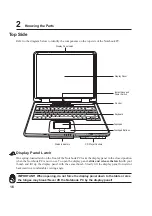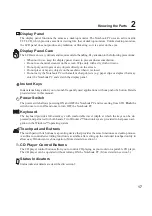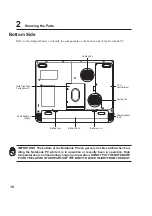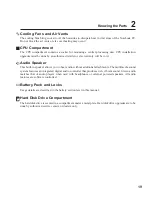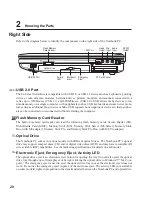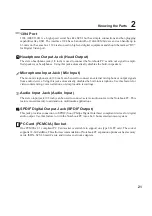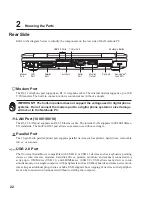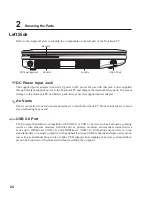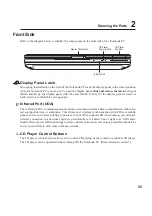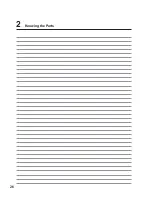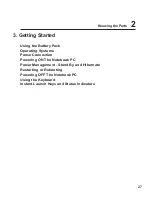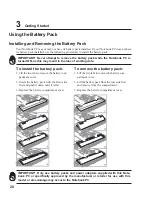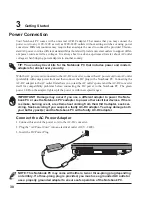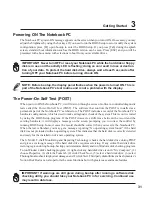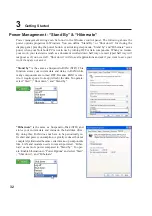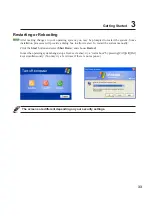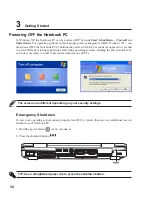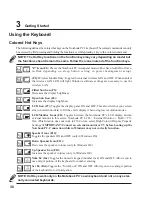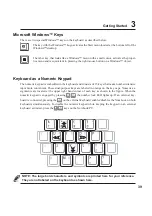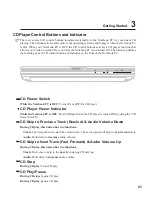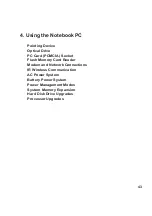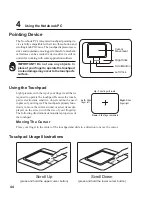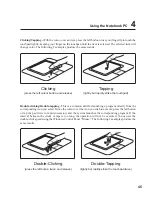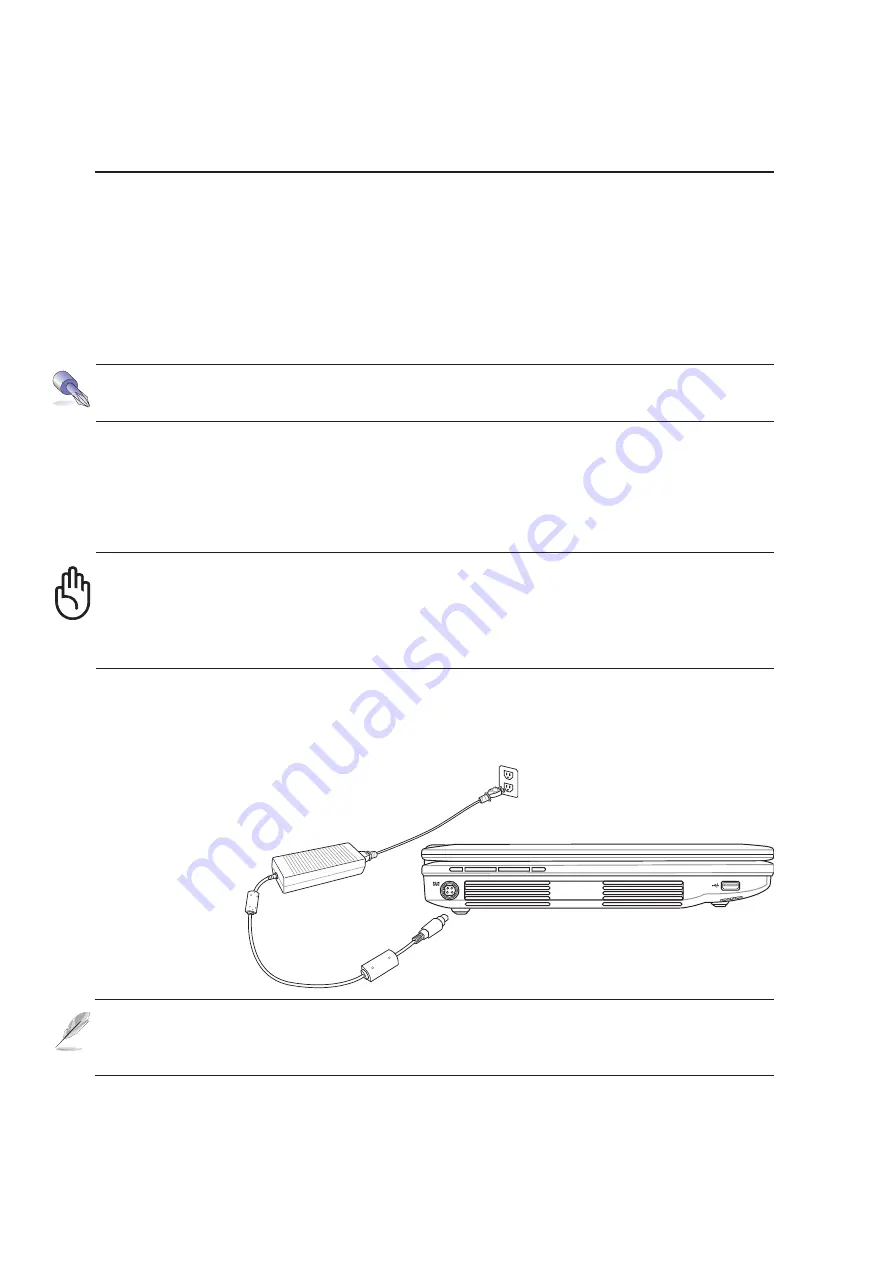
30
3
Getting Started
NOTE: This Notebook PC may come with either a two or three-prong plug depending
on territory. If a three-prong plug is provided, you must use a grounded AC outlet or
use a properly grounded adapter to ensure safe operation of the Notebook PC.
Power Connection
Your Notebook PC comes with a universal AC-DC adapter. That means that you may connect the
power cord to any 110V-120V as well as 220V-240V outlets without setting switches or using power
converters. Different countries may require that an adapter be used to connect the provided US-stan-
dard AC power cord to a different standard. Most hotels will provide universal outlets to support differ-
ent power cords as well as voltages. It is always best to ask an experienced traveler about AC outlet
voltages when bringing power adapters to another country.
With the AC power cord connected to the AC-DC converter, connect the AC power cord to an AC outlet
(preferably with surge-protection) and then connect the DC plug to the Notebook PC. Connecting the
AC-DC adapter to the AC outlet first allows you to test the AC outlet’s power and the AC-DC converter
itself for compatibility problems before connecting the DC power to the Notebook PC. The green
power LED on the adapter lights up if the power is within accepted ranges.
TIP: You can buy travel kits for the Notebook PC that includes power and modem
adapters for almost every country.
IMPORTANT! Damage may occur if you use a different adapter to power the Note-
book PC or use the Notebook PC’s adapter to power other electrical devices. If there
is smoke, burning scent, or extreme heat coming from the AC-DC adapter, seek ser-
vicing. Seek servicing if you suspect a faulty AC-DC adapter. You may damage both
your battery pack(s) and the Notebook PC with a faulty AC-DC adapter.
Connect the AC Power Adapter
1. Connect this end of the power cord to the AC-DC converter.
2. Plug the “AC Power Cord” into an electrical outlet (110V - 240V).
3. Insert the DC Power Plug.
(1)
(2)
(3)