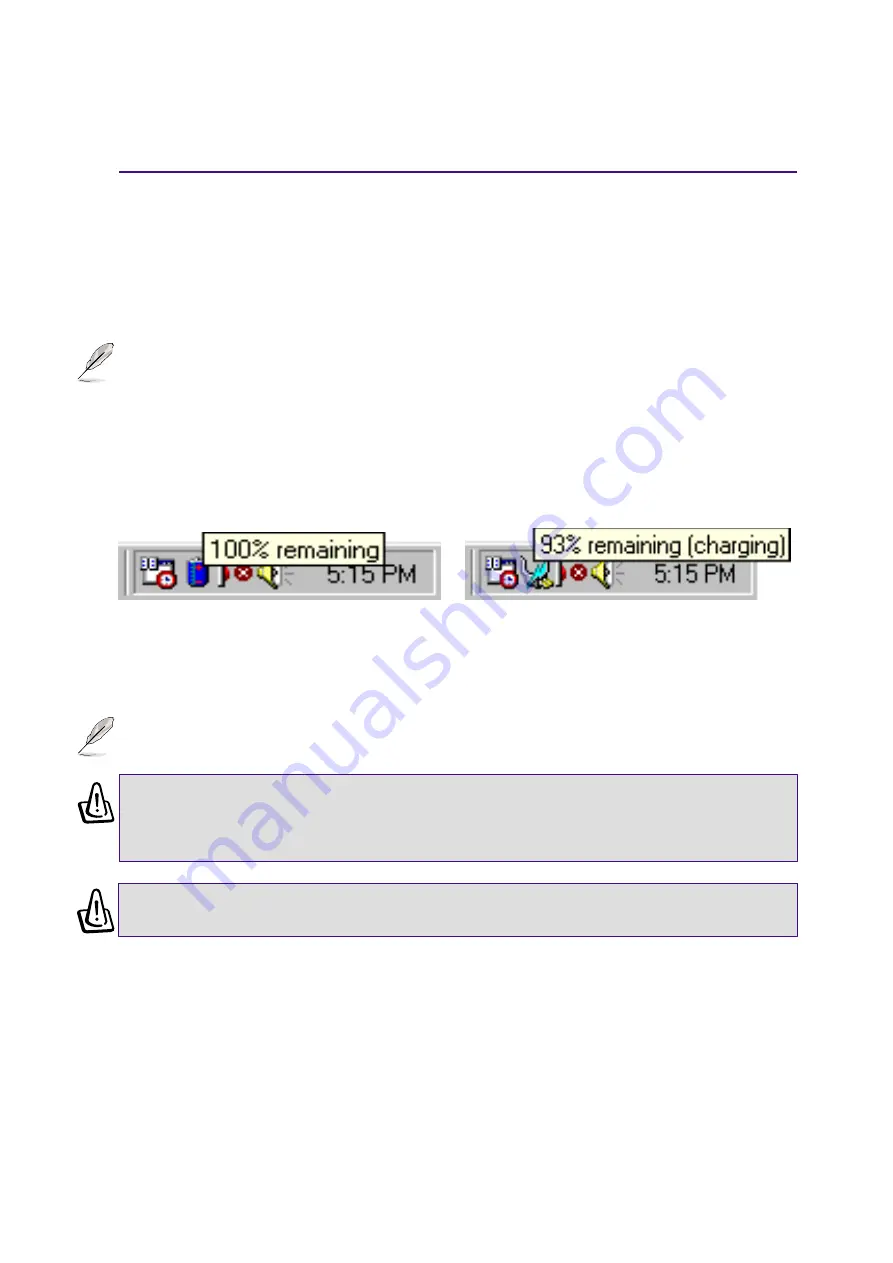
53
Using the Notebook PC
4
Using Battery Power
A fully-charged battery pack provides the Notebook PC a few hours of working power. But the actual
figure varies depending on how you use the power saving features, your general work habits, the CPU,
system memory size, and the size of the display panel.
Battery power saving modes and low battery power warnings are configurable using Windows and the
provided power management utility.
NOTE: Battery warnings will immediately stop when the power adapter is connected.
Checking Battery Power
To check the remaining battery power, move your cursor over the power icon. The power icon is a “bat-
tery” when not using AC power and a “plug” when using AC power. Double click on the icon for more
information and settings.
WARNING! Save-to-RAM does not last long when the battery power is depleted. Save
to Disk (STD) is not the same as power OFF. STD requires a small amount of power
and will fail if no power is available due to complete battery depletion or no power
supply (e.g. removing both the power adapter and battery pack).
Power icon using AC power. The charging
(lightning) icon appears over the “plug” icon if the
battery is not fully charged. When fully charged,
only the “plug” icon will remain.
Power icon using battery.
NOTE: If you ignore the low battery warning, eventually the Notebook PC enters sus-
pend mode (Windows default uses STR).
WARNING! Never attempt to remove the battery pack while the power is ON, or if the
system has not yet entered into the suspend mode as this may result in the data loss.
Summary of Contents for L2B
Page 11: ...11 1 Introducing the Notebook PC About This User s Manual Notes For This Manual ...
Page 13: ...13 2 Knowing the Parts Top Side Bottom Side Left Side Right Side Rear Side Front Side ...
Page 77: ...77 Appendix Internal Modem Compliancy Glossary Index Owner Information ...
Page 84: ...84 A Appendix ...
Page 87: ...87 Appendix A ...






























