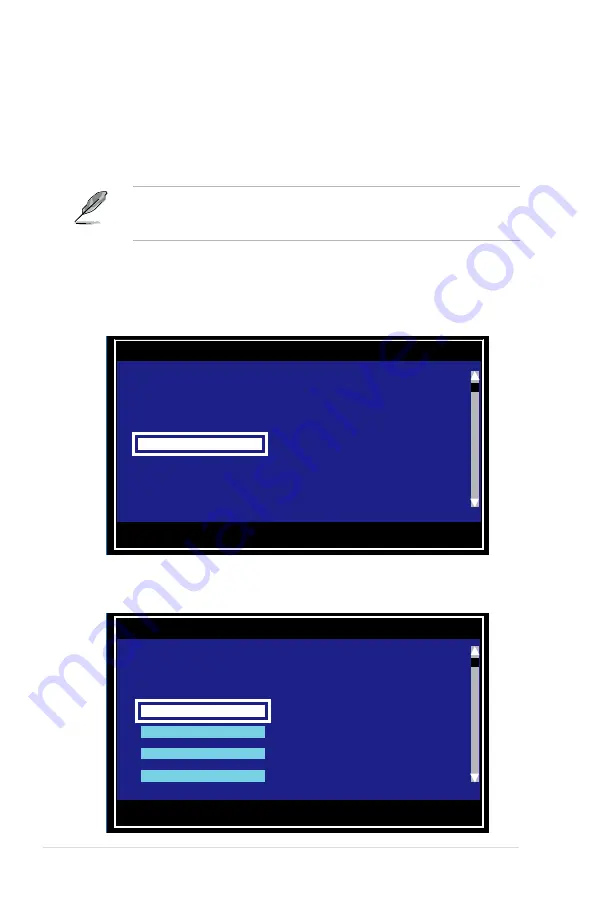
5-20
Chapter 5: RAID configuration
Managing hot spares
You may configure one disk as a global hot spare to protect critical data on the IM/
IME volume(s). You may create the hot spare disk at the same time you create the
IM/IME volume. Refer to this section when adding a hot spare disk on an existing
volume.
If a disk on an IM/IME volume fails, the utility automatically rebuilds the failed
disk data on the hot spare. When the failed disk is replaced, the utility assigns
the replacement as the new hot spare.
To create a hot spare:
1. Follow steps 1 ~ 3 of the section
Viewing volume properties
.
2. From the
View Array
screen, select
Manage Array
, then press <Enter>.
3. From the
Manage Array
screen select
Manage Hot Spare
, then press
<Enter>.
Esc = Exit Menu F1/Shift+1 = Help
Enter=Select Item Alt+N=Next Array C = Create an array
LSI Logic Config Utility v6.16.00.00 (2007.05.07)
View Array -- SAS1064E
Array 1 of 1
Identifier LSILOGICLogical Volume 3000
Type IME
Scan Order 0
Size(MB) 51498
Status Optimal
Manage Array
Slot Device Identifier RAID Hot Drive Pred Size
Num
Disk Spr Status Fail (MB)
0
SEAGATE ST373454SS 0003 Yes NO Ok No 34331
2
SEAGATE ST373454SS 0003 Yes NO Ok No 34331
3
SEAGATE ST373454SS 0003 Yes NO Ok No 34331
Esc = Exit Menu F1/Shift+1 = Help
Enter = Select Item
LSI Logic Config Utility v6.16.00.00 (2007.05.07)
Manage Array -- SAS1064E
Identifier LSILOGICLogical Volume 3000
Type IME
Scan Order 0
Size(MB) 51498
Status Optimal
Manage Hot Spare
Synnchronize Array
Activate Array
Delete Array






























