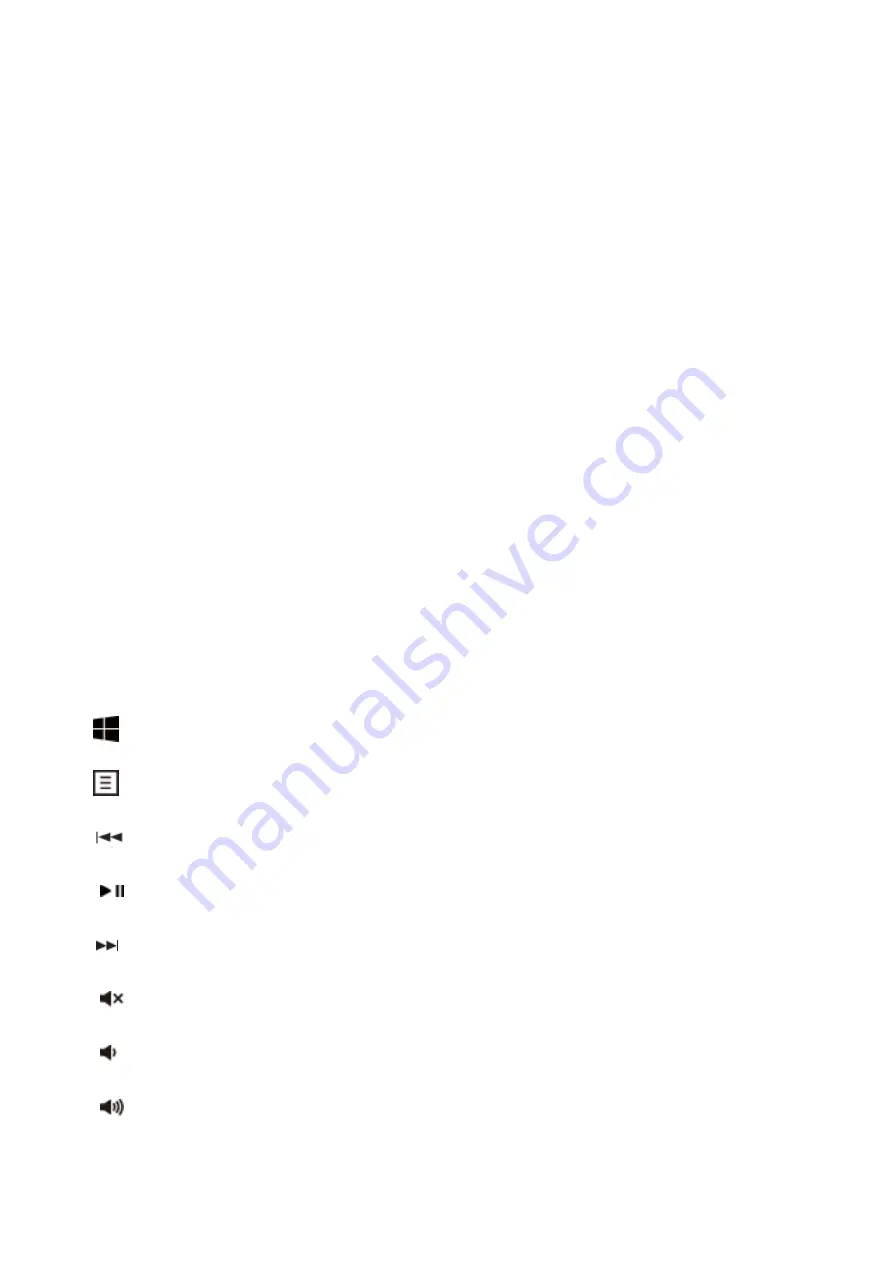
●The keyboard requires two alkaline batteries (AAA).
● Insert two AAA batteries.
● Close the battery compartment cover.
CAUTION:
Risk of explosion if battery is replaced by an incorrect type. Dispose of used batteries according to
instructions.
Refer to "Important Battery Information" for disposal instructions.
Working with keyboard and mouse
The following sections contain information on using the keyboard and the mouse.
Mouse
In addition to two buttons, the mouse also has a wheel that can be used as follows:
● As a 3rd button: press on the wheel.
● For scrolling, e.g. in documents or on Internet pages: turn the wheel forward or back.
Keyboard
The following description of keys applies for the operating systems that support these functions
(e.g. Windows 2000/XP/Vista/Windows 7).
Windows Key
Press windows key to open Start Manu
Application key
Press Application key is same as Right Mouse key to open function Menu
Previous Track
Combine keys to skip to the forward title in the active player.
Play/Pause
Combine keys to Start or Pause the soundtrack in active player.
Next Track
Combine keys to skip to the next title in the active player.
Mute
Press this key to On/Off the volume.
Volume down
Press this key to decreasing the volume.
Volume Up
Press this key to increasing the volume.

























