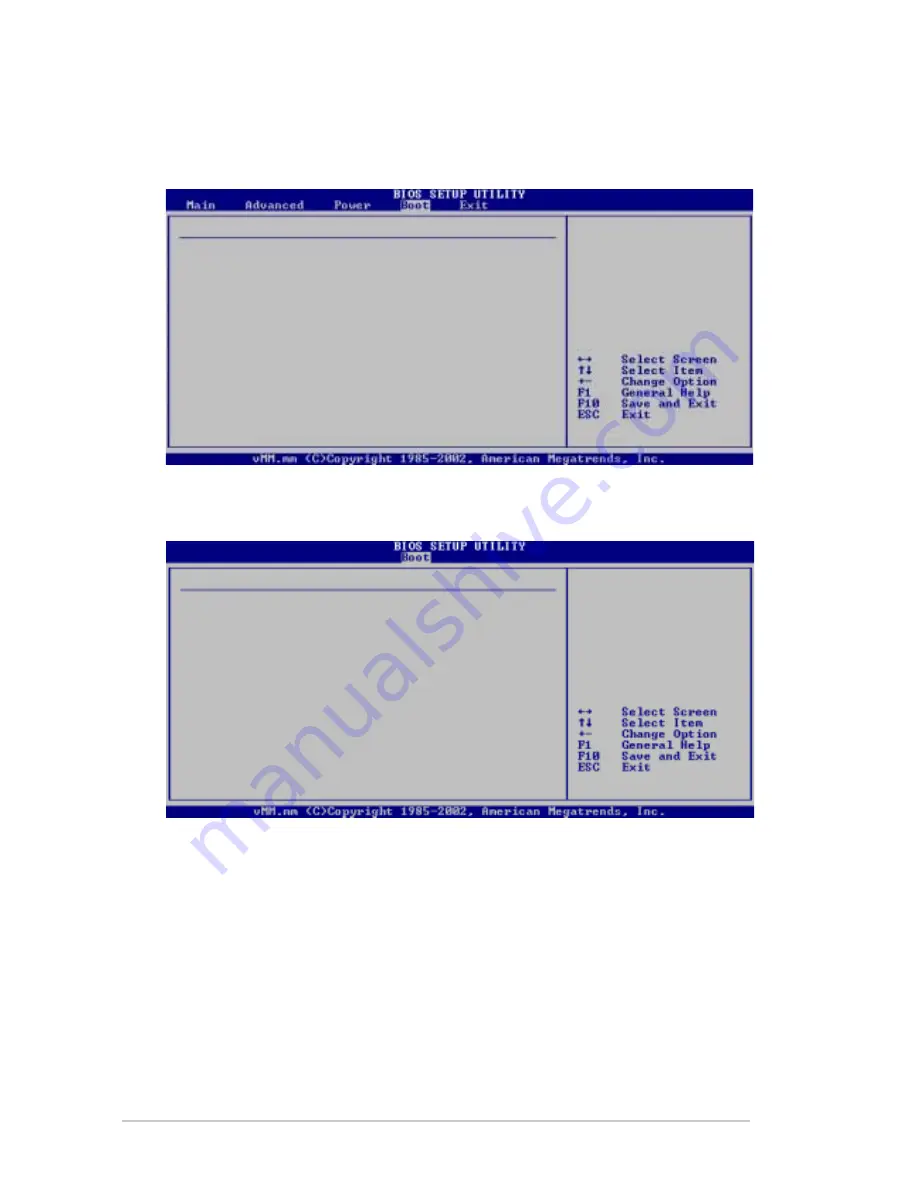
2-28
Specifies the boot
device priority
sequence.
Chapter 2: BIOS information
2.6
Boot menu
The Boot menu items allow you to change the system boot options. Select an item
then press Enter to display the sub-menu.
2.6.1 Boot Device Priority
1st ~ xxth Boot Device [1st FLOPPY DRIVE]
These items specify the boot device priority sequence from the available devices.
The number of device items that appear on the screen depends on the the number
of devices installed in the system. Configuration options: [xxxxx Drive] [Disabled]
Boot Device Priority
1st Boot Device
[1st FLOPPY DRIVE]
2nd Boot Device
[PM-ST320413A]
3rd Boot Device
[PS-ASUS CD-S340]
Specifies the boot
sequence from the
available devices.
A device enclosed in
parenthesis has been
disabled in the
corresponding type
menu.
Boot Settings
Boot Device Priority
Boot Settings Configuration
Security




































