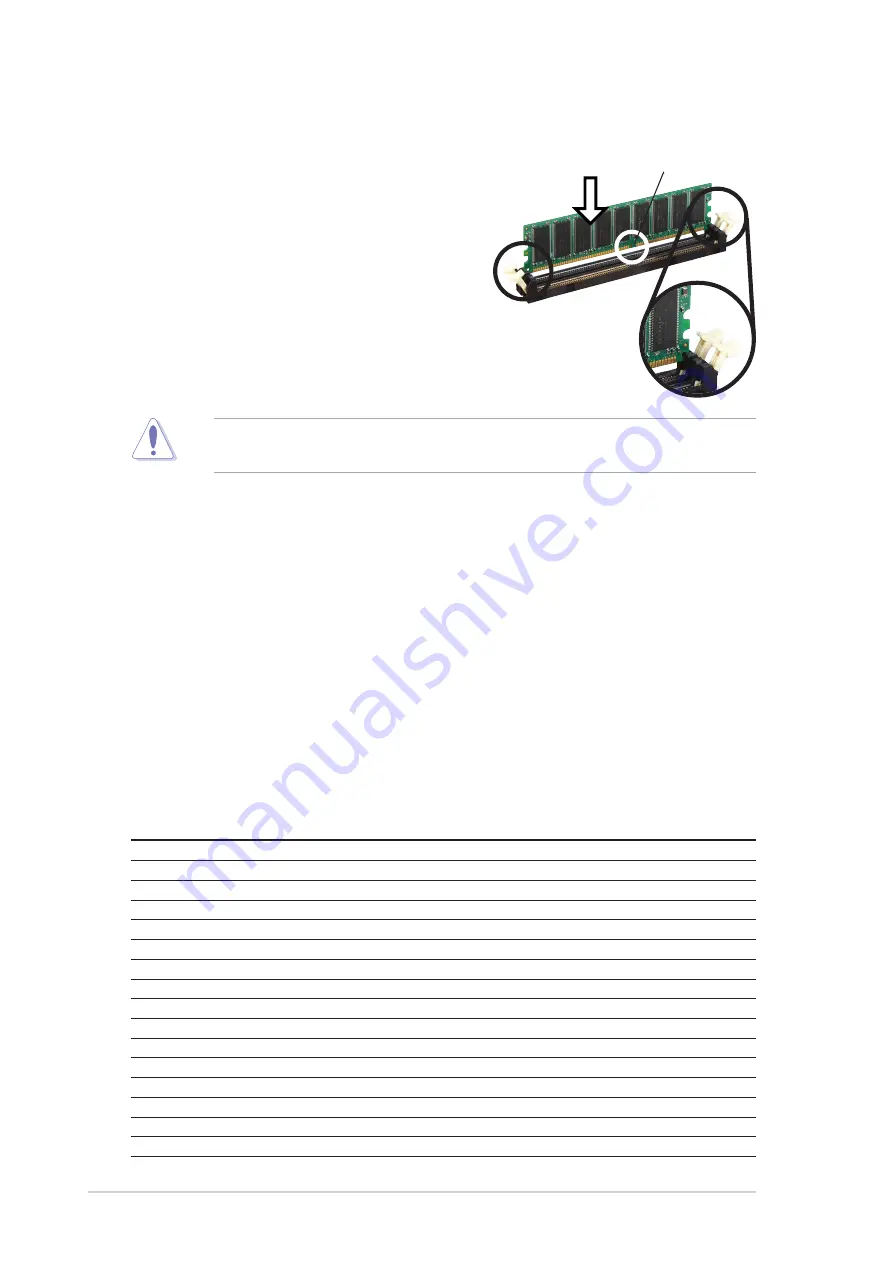
1-12
Chapter 1: Product introduction
1.7.3 Installing a DIMM
Follow these steps to install a DIMM.
1. Unlock a DIMM socket by pressing the
retaining clips outward.
2. Align a DIMM on the socket such that the
notch on the DIMM matches the break on
the socket.
3. Firmly insert the DIMM into the socket
until the retaining clips snap back in place
and the DIMM is properly seated.
A DDR DIMM is keyed with a notch so that it fits in only one direction. DO NOT
force a DIMM into a socket to avoid damaging the DIMM.
Unlocked
DDR DIMM
1.8
Expansion slots
To install and configure an expansion card:
1. Install an expansion card following the instructions that came with the chassis.
2. Turn on the system and change the necessary BIOS settings, if any. See
Chapter 2 for BIOS information.
3. Assign an IRQ to the card. Refer to the tables next page.
4. Install the drivers and/or software applications for the expansion card
according to the card documentation.
1.8.1 Standard interrupt assignments
IRQ
Priority
Standard Function
0
1
System Timer
1
2
Keyboard Controller
2
N/A
Programmable Interrupt
3*
11
IRQ holder for PCI steering
4*
12
Communications Port (COM1)
5*
13
IRQ holder for PCI steering
6
14
Floppy Disk Controller
7*
15
Printer Port (LPT1)
8
3
System CMOS/Real Time Clock
9*
4
IRQ holder for PCI steering
10*
5
IRQ holder for PCI steering
11*
6
IRQ holder for PCI steering
12*
7
PS/2 Compatible Mouse Port
13
8
Numeric Data Processor
14*
9
Primary IDE Channel
15*
10
Secondary IDE Channel
*
These IRQs are usually available for ISA or PCI devices.
Summary of Contents for K8N
Page 1: ...Motherboard K8N User Guide ...
Page 68: ...2 34 Chapter 2 BIOS Setup ...
















































