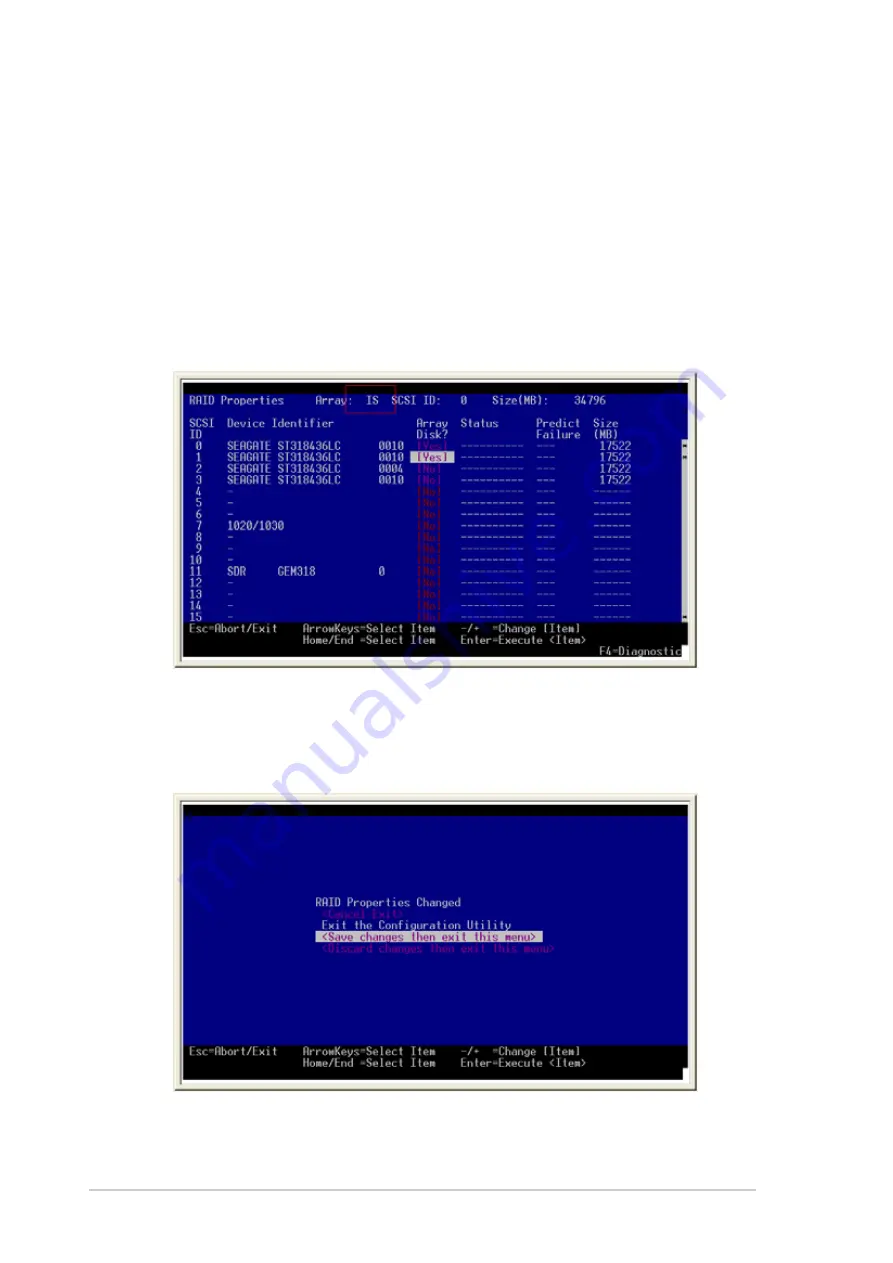
5 - 2 4
5 - 2 4
5 - 2 4
5 - 2 4
5 - 2 4
C h a p t e r 5 : R A I D c o n f i g u r a t i o n
C h a p t e r 5 : R A I D c o n f i g u r a t i o n
C h a p t e r 5 : R A I D c o n f i g u r a t i o n
C h a p t e r 5 : R A I D c o n f i g u r a t i o n
C h a p t e r 5 : R A I D c o n f i g u r a t i o n
2.
After selecting the drives, press <Esc>.
3.
When prompted, select <Save changes, then exit this menu>, then
press <Enter> to create the RAID 0 set.
5.3.5
5.3.5
5.3.5
5.3.5
5.3.5
Creating a RAID 0 (Stripe) set
Creating a RAID 0 (Stripe) set
Creating a RAID 0 (Stripe) set
Creating a RAID 0 (Stripe) set
Creating a RAID 0 (Stripe) set
You can create a RAID 0 (striped array) using the LSI Logic Configuration
Utility.
To create a RAID 0 set:
1.
From the R A I D P r o p e r t i e s
R A I D P r o p e r t i e s
R A I D P r o p e r t i e s
R A I D P r o p e r t i e s
R A I D P r o p e r t i e s screen, select the drives that you want
to include in the RAID 0 set.
The A r r a y
A r r a y
A r r a y
A r r a y
A r r a y label on top of the screen changes to IS (Integrated
Striping).
Summary of Contents for K8N-DRE - Motherboard - Extended ATX
Page 1: ...Motherboard K8N DRE ...
Page 12: ...x i i x i i x i i x i i x i i ...






























