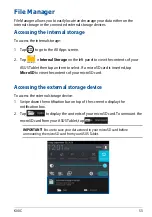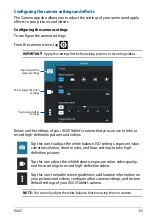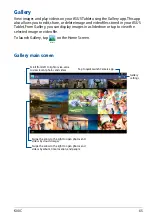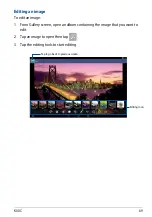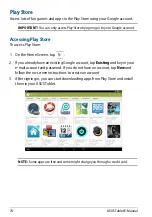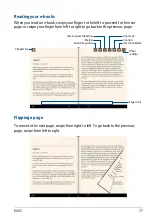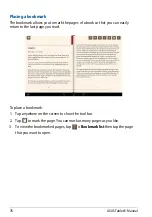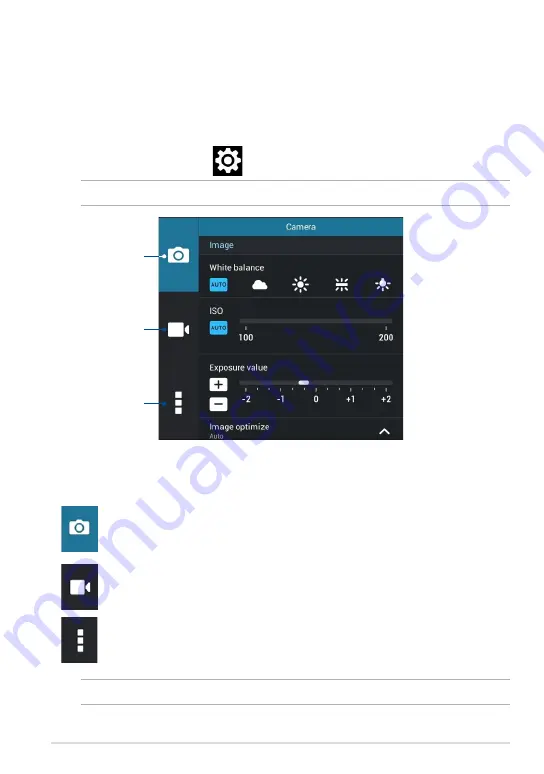
K00C
Configuring the camera settings and effects
The Camera app also allows you to adjust the settings of your camera and apply
effects to your pictures and videos.
Configuring the camera settings
To configure the camera settings:
From the camera screen, tap
.
Tap to adjust the
camera settings
Tap to adjust the video
settings
Tap to adjust other
settings
Tap this icon to adjust the white balance, ISO settings, exposure value,
camera resolution, shoot modes, and focus settings to take high-
definition pictures.
Tap this icon adjust the white balance, exposure value, video quality,
and focus settings to record high-definition videos.
Tap this icon to enable screen guidelines, add location information on
your pictures and videos, configure other camera settings, and restore
default settings of your ASUS Tablet’s camera.
Below are the settings of your ASUS Tablet’s camera that you can use to take or
record high-definition pictures and videos:
IMPORTANT!
Apply the settings first before taking pictures or recording videos.
NOTE:
You can only adjust the white balance function using the rear camera.
Summary of Contents for K00C
Page 1: ...USER MANUAL E8803 ASUS Tablet ...
Page 10: ...ASUS Tablet E Manual 10 ...
Page 11: ...K00C 11 Chapter 1 Hardware Setup Chapter 1 Hardware Setup ...
Page 16: ...ASUS Tablet E Manual 16 ...
Page 17: ...K00C 17 Chapter 2 Using your ASUS Tablet Chapter 2 Using your ASUS Tablet ...
Page 37: ...K00C 37 Chapter 3 Working with Android Chapter 3 Working with Android ...
Page 58: ...ASUS Tablet E Manual 58 ...
Page 59: ...K00C 59 Chapter 4 Pre installed Apps Chapter 4 Pre installed Apps ...
Page 91: ...K00C 91 Appendices Appendices ...
Page 101: ...K00C 101 ...
Page 102: ...support asus com ...