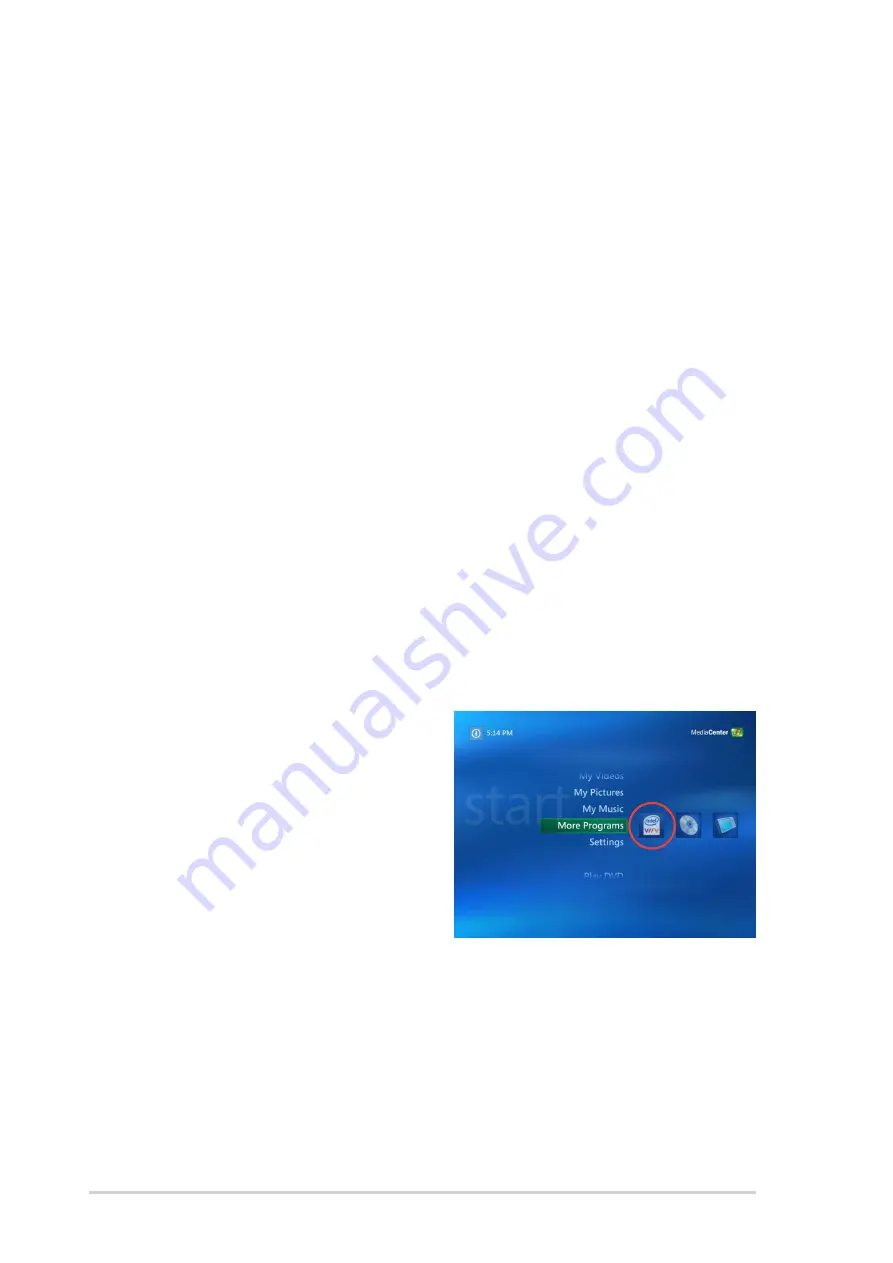
2
2
2
2
2
System requirements
•
The Intel
®
Quick Resume function called Energy Lake in the BIOS
should be set to [Enabled]. Refer to the motherboard manual for
details.
•
The Intel
®
Viiv™ software requires Microsoft
®
Windows
®
XP Media
Center Edition 2005 Update Rollup 2 to be installed on the system.
•
The Intel
®
Viiv™ software driver should be installed to the system.
Refer to the motherboard manual for details.
•
One NCQ enabled SATA is required and IDE configuration in the BIOS
should be set to [AHCI].
Launching Intel
®
Viiv™ Software
To launch the main Intel
®
Viiv™ setup window, follow one of the following
methods:
1.
P o p - u p w i n d o w :
P o p - u p w i n d o w :
P o p - u p w i n d o w :
P o p - u p w i n d o w :
P o p - u p w i n d o w : When the Intel
®
Viiv™ computer
i n i t i a l l y
i n i t i a l l y
i n i t i a l l y
i n i t i a l l y
i n i t i a l l y
boots
up, an Intel
®
Viiv™ Setup Notification window will pop up. Click on the
pop-up menu and begin Intel
®
Viiv™ settings.
2.
I n t e l
I n t e l
I n t e l
I n t e l
I n t e l
®
®
®
®
®
V i i v ™ i c o n :
V i i v ™ i c o n :
V i i v ™ i c o n :
V i i v ™ i c o n :
V i i v ™ i c o n : Double-click on the Intel
®
Viiv™ icon found on the
Windows desktop to start Intel
®
Viiv™ settings.
3.
M o r e P r o g r a m s :
M o r e P r o g r a m s :
M o r e P r o g r a m s :
M o r e P r o g r a m s :
M o r e P r o g r a m s : A MCE
(Media Center Edition) shell
menu will pop up by pressing
the M e d i a C e n t e r
M e d i a C e n t e r
M e d i a C e n t e r
M e d i a C e n t e r
M e d i a C e n t e r button on
the Remote Control (if yes).
Select M o r e P r o g r a m s
M o r e P r o g r a m s
M o r e P r o g r a m s
M o r e P r o g r a m s
M o r e P r o g r a m s, and
then select I n t e l
I n t e l
I n t e l
I n t e l
I n t e l
®
®
®
®
®
V i i v ™
V i i v ™
V i i v ™
V i i v ™
V i i v ™ icon
to open the Intel
®
Viiv™
settings menu.



