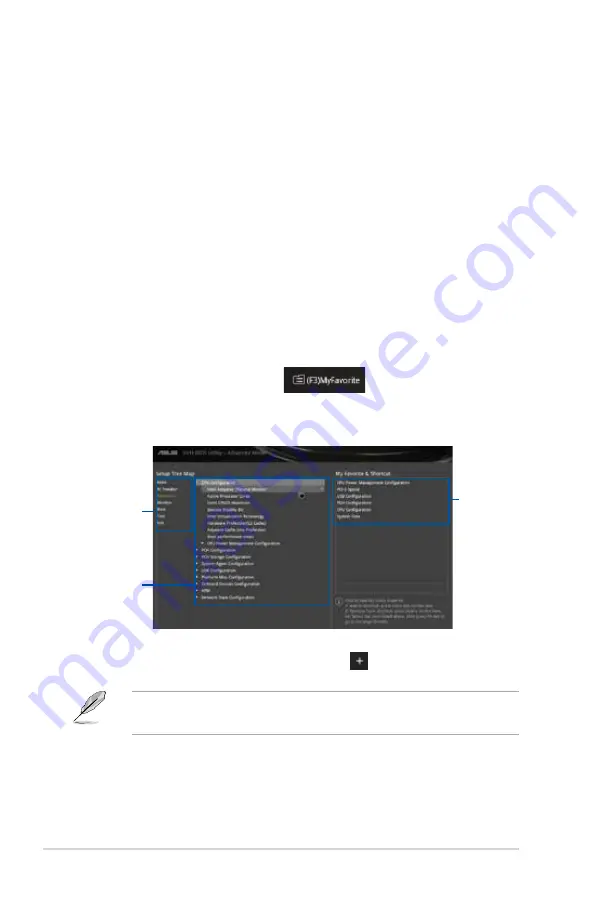
2.3
My Favorites
MyFavorites is your personal space where you can easily save and access your favorite
BIOS items.
This button above the menu bar contains the navigation keys for the BIOS setup program.
Use the navigation keys to select items in the menu and change the settings.
Last Modified button
This button shows the items that you last modified and save in BIOS Setup.
Hardware Monitor
At the right side of the menu screen is a brief description of system hardware monitor
information.
Adding items to My Favorites
To add BIOS items:
1.
Press <F3> on your keyboard or click
from the BIOS screen to open
Setup Tree Map screen.
2.
On the Setup Tree Map screen, select the BIOS items that you want to save in
MyFavorites screen.
Main menu panel
Submenu panel
Selected shortcut
items
3.
Select an item from main menu panel, then click the submenu that you want to save
as favorite from the submenu panel and tap or click
or press <Enter> on your
keyboard.
You cannot add the following items to My Favorite items:
•
User‑managed items such as language and boot order
4.
Click
Exit (ESC)
or press <Esc> key to close Setup Tree Map screen.
5.
Go to My Favorites menu to view the saved BIOS items.
2-10
Chapter 2: Getting started
Summary of Contents for H97M-PLUS
Page 1: ...H97M PLUS Motherboard ...
Page 10: ...x ...














































