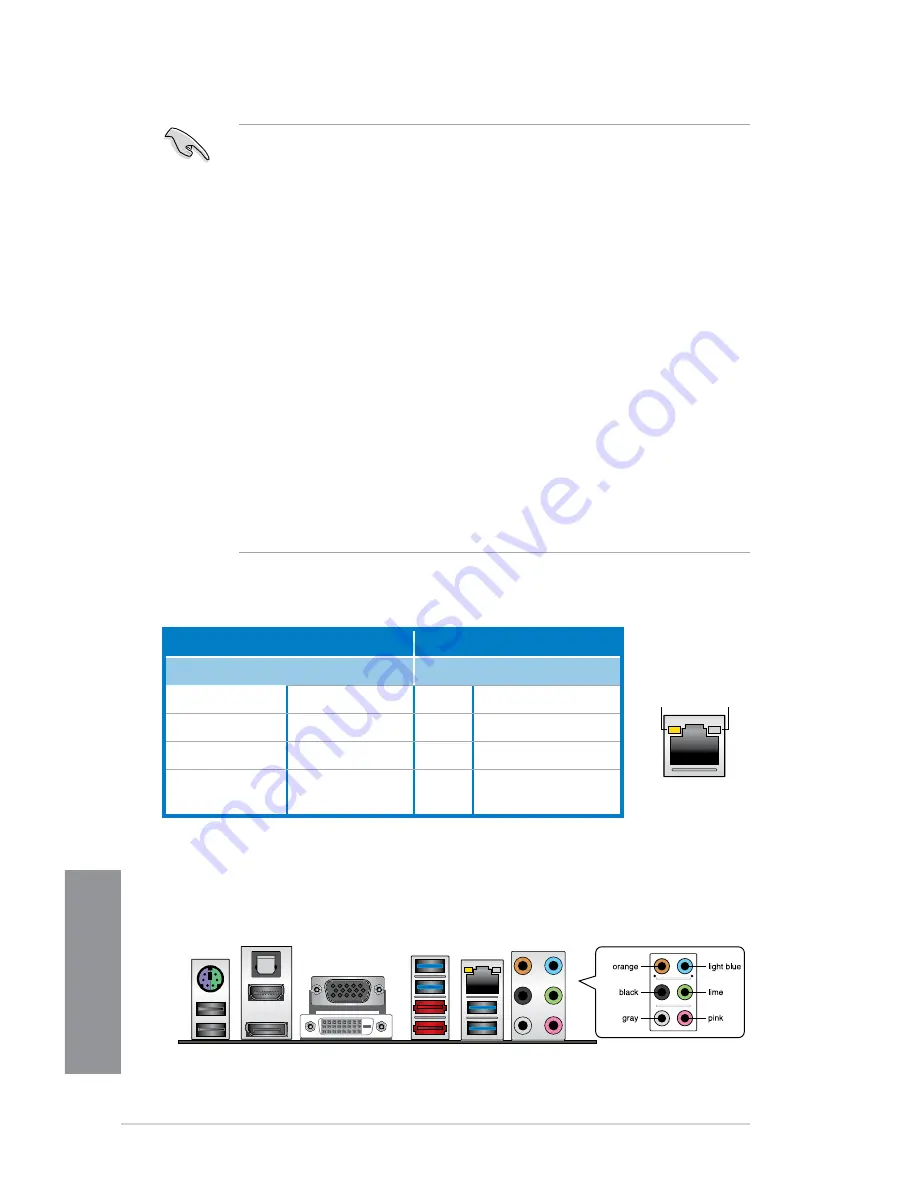
2-14
Chapter 2: Basic Installation
Chapter 2
* LAN ports LED indications
2.3.2
Audio I/O connections
Audio I/O ports
•
Due to USB 3.0 controller limitation, USB 3.0 devices can only be used under
Windows
®
OS environment and after the USB 3.0 driver installation.
•
The plugged USB 3.0 device may run on xHCI or EHCI mode, depending on the
operating system’s setting.
•
USB 3.0 devices can only be used as data storage only.
•
We strongly recommend that you connect USB 3.0 devices to USB 3.0 ports for faster
and better performance for your USB 3.0 devices.
•
Due to the design of the Intel
®
8 series chipset, all USB devices connected to the
USB 2.0 and USB 3.0 ports are controlled by the xHCI controller. Some legacy USB
devices must update their firmware for better compatibility.
•
Multi-VGA output supports up to three displays under Windows
®
OS environment, two
displays under BIOS, and one display under DOS.
•
Intel display architecture design supports the following maximum supported pixel
clocks (Pixel Clock = H total x V Total x Frame Rate (Screen refresh rate)):
-
DVI port: 165 MHz
-
VGA port: 180 MHz
-
HDMI port: 300 MHz
-
DisplayPort: 533 MHz
ACT/LINK
LED
SPEED
LED
LAN port
Activity Link LED
Speed LED
Status
Description
Status Description
Off
No link
Off
10 Mbps connection
Orange
Linked
Orange 100 Mbps connection
Orange (Blinking) Data activity
Green 1 Gbps connection
Orange (Blinking
then steady)
Ready to wake up
from S5 mode
Summary of Contents for H87M-PRO
Page 1: ...Motherboard H87M PRO ...
Page 40: ...1 26 Chapter 1 Product introduction Chapter 1 ...
Page 46: ...2 6 Chapter 2 Basic Installation Chapter 2 To uninstall the CPU heatsink and fan assembly ...
Page 47: ...ASUS H87M PRO 2 7 Chapter 2 2 1 4 DIMM installation 1 2 3 To remove a DIMM B A ...
Page 48: ...2 8 Chapter 2 Basic Installation Chapter 2 2 1 5 ATX Power connection OR ...
Page 49: ...ASUS H87M PRO 2 9 Chapter 2 2 1 6 SATA device connection OR ...
Page 58: ...2 18 Chapter 2 Basic Installation Chapter 2 ...













































