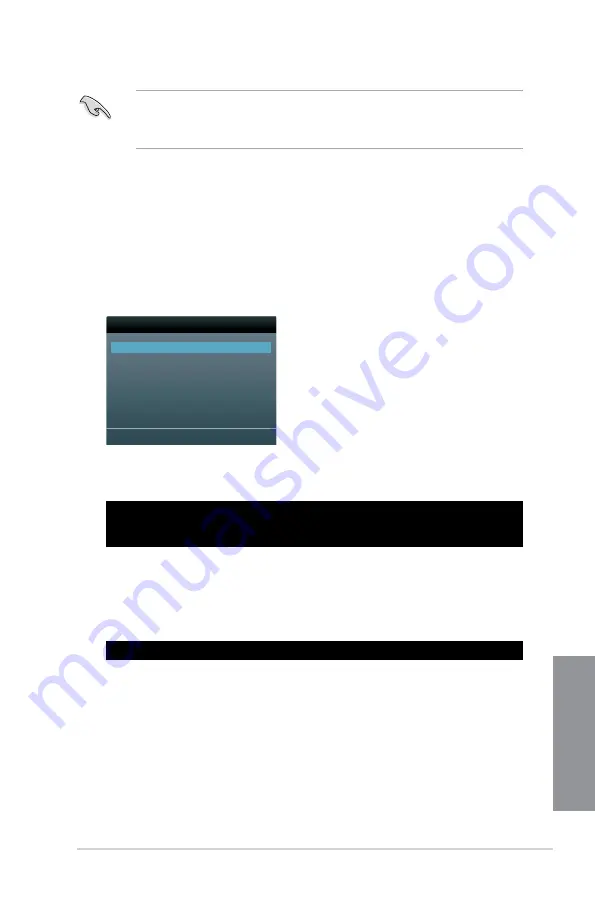
ASUS H87M-PLUS
3-49
Chapter 3
•
NTFS is not supported under DOS environment. Do not save the BIOS file and BIOS
Updater to a hard disk drive or USB flash drive in NTFS format.
•
Do not save the BIOS file to a floppy disk due to low disk capacity.
3.
Turn off the computer and disconnect all SATA hard disk drives (optional).
Booting the system in DOS environment
1.
Insert the DOS-bootable USB flash drive with the latest BIOS file and BIOS Updater to
your computer’s USB port.
2.
Boot your computer. When the ASUS Logo appears, press <F8> to show the
BIOS
Boot Device Menu.
Please select boot device:
SATA: XXXXXXXXXXXXXXXX
USB XXXXXXXXXXXXXXXXX
UEFI: XXXXXXXXXXXXXXXX
Enter Setup
↑
and
↓
to move selection
ENTER to select boot device
ESC to boot using defaults
4.
Select the USB flash drive as the boot device. The DOS screen appears.
Updating the BIOS file
To update the BIOS file using BIOS Updater:
1.
At the FreeDOS prompt, type
bupdater /pc /g
and press <Enter>.
Welcome to FreeDOS (http://www.freedos.org)!
C:\>
D:\>bupdater /pc /g
Summary of Contents for H87M-PLUS
Page 1: ...Motherboard H87M PLUS ...
Page 14: ...xiv ...
Page 36: ...1 22 Chapter 1 Product introduction Chapter 1 ...
Page 41: ...ASUS H87M PLUS 2 5 Chapter 2 To uninstall the CPU heatsink and fan assembly ...
Page 42: ...2 6 Chapter 2 Basic installation Chapter 2 To remove a DIMM 2 1 4 DIMM installation ...
Page 43: ...ASUS H87M PLUS 2 7 Chapter 2 2 1 5 ATX Power connection OR ...
Page 44: ...2 8 Chapter 2 Basic installation Chapter 2 2 1 6 SATA device connection OR OR ...
Page 52: ...2 16 Chapter 2 Basic installation Chapter 2 ...
Page 118: ...4 16 Chapter 4 Software support Chapter 4 ...
Page 131: ...ASUS H87M PLUS A 5 Appendices ...
Page 132: ...A 6 Appendices Appendices ...






























