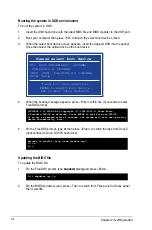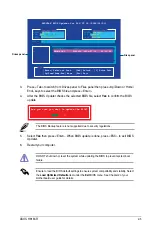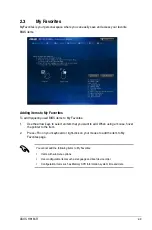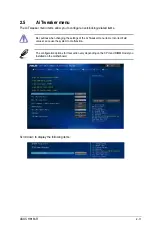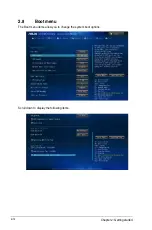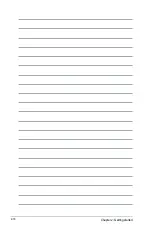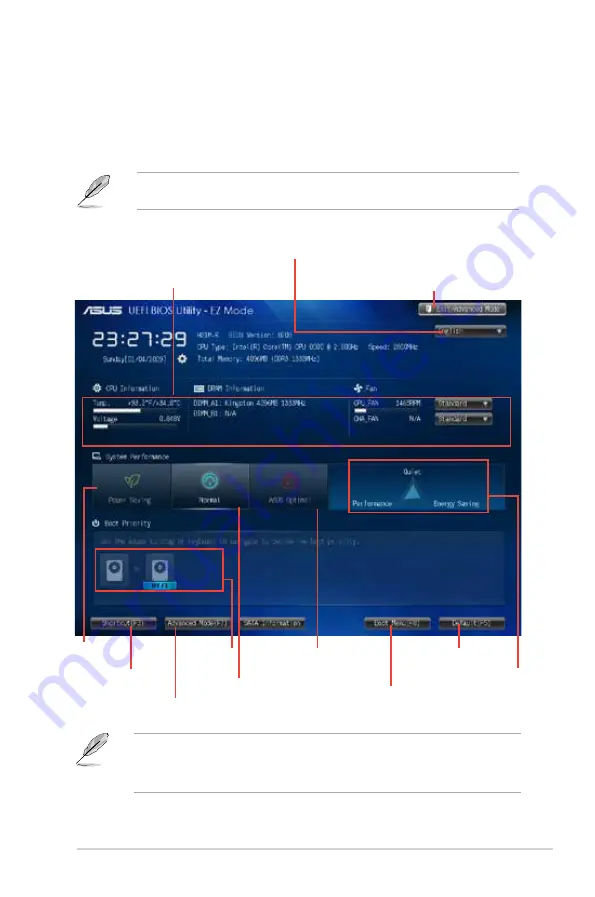
2-7
ASUS H81M-R
•
The boot device options vary depending on the devices you installed to the system.
•
The
Boot Menu(F8)
button is available only when the boot device is installed to the
system.
Exits the BIOS setup program without saving
the changes, saves the changes and resets
the system, or enters the Advanced Mode
Selects the display language of the
BIOS setup program
Displays the CPU/motherboard temperature, CPU
core voltage, DRAM information,
CPU/chassis fan speed
Power
Saving mode
Normal mode
ASUS Optimal mode
Loads optimized default
Selects the
boot device
priority
Selects the boot device priority
Displays the system properties
of the selected mode on the
right hand side
Selects the
Advanced mode
functions
Displays the
Advanced mode
menus
EZ Mode
By default, the EZ Mode screen appears when you enter the BIOS setup program. The EZ
Mode provides you an overview of the basic system information, and allows you to select
the display language, system performance mode and boot device priority. To access the
Advanced Mode, click Exit/Advanced Mode, then select Advanced Mode.
The default screen for entering the BIOS setup program can be changed. Refer to the
Setup Mode
item in section
2.7 Boot menu
for details.
Summary of Contents for H81M-R
Page 1: ...Motherboard H81M R ...