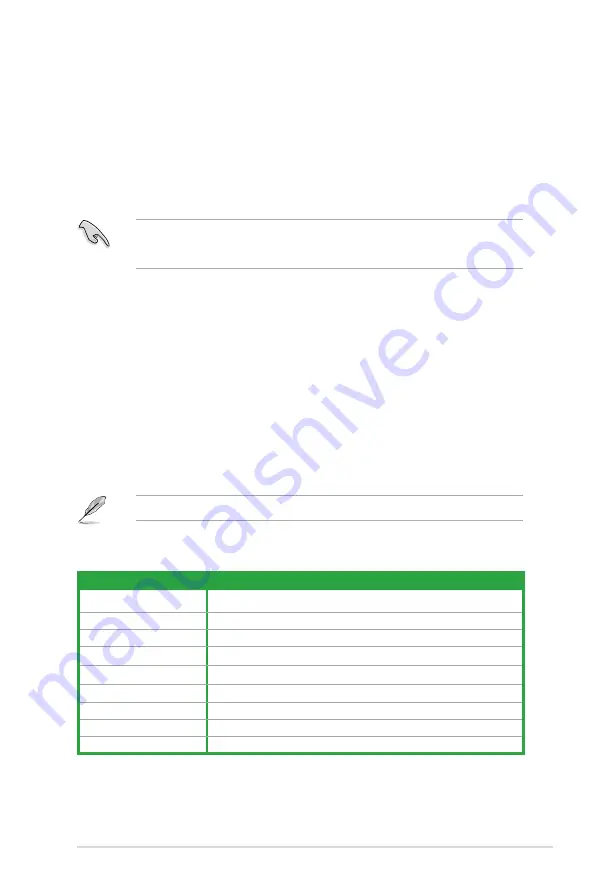
1.6.2
Configuring an expansion card
After installing the expansion card, configure it by adjusting the software settings.
1.
Turn on the system and change the necessary BIOS settings, if any. See Chapter 2 for
information on BIOS setup.
2.
Assign an IRQ to the card.
3.
Install the software drivers for the expansion card.
When using PCI cards on shared slots, ensure that the drivers support “Share IRQ” or that
the cards do not need IRQ assignments. Otherwise, conflicts will arise between the two PCI
groups, making the system unstable and the card inoperable.
1.6.3
PCI slot
The PCI slot supports cards such as a LAN card, SCSI card, USB card, and other cards that
comply with PCI specifications.
1.6.4
PCI Express 2.0 x1 slot
This motherboard supports PCI Express 2.0 x1 network cards, SCSI cards, and other cards
that comply with the PCI Express specifications.
1.6.5
PCI Express 3.0/2.0 x16 slot
This motherboard has a PCI Express 3.0/2.0 x16 slot that supports PCI Express 3.0/2.0 x16
graphic cards complying with the PCI Express specifications.
PCIe 3.0 speed is supported by Intel
®
3rd generation Core™ processors.
IRQ assignments for this motherboard
A
B
C
D
E
F
G
H
PCIEx16
shared
–
–
–
–
–
–
–
PCIEx1_1
shared
–
–
–
–
–
–
–
PCI 1
–
–
–
shared
–
–
–
–
Realtek 8111F controller
–
shared
–
–
–
–
–
–
USB2.0 controller 1
–
–
–
–
–
–
–
shared
USB2.0 controller 2
–
–
–
–
–
–
–
shared
HD audio
–
–
–
–
–
–
shared
–
SATA controller 1
–
–
–
shared
–
–
–
–
SATA controller 2
–
–
–
shared
–
–
–
–
ASUS H61M-C
1-15
Summary of Contents for H61M-C
Page 1: ...Motherboard H61M C ...
Page 12: ...xii ...
Page 21: ...4 5 A B C ASUS H61M C 1 9 ...
Page 23: ...To uninstall the CPU heatsink and fan assembly 2 1 A A B B ASUS H61M C 1 11 ...






























