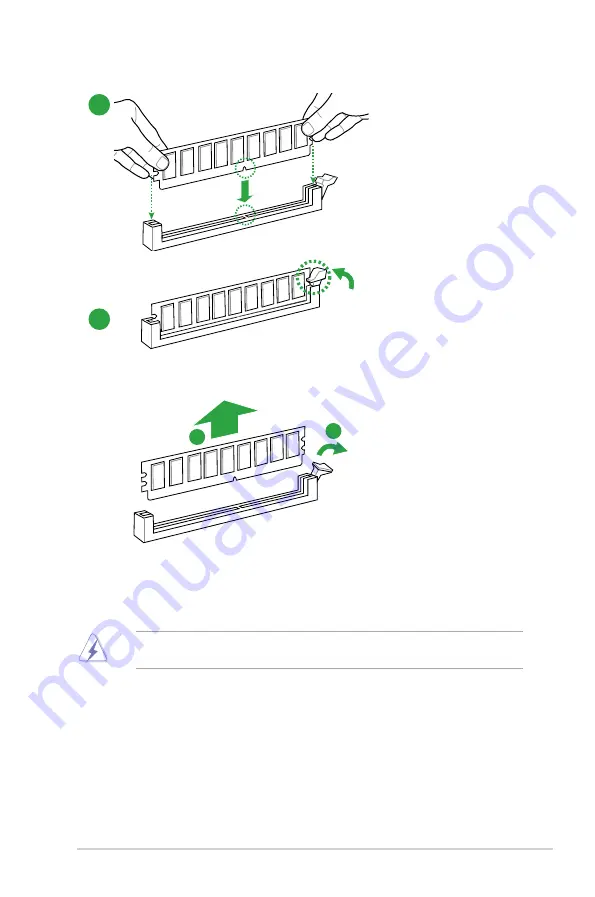
ASUS H170 PRO GAMING
1-9
2
3
To remove a DIMM
B
A
1.5
Expansion slots
In the future, you may need to install expansion cards. The following sub-sections describe
the slots and the expansion cards that they support.
Unplug the power cord before adding or removing expansion cards. Failure to do so may
cause you physical injury and damage motherboard components.
1.5.1
Installing an expansion card
To install an expansion card:
1.
Before installing the expansion card, read the documentation that came with it and
make the necessary hardware settings for the card.
2.
Remove the system unit cover (if your motherboard is already installed in a chassis).
3.
Remove the bracket opposite the slot that you intend to use. Keep the screw for later
use.
Summary of Contents for H170 PRO GAMING
Page 1: ...Motherboard H170 PRO GAMING ...
Page 10: ...x ...















































