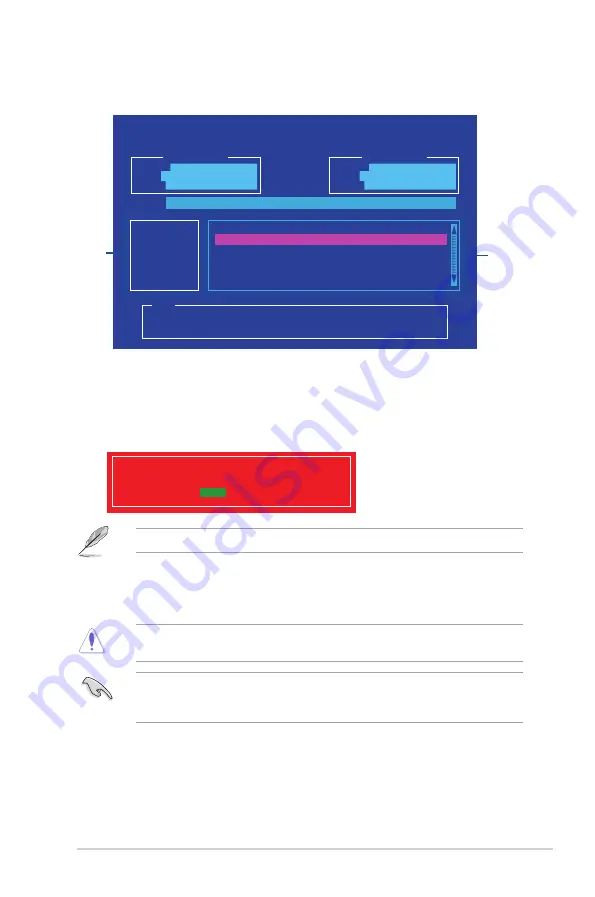
2.
On the BIOS Updater screen, press <Tab> to switch from Files panel to Drives panel
then select
D:
.
ASUSTeK BIOS Updater for DOS V1.30 [2014/01/01]
Current ROM
BOARD:
H110M-E D3
VER:
0212
(H :00 B :00)
DATE:
06/17/2015
Update ROM
BOARD:
Unknown
VER:
Unknown
DATE:
Unknown
PATH:
C:\
C:
D:
FORMAN~1 <DIR>
H110MED3.CAP 16779264 2014-06-17 21:14:34
Note
[Enter] Select or Load [Tab] Switch [V] Drive Info
[Up/Down/Home/End] Move [Esc] Exit
Files
panel
Drives
panel
3.
Press <Tab> to switch from Drives panel to Files panel then press <Up/Down or Home/
End> keys to select the BIOS file and press <Enter>.
4.
After the BIOS Updater checks the selected BIOS file, select
Yes
to confirm the BIOS
update.
Are you sure you want to update the BIOS?
Yes
No
The BIOS Backup feature is not supported due to security regulations.
5.
Select
Yes
then press <Enter>. When BIOS update is done, press <ESC> to exit BIOS
Updater.
6.
Restart your computer.
DO NOT shut down or reset the system while updating the BIOS to prevent system boot
failaure.
Ensure to load the BIOS default settings to ensure system compatibility and stability. Select
the
Load Optimized Defaults
item under the
Exit
BIOS menu. See section
2.10 Exit
Menu
for details.
ASUS H110M-E D3
2‑5
Summary of Contents for H110M-E D3
Page 1: ...Motherboard H110M E D3 ...
Page 10: ...x ...
Page 32: ...1 22 Chapter 1 Product introduction ...






























