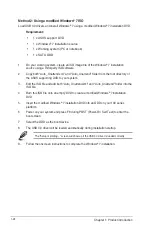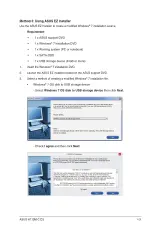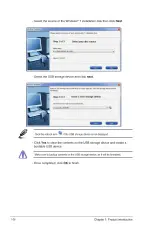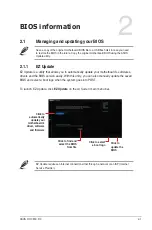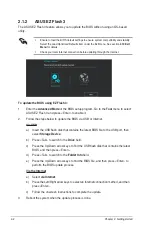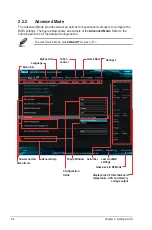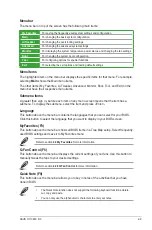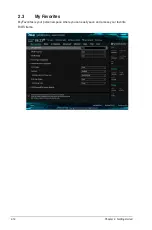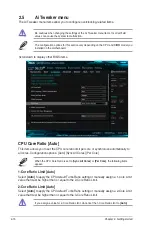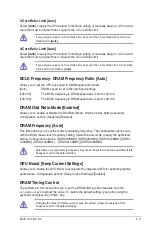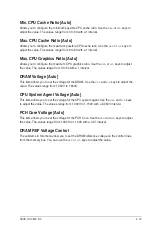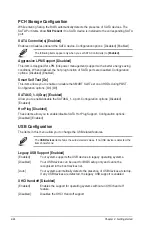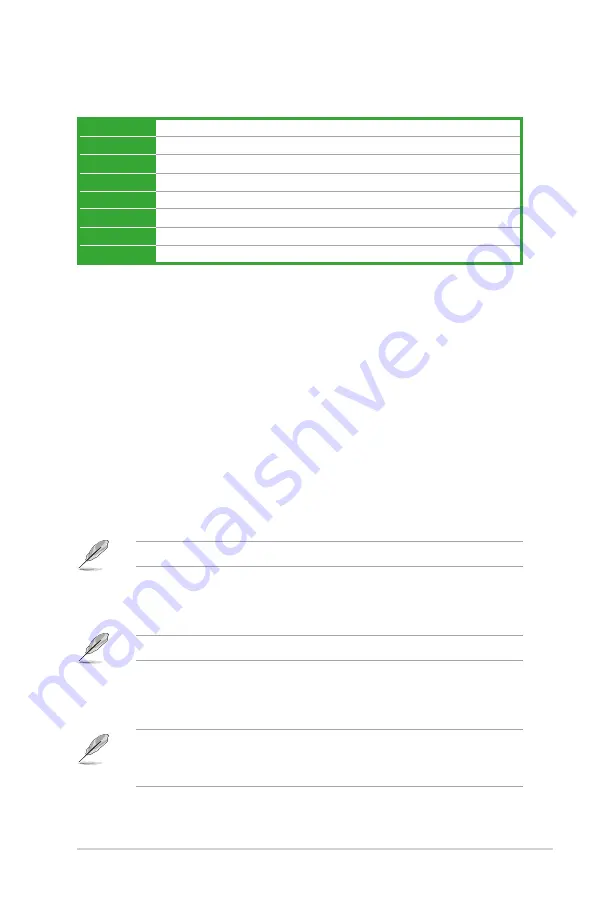
Menu items
The highlighted item on the menu bar displays the specific items for that menu. For example,
selecting
Main
shows the Main menu items.
The other items (My Favorites, Ai Tweaker, Advanced, Monitor, Boot, Tool, and Exit) on the
menu bar have their respective menu items.
Submenu items
A greater than sign (>) before each item on any menu screen means that the item has a
submenu. To display the submenu, select the item and press <Enter>.
Language
This button above the menu bar contains the languages that you can select for your BIOS.
Click this button to select the language that you want to display in your BIOS screen.
MyFavorites (F3)
This button above the menu bar shows all BIOS items in a Tree Map setup. Select frequently‑
used BIOS settings and save it to MyFavorites menu.
Refer to section
2.3 My Favorites
for more information.
Q-Fan Control (F6)
This button above the menu bar displays the current settings of your fans. Use this button to
manually tweak the fans to your desired settings.
Refer to section
2.2.3 QFan Control
for more information.
Quick Note (F9)
This button above the menu bar allows you to key in notes of the activities that you have
done in BIOS.
•
The Quick Note function does not support the following keyboard functions: delete,
cut, copy and paste.
•
You can only use the alphanumeric characters to enter your notes.
Menu bar
The menu bar on top of the screen has the following main items:
My Favorites
For saving the frequently‑used system settings and configuration
Main
For changing the basic system configuration
Ai Tweaker
For changing the overclocking settings
Advanced
For changing the advanced system settings
Monitor
For displaying the system temperature, power status, and changing the fan settings
Boot
For changing the system boot configuration
Tool
For configuring options for special functions
Exit
For selecting the exit options and loading default settings
ASUS H110M-C D3
2-9
Summary of Contents for H110M-C D3
Page 1: ...Motherboard H110M C D3 ...
Page 17: ...ASUS H110M C D3 1 9 1 4 3 Installing a DIMM 1 2 3 To remove a DIMM B A ...
Page 21: ......
Page 29: ......
Page 33: ......
Page 34: ......
Page 35: ......