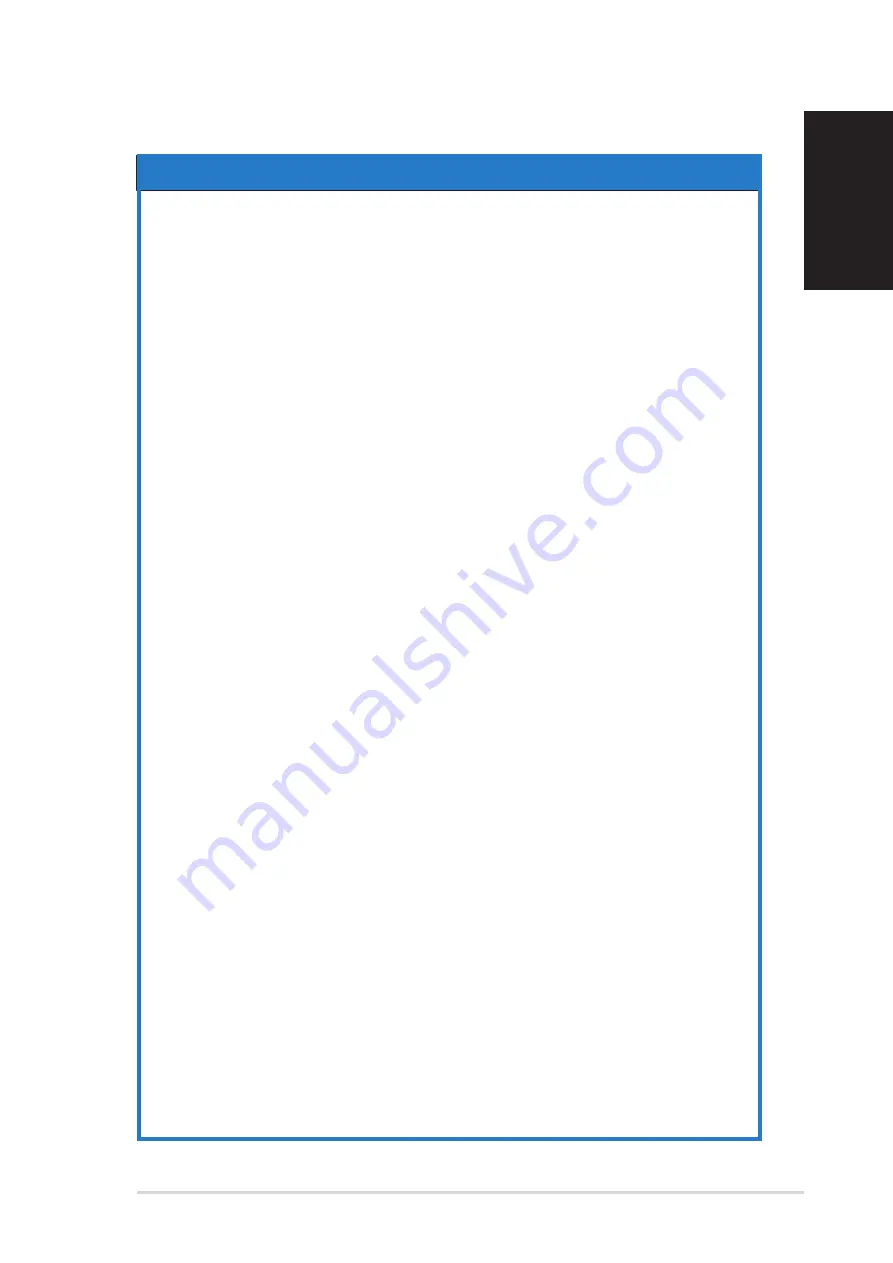
9
9
9
9
9
EnglishEnglishEnglishEnglishEnglish
Troubleshooting
P r o b l e m
P r o b l e m
P r o b l e m
P r o b l e m
P r o b l e m
T h e
T h e
T h e
T h e
T h e “
“
“
“
“Search GPS
Search GPS
Search GPS
Search GPS
Search GPS
automatically”
automatically”
automatically”
automatically”
automatically” feature of
feature of
feature of
feature of
feature of
m y n a v i g a t i o n
m y n a v i g a t i o n
m y n a v i g a t i o n
m y n a v i g a t i o n
m y n a v i g a t i o n application
application
application
application
application
cannot detect the ASUS
cannot detect the ASUS
cannot detect the ASUS
cannot detect the ASUS
cannot detect the ASUS
GPS-BT100 or
GPS-BT100 or
GPS-BT100 or
GPS-BT100 or
GPS-BT100 or t h e
t h e
t h e
t h e
t h e
n a v i g a t i o n a p p l i c a t i o n
n a v i g a t i o n a p p l i c a t i o n
n a v i g a t i o n a p p l i c a t i o n
n a v i g a t i o n a p p l i c a t i o n
n a v i g a t i o n a p p l i c a t i o n
fails to receive GPS data.
fails to receive GPS data.
fails to receive GPS data.
fails to receive GPS data.
fails to receive GPS data.
•
Check if another device or application is using
the virtual COM port which the ASUS
GPS-BT100 is trying to use. Turn off the
device or application that uses the same
virtual COM port as that of the ASUS
GPS-BT100.
•
Reset the PDA or close other software
applications running on the PDA.
•
Check whether the navigation application
and the ASUS GPS-BT100 has the same
virtual COM port Baud rate.
•
The device power is low. Fully discharge the
device battery, then recharge.
S o l u t i o n
S o l u t i o n
S o l u t i o n
S o l u t i o n
S o l u t i o n
When using a navigation
When using a navigation
When using a navigation
When using a navigation
When using a navigation
application such as
application such as
application such as
application such as
application such as
PaPaGo!, I need to click the
PaPaGo!, I need to click the
PaPaGo!, I need to click the
PaPaGo!, I need to click the
PaPaGo!, I need to click the
GPS-BT100 device twice
GPS-BT100 device twice
GPS-BT100 device twice
GPS-BT100 device twice
GPS-BT100 device twice
when using the “Search
when using the “Search
when using the “Search
when using the “Search
when using the “Search
GPS automatically” feature.
GPS automatically” feature.
GPS automatically” feature.
GPS automatically” feature.
GPS automatically” feature.
•
Disable the “Search GPS automatically”
feature of the navigation application.
•
Determine the virtual COM port where the
ASUS GPS-BT100 is connected to, then
establish connection to the device manually.
The
The
The
The
The
n a v i g a t i o n
n a v i g a t i o n
n a v i g a t i o n
n a v i g a t i o n
n a v i g a t i o n application
application
application
application
application
closes automatically or
closes automatically or
closes automatically or
closes automatically or
closes automatically or
performs
performs
performs
performs
performs c o n t i n u o u s G P S
c o n t i n u o u s G P S
c o n t i n u o u s G P S
c o n t i n u o u s G P S
c o n t i n u o u s G P S
d e v i c e s c a n n i n g
d e v i c e s c a n n i n g
d e v i c e s c a n n i n g
d e v i c e s c a n n i n g
d e v i c e s c a n n i n g when
when
when
when
when
using the “Search GPS
using the “Search GPS
using the “Search GPS
using the “Search GPS
using the “Search GPS
automatically” feature.
automatically” feature.
automatically” feature.
automatically” feature.
automatically” feature.
•
Use the latest version of the navigation
application, then try again.
•
Disable the auto-search GPS function of the
PDA navigation application, then establish
connection to the ASUS GPS-BT100
manually.
T h e G P S - B T 1 0 0 d e v i c e
T h e G P S - B T 1 0 0 d e v i c e
T h e G P S - B T 1 0 0 d e v i c e
T h e G P S - B T 1 0 0 d e v i c e
T h e G P S - B T 1 0 0 d e v i c e
c a n n o t f i x m y p o s i t i o n
c a n n o t f i x m y p o s i t i o n
c a n n o t f i x m y p o s i t i o n
c a n n o t f i x m y p o s i t i o n
c a n n o t f i x m y p o s i t i o n
f o r m o r e t h a n f i v e
f o r m o r e t h a n f i v e
f o r m o r e t h a n f i v e
f o r m o r e t h a n f i v e
f o r m o r e t h a n f i v e
m i n u t e s .
m i n u t e s .
m i n u t e s .
m i n u t e s .
m i n u t e s .
•
The car windshield tint is blocking the ASUS
GPS-BT100 view of the sky. Try installing
the device on another location inside your
car. You can also install an external antenna
(optional) for better GPS signal.
•
Heavy foliage, vegetation, or structures are
blocking the ASUS GPS-BT100 view of the
sky. Try moving to an open space.
•
The device usually takes more time to
acquire GPS data during first time use. Data
acquisition also takes time when you use
the device after charging it from a full
discharge.
•
The device memory data may be corrupted.
Fully discharge the device, then recharge.


























