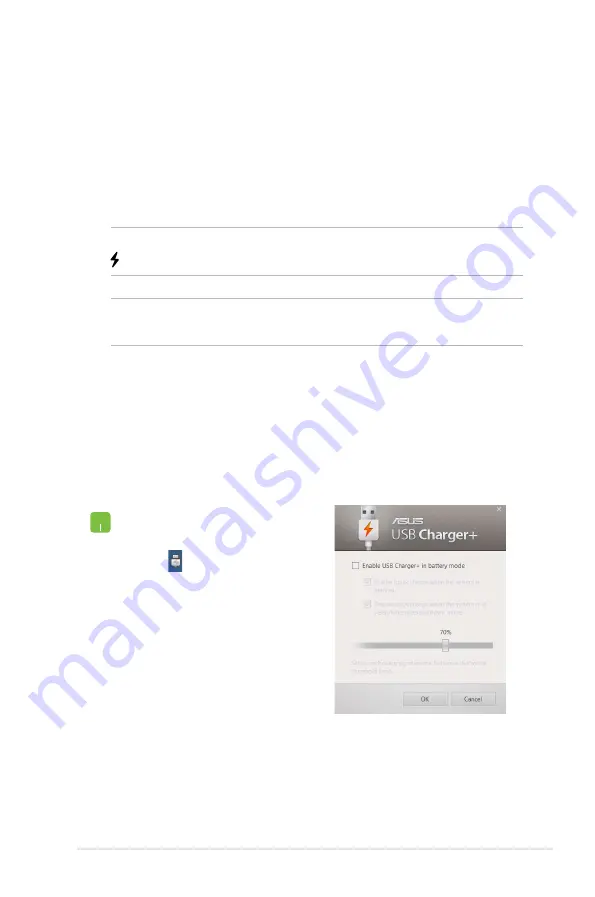
Notebook PC E-Manual
69
USB
USB allows you to quick-charge mobile devices via your
ASUS Notebook PC’s USB charge port.
This feature can also be used even while your Notebook PC is on
sleep, hibernate, or shutdown mode (available on selected models
only).
NOTE:
USB is available in your USB 3.0 charge port with the
icon.
WARNING:
If your connected device overheats, remove it
immediately.
Using the USB Settings
The USB Settings lets you set the charge limit when your
ASUS Notebook PC is running on battery power and allows you to
charge devices while your Notebook PC is on sleep, hibernate, or
shutdown mode.
1. Right-click on the
USB icon
on the desktop
tray, then click
Settings.
2. Tick
Enable USB
in battery
mode.
Summary of Contents for G750JH
Page 1: ...Notebook PC E Manual ...
Page 12: ...12 Notebook PC E Manual ...
Page 13: ...Notebook PC E Manual 13 Chapter 1 Hardware Setup ...
Page 25: ...Notebook PC E Manual 25 Chapter 2 Using your Notebook PC ...
Page 28: ...28 Notebook PC E Manual Lift to open the display panel Press the power button ...
Page 39: ...Notebook PC E Manual 39 Chapter 3 Working with Windows 8 ...
Page 65: ...Notebook PC E Manual 65 Chapter 4 ASUS apps ...
Page 72: ...72 Notebook PC E Manual ...
Page 73: ...Notebook PC E Manual 73 Chapter 5 Power on Self test POST ...
Page 87: ...Notebook PC E Manual 87 Chapter 6 Upgrading your Notebook PC ...
Page 100: ...100 Notebook PC E Manual ...
Page 101: ...Notebook PC E Manual 101 Appendices ...
Page 123: ...Notebook PC E Manual 123 ...






























