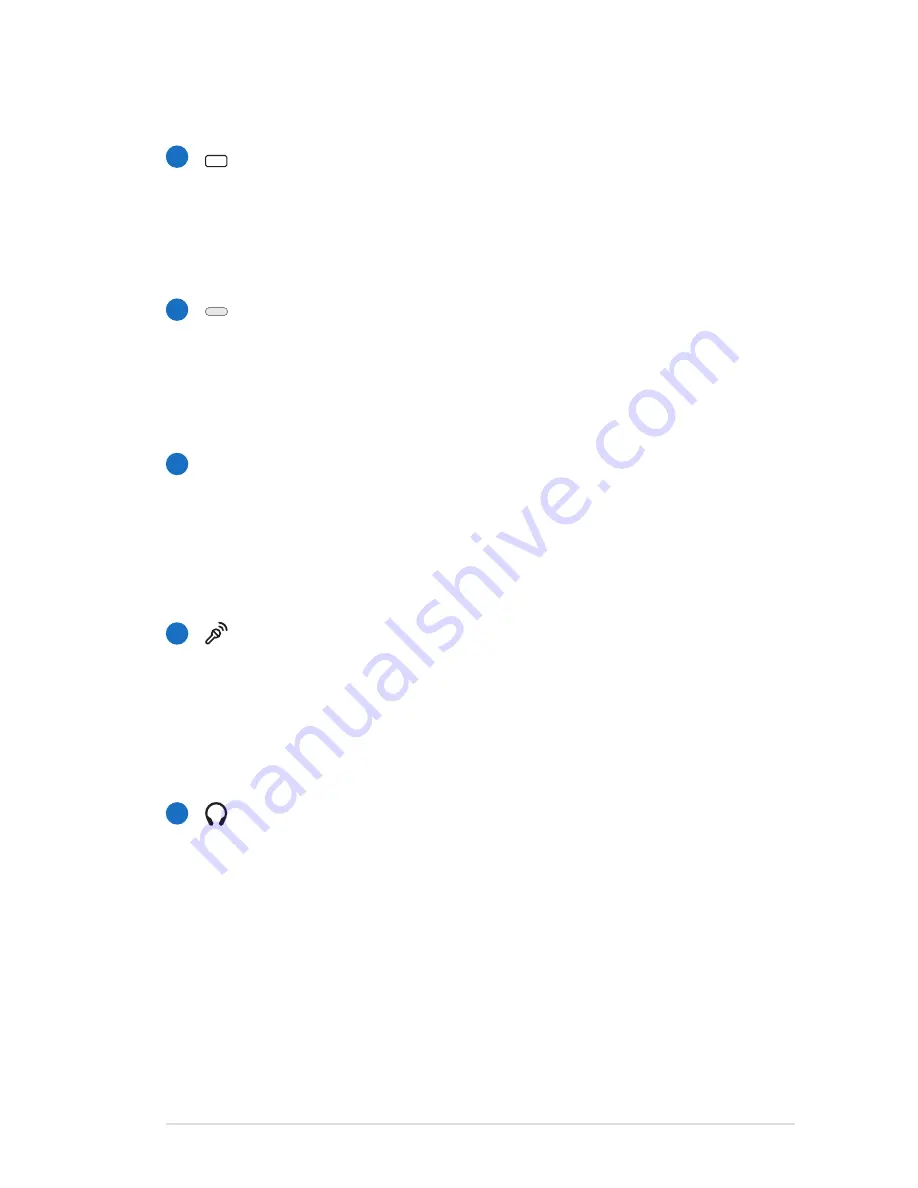
Notebook PC User Manual
23
4
6
Optical Drive Activity Indicator (location varies by
model)
The optical drive activity indicator shows when data is
being transferred by the optical disk drive. This indicator
will light in proportion to the data size transferred.
Optical Drive Electronic Eject
The optical drive eject has an electronic eject button for
opening the tray. You can also eject the optical drive tray
through any software player or by right clicking the optical
drive in Windows “Computer” and selecting Eject.
Optical Drive Emergency Eject
(location varies by model)
The emergency eject is used to eject the optical drive tray
in case the electronic eject does not work. Do not use the
emergency eject in place of the electronic eject.
Microphone Input Jack
The mono microphone jack (1/8 inch) can be used to
connect an external microphone or output signals from
audio devices. Using this jack automatically disables the
built-in microphone. Use this feature for video conferencing,
voice narrations, or simple audio recordings.
Headphone Output Jack
The stereo headphone jack (1/8 inch) is used to connect
the Notebook PC’s audio out signal to amplified speakers
or headphones. Using this jack automatically disables the
built-in speakers.
5
7
8
Summary of Contents for G74SX
Page 1: ...Notebook PC User Manual April 2011 E6366 ...
Page 5: ...1 Chapter 1 Introducing the Notebook PC ...
Page 13: ...2 Chapter 2 Knowing the parts ...
Page 25: ...3 Chapter 3 Getting Started ...
Page 48: ...48 Notebook PC User Manual ...
Page 49: ...4 Chapter 4 Using the Notebook PC ...
Page 63: ...Notebook PC User Manual 63 Removing the primary hard disk drive 2 1 ...
Page 64: ...64 Notebook PC User Manual Installing the primary hard disk drive 1 2 ...
Page 65: ...Notebook PC User Manual 65 Installing the secondary hard disk drive 2 1 2 1 ...
Page 79: ...A Appendix ...
Page 116: ...A 38 Notebook PC User Manual Spanish Swedish ...
Page 121: ...Notebook PC User Manual A 43 ...
Page 122: ...A 44 Notebook PC User Manual ...
















































