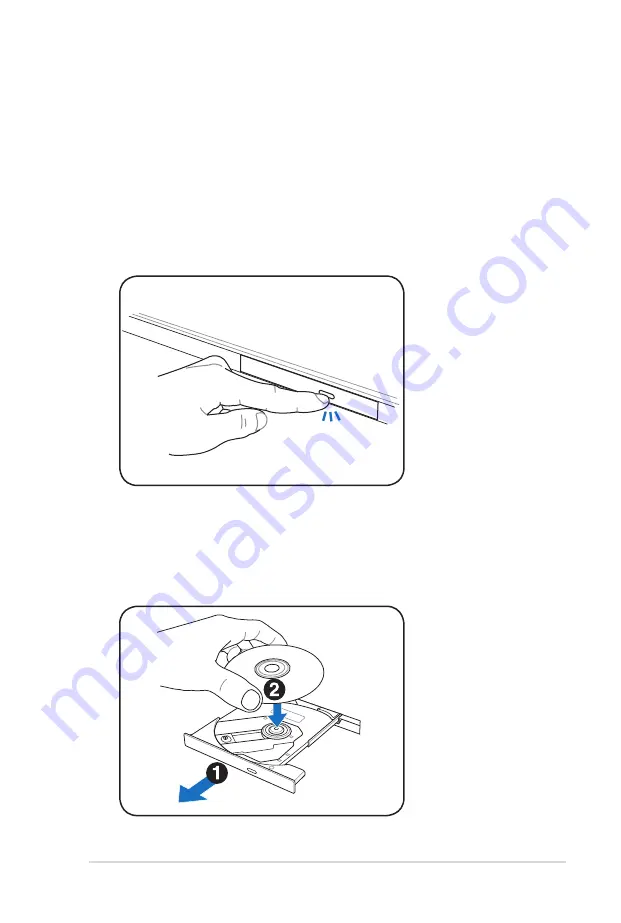
Notebook PC User Manual
61
Storage Devices
Storage devices allow the Notebook PC to read or write documents,
pictures, and other files to various data storage devices.
Optical Drive
Inserting an optical disc
1. While the Notebook PC’s power is ON, press the drive’s eject
button and the tray will eject out partially.
2. Gently pull on the drive’s front panel and slide the tray
completely out. Be careful not to touch the CD drive lens and
other mechanisms. Make sure there are no obstructions that
may get jammed under the drive’s tray.
Summary of Contents for G73S
Page 1: ...Notebook PC User Manual November 2010 E6110 ...
Page 5: ...1 Chapter 1 Introducing the Notebook PC ...
Page 13: ...2 Chapter 2 Knowing the parts ...
Page 15: ...Notebook PC User Manual 15 5 3 7 6 9 4 10 8 Non 3D model ...
Page 29: ...3 Chapter 3 Getting Started ...
Page 53: ...4 Chapter 4 Using the Notebook PC ...
Page 67: ...Notebook PC User Manual 67 Removing the hard disk drives ...
Page 68: ...68 Notebook PC User Manual Installing the hard disk drives ...
Page 81: ...A Appendix ...
Page 114: ...A 34 Notebook PC User Manual Spanish Swedish ...
Page 120: ...A 40 Notebook PC User Manual ...






























