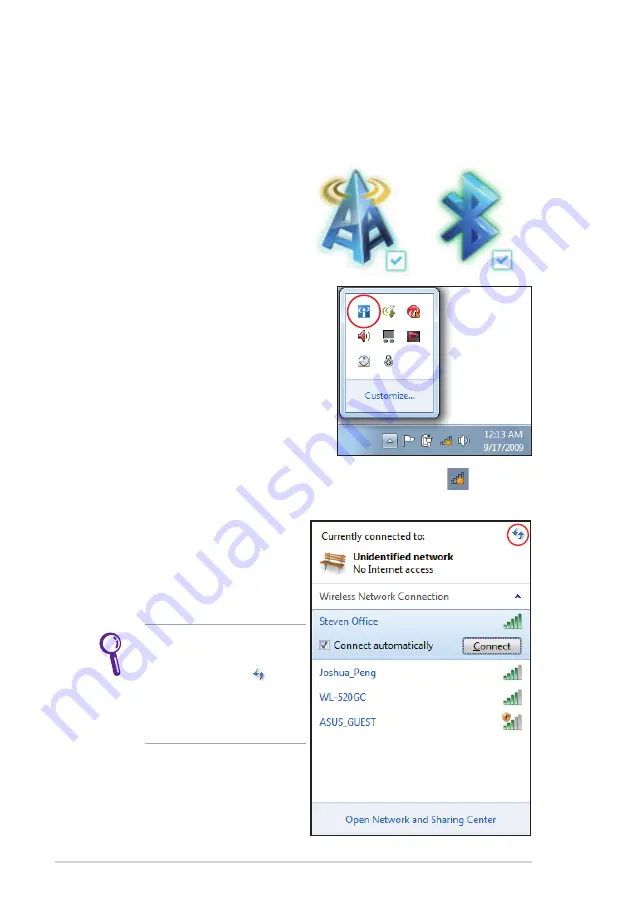
76
Notebook PC User Manual
Windows Wireless Network Connection
Connecting to a network
1. Switch ON the Wireless function if necessary for your model (see
switches in Section 3).
2. Press [FN+F2] repeatedly
until wireless LAN icon and
Bluetooth icon are shown.
Or double click the Wireless
Console icon in Windows
notification area and select the
wireless LAN icon.
3. Click the wireless network icon with an orange star
in the
Windows® Notification area.
4. Select the wireless access
point you want to connect
to from the list and click
Connect
to build the
connection.
If you cannot find the
desired access point, click
the
Refresh
icon
on
the upper right corner to
refresh and search in the
list again.
Summary of Contents for G73J
Page 1: ...Notebook PC User Manual July 2010 E5959 ...
Page 5: ...1 Chapter 1 Introducing the Notebook PC ...
Page 13: ...2 Chapter 2 Knowing the parts ...
Page 15: ...Notebook PC User Manual 15 5 3 7 6 9 4 10 8 Non 3D model ...
Page 29: ...3 Chapter 3 Getting Started ...
Page 53: ...4 Chapter 4 Using the Notebook PC ...
Page 67: ...Notebook PC User Manual 67 Removing the hard disk drives ...
Page 68: ...68 Notebook PC User Manual Installing the hard disk drives ...
Page 81: ...A Appendix ...
Page 113: ...Notebook PC User Manual A 33 Spanish Swedish ...






























