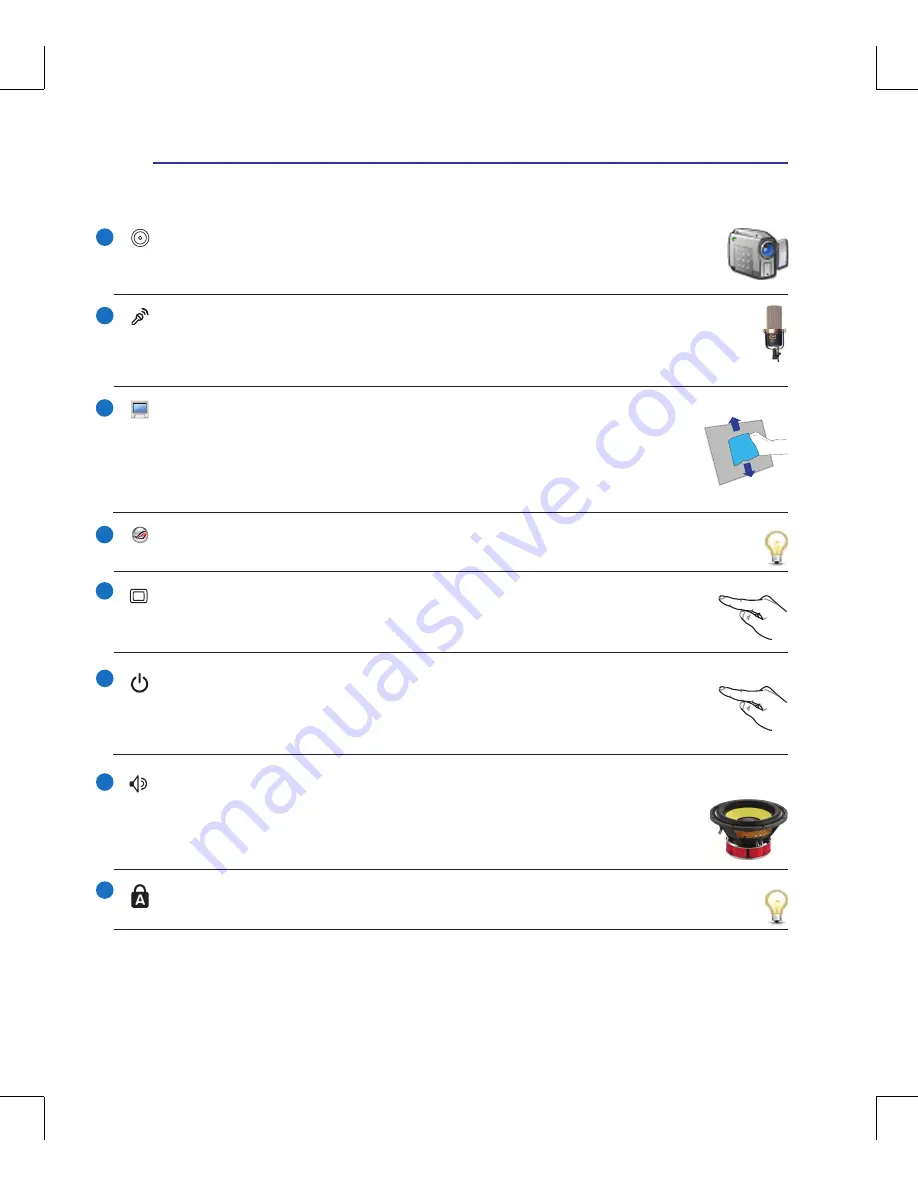
13
Knowing the Parts
2
Display Panel
The display panel functions the same as a desktop monitor. The Notebook PC uses an
active matrix TFT LCD, which provides excellent viewing like that of desktop monitors.
Unlike desktop monitors, the LCD panel does not produce any radiation or flickering, so it
is easier on the eyes. Use a soft cloth without chemical liquids (use plain water if necessary)
to clean the display panel.
Status Indicators (top)
Status indicators represent various hardware/software conditions. See indicator details in section 3.
Instant Keys (touch sensitive)
Instant keys allow you to launch frequently used applications with one touch of a button.
Details
are described in section 3.
Camera (on selected models)
The built-in camera allows picture taking or video recording. Can be used with video confer-
encing and other interactive applications.
Direct Messenger
Direct Console 2.0 allows user-defined status indications. See details in section 4.
2
3
4
5
1
Audio Speaker
The built-in stereo speaker system allows you to hear audio without additional attachments.
The multimedia sound system features an integrated digital audio controller that produces
rich, vibrant sound (results improved with external stereo headphones or speakers). Audio
features are software controlled.
8
Power Switch
The power switch turns ON and OFF the Notebook PC or putting the Notebook PC into
sleep or hibernation modes. Actual behavior of the power switch can be customized in
Windows Control Panel “Power Options.”
Array Microphone (on selected models)
The built-in array microphone is more clear and echo-free compared with traditional single micro-
phones and can be used for video conferencing, voice narrations, audio recordings, and multimedia
applications.
Summary of Contents for G71G
Page 1: ...Notebook PC Hardware User s Manual E3954 July 2008 ...
Page 4: ... Contents 000 ...
Page 10: ...10 1 Introducing the Notebook PC ...
Page 24: ...24 2 Knowing the Parts ...
Page 64: ...64 4 Using the Notebook PC ...














































