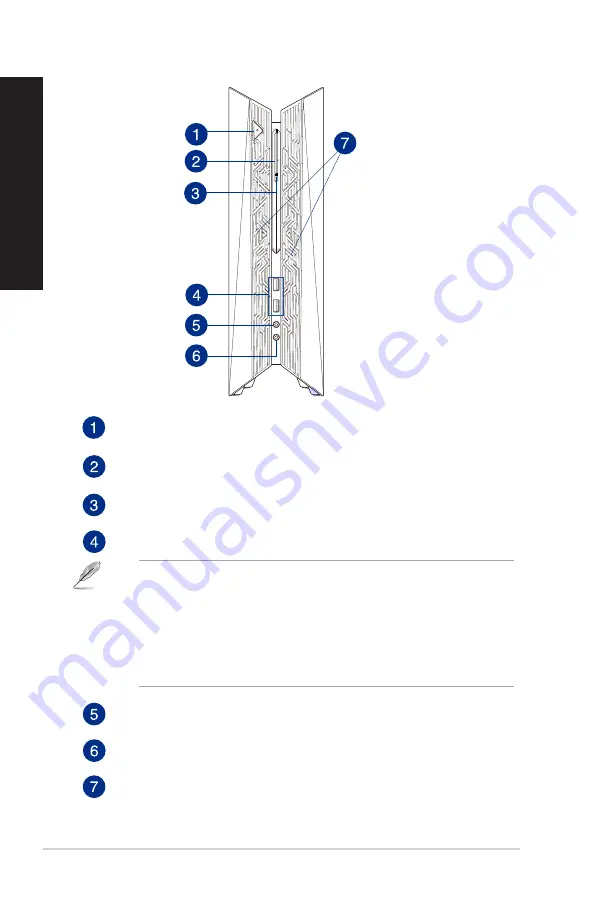
Front
Power button.
Press this button to turn on your computer.
Optical disk drive bay.
There is an optical disk drive in this bay.
Optical disk drive eject button.
Press this button to eject the optical disk drive tray.
USB 3.0 ports.
These Universal Serial Bus 3.0 (USB 3.0) ports connect to USB 3.0 devices
such as a mouse, printer, scanner, camera, PDA, and others.
• DO NOT connect a keyboard / mouse to any USB 3.0 port when installing Windows
®
operating system.
• Due to USB 3.0 controller limitations, USB 3.0 devices can only be used under a Windows
®
OS environment and after USB 3.0 driver installation.
• USB 3.0 devices can only be used as data storage only.
• We strongly recommend that you connect USB 3.0 devices to USB 3.0 ports for faster and
better performance for your USB 3.0 devices.
Microphone port.
This port connects to a microphone.
Headphone port.
This port connects to a headphone or speaker.
LED Lighting Effect.
Customizable via the lighting control in ASUS Command, this LED
lighting effect shows through the pattern.
12
Chapter 1: Getting started
ENGLISH
ENGLISH
Summary of Contents for G20CB
Page 1: ...Desktop PC G20CB User Guide ...
Page 7: ...7 BSMI TaiwanWireless Statement Japan RF Equipment Statement KC RF Equipment ...
Page 18: ...18 Chapter 1 Getting started ENGLISH ...
Page 21: ...Connecting 4 1 channel Speakers Connecting 5 1 channel Speakers ASUS G20CB 21 ENGLISH ...
Page 22: ...Connecting 7 1 channel Speakers 22 Chapter 2 Connecting devices to your computer ENGLISH ...
Page 32: ...32 Chapter 4 Connecting to the Internet ENGLISH ...
Page 40: ...40 Chapter 5 Troubleshooting ENGLISH ...
Page 42: ...ENGLISH ...













































