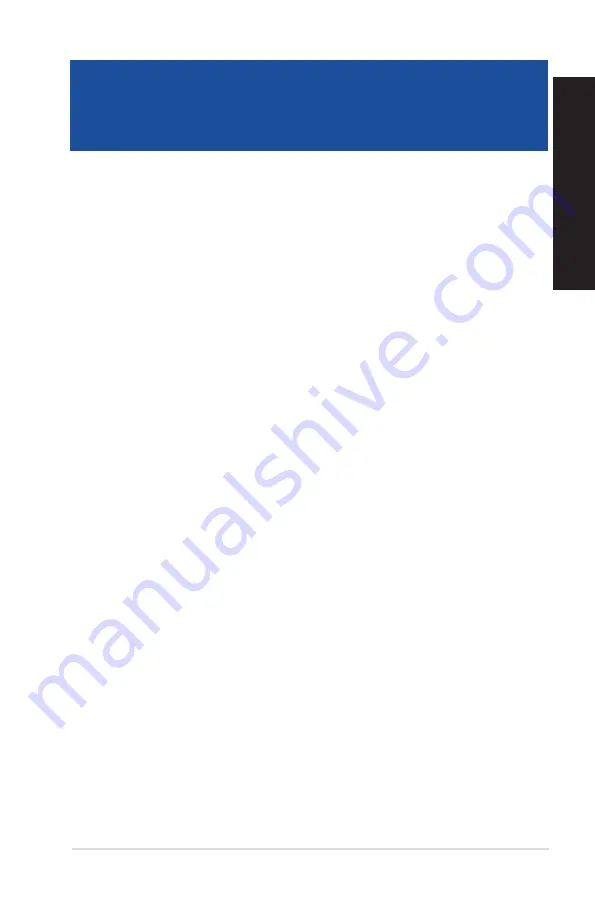
ASUS G11DF
33
ENGLISH
ENGLISH
Chapter 5
Troubleshooting
Troubleshooting
This chapter presents some problems you might encounter and the possible solutions.
?
My computer cannot be powered on and the power LED on the front panel
does not light up.
•
Check if your computer is properly connected.
•
Check if the wall outlet is functioning.
•
Check if the Power Supply Unit is switched on. Refer to the section Turning your
computer ON
in Chapter 1.
?
My computer hangs.
•
Do the following to close the programs that are not responding:
1.
Simultaneously press <Alt> + <Ctrl> + <Delete> keys on the keyboard, then
click
Task Manager
.
2.
Under
Task Manager
in the
Processes
tab, select the program that is not
responding, then click
End Task
.
•
If the keyboard is not responding, press and hold the Power button on the top of
your chassis until the computer shuts down. Then press the Power button to turn it
on.
?
I cannot connect to a wireless network using the ASUS WLAN Card (on
selected models only)?
•
Ensure that you enter the correct network security key for the wireless network you
want to connect to.
•
Connect the external antennas (optional) to the antenna connectors on the ASUS
WLAN Card and place the antennas on the top of your computer chassis for the
best wireless performance.
?
The arrow keys on the number key pad are not working.
Check if the Number Lock LED is off. When the Number Lock LED is on, the keys on
the number key pad are used to input numbers only. Press the Number Lock key to
turn the LED off if you want to use the arrow keys on the number key pad.
Summary of Contents for G11DF
Page 1: ...Desktop PC G11DF User Guide ...
Page 18: ...18 Chapter 1 Getting started ENGLISH ...
Page 21: ...Connecting 4 1 channel Speakers Connecting 5 1 channel Speakers ASUS G11DF 21 ENGLISH ...
Page 32: ...32 Chapter 4 Connecting to the Internet ENGLISH ...
Page 40: ...40 Chapter 5 Troubleshooting ENGLISH ...
Page 42: ...ENGLISH ...
















































