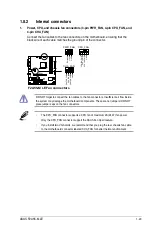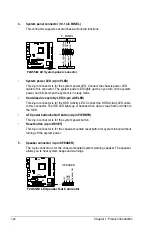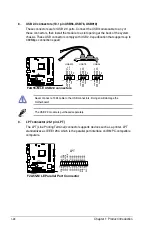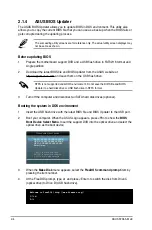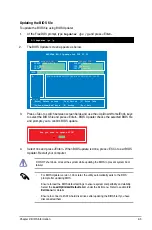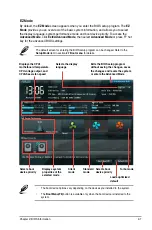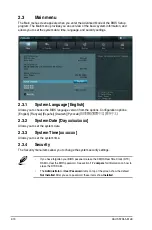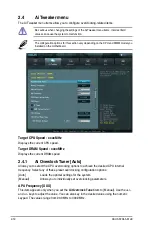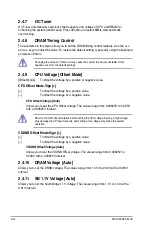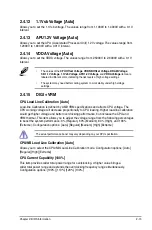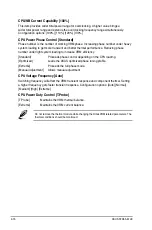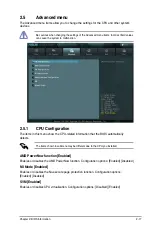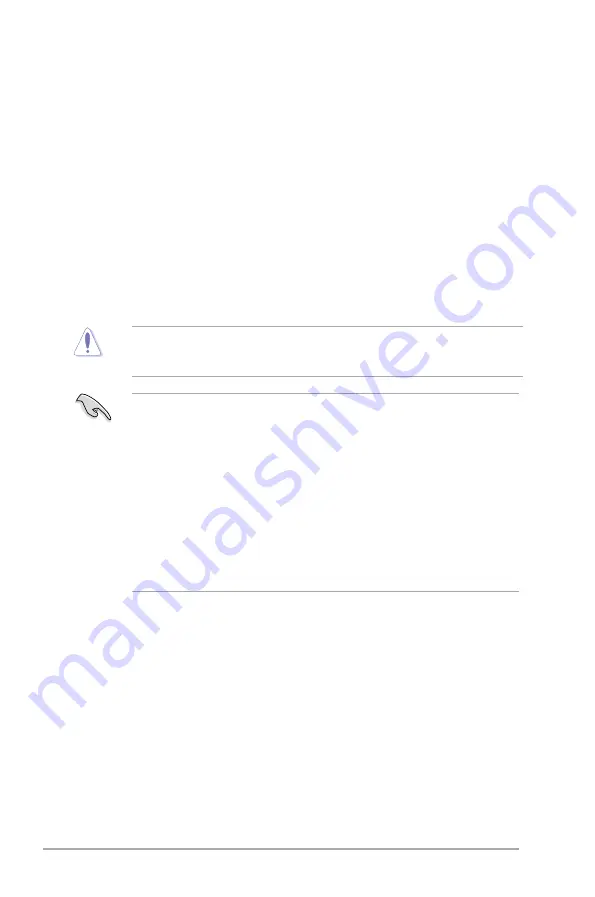
2-6
ASUS F2A55-M LE
Using the
power button
,
reset button
, or the
<Ctrl>+<Alt>+<Del>
keys to force reset from
a running operating system can cause damage to your data or system. We recommend to
always shut down the system properly from the operating system.
2.2
BIOS setup program
Use the BIOS Setup program to update the BIOS or configure its parameters. The BIOS
screens include navigation keys and brief online help to guide you in using the BIOS Setup
program.
Entering BIOS Setup at startup
To enter BIOS Setup at startup:
• Press <Delete> during the Power-On Self Test (POST). If you do not press <Delete>,
POST continues with its routines.
Entering BIOS Setup after POST
To enter BIOS Setup after POST:
• Press
<Ctrl>
+
<Alt>
+
<Del>
simultaneously.
• Press the reset button on the system chassis.
• Press the power button to turn the system off then back on. Do this option only if you
failed to enter BIOS Setup using the first two options.
•
The BIOS setup screens shown in this section are for reference purposes only, and
may not exactly match what you see on your screen.
•
Ensure that a USB mouse is connected to your motherboard if you want to use the
mouse to control the BIOS setup program.
•
The default BIOS settings for this motherboard apply for most conditions to ensure
optimum performance. If the system becomes unstable after changing any BIOS
settings, load the default settings to ensure system compatibility and stability. Select
the
Load Optimized Defaults
item under the Exit Menu. See section
2.9 Exit Menu
.
•
If the system fails to boot after changing any BIOS setting, try to clear the CMOS and
reset the motherboard to the default value. Refer to section
1.7 Jumpers
on how to
erase the RTC RAM.
•
The BIOS setup program does not support the bluetooth devices.
BIOS menu screen
The BIOS setup program can be used under two modes:
EZ Mode
and
Advanced Mode
.
You can change modes from the
Exit
menu or from the
Exit/Advanced Mode
button in the
EZ Mode/Advanced Mode
screen.
Summary of Contents for F2A55-M LE
Page 1: ...Motherboard F2A55 M LE ...
Page 20: ...1 4 1 APU installation 1 4 3 2 Chapter 1 Product introduction 1 8 ...
Page 22: ...To uninstall the APU heatsink and fan assembly 5 3 1 4 2 Chapter 1 Product introduction 1 10 ...
Page 29: ...1 5 3 Installing a DIMM 1 2 3 To remove a DIMM B A A ASUS F2A55 M LE 1 17 ...
Page 74: ...2 32 ASUS F2A55 M LE ...