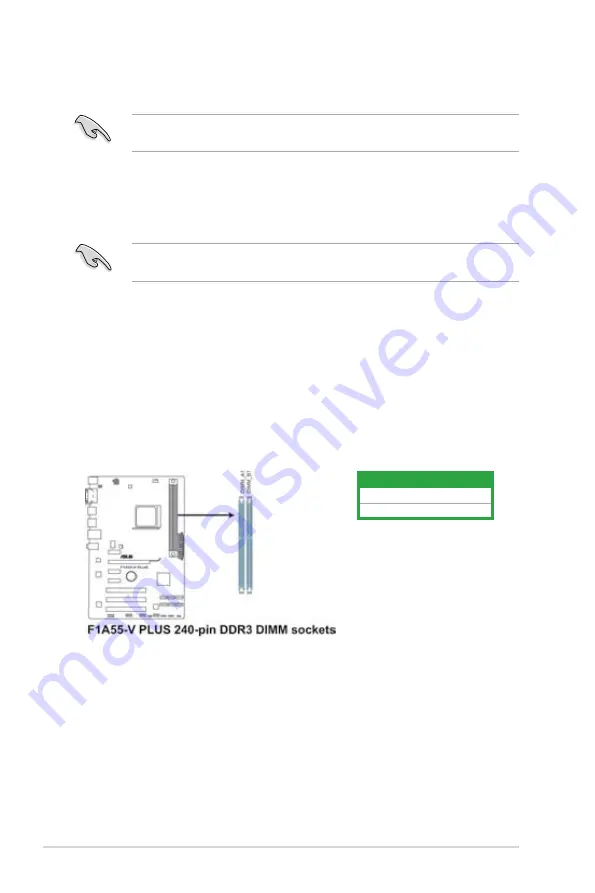
3.
Align the other end of the retention bracket to the retention module base. A clicking
sound denotes that the retention bracket is in place.
Ensure that the fan and heatsink assembly perfectly fits the retention mechanism module
base, otherwise you cannot snap the retention bracket in place.
4.
Push down the retention bracket lock on the retention mechanism to secure the
heatsink and fan to the module base.
5.
When the fan and heatsink assembly is in place, connect the CPU fan cable to the
connector on the motherboard labeled CPU_FAN.
DO NOT forget to connect the CPU fan connector! Hardware monitoring errors can occur if
you fail to plug this connector.
1.7
System memory
1.7.1
Overview
This motherboard comes with two Double Data Rate 3 (DDR3) Dual Inline Memory Modules
(DIMM) sockets. A DDR3 module has the same physical dimensions as a DDR2 DIMM but
is notched differently to prevent installation on a DDR2 DIMM socket. DDR3 modules are
developed for better performance with less power consumption. The figure illustrates the
location of the DDR3 DIMM sockets:
Channel
Sockets
Channel A
DIMM_A1
Channel B
DIMM_B1
Chapter 1: Product introduction
1-10
















































