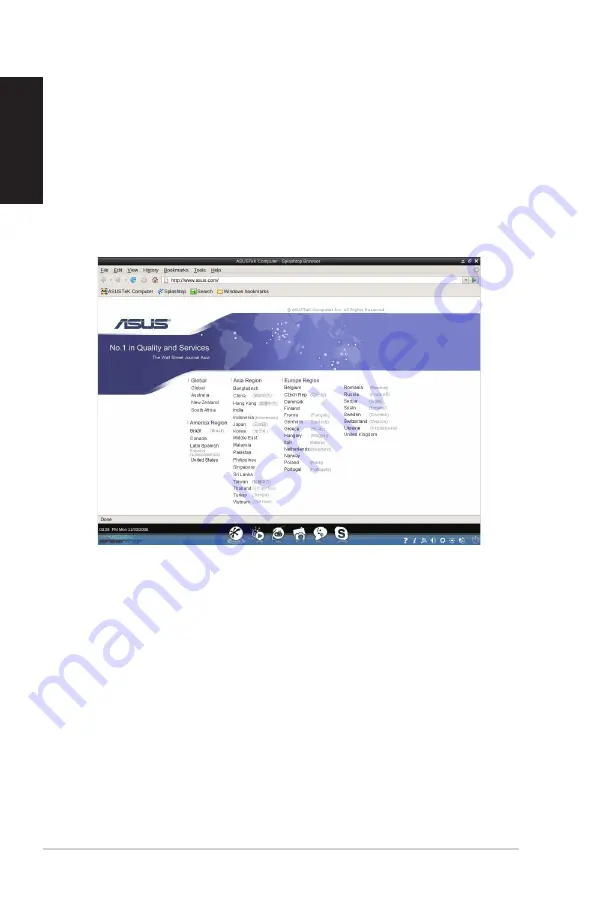
4
ASUS Express Gate
English
You can re-arrange, re-size and move windows. Bring a window to
the foreground by clicking within it or by clicking its corresponding
application button. Re-size a window by dragging any of its four
corners. Move a window by dragging its title bar.
You can also press <Alt> +<Tab> to switch between applications.
Right-click anywhere on the desktop to bring up a menu of
applications.
The transparent circle around an application button on the
LaunchBar denotes that the application is already running and you
can switch to this application without any delay. If an application
stops responding, right-click that application button and click
Close
to force the unresponsive application to close.
The Express Gate Environment
After clicking any application icon in the first screen, you will enter
the Express Gate environment. If it is your first time launching
Express Gate, a first time wizard will guide you through basic Express
Gate configurations, including language, keyboard, date and time.
Once in the Express Gate environment, click the buttons on the
LaunchBar at bottom of the screen to launch or switch between
applications.

























